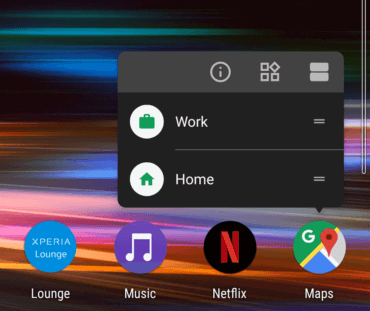Run stop shop: All the Xperia apps and features you need to train for a marathon
With lighter mornings on the horizon for many people around the world, keen runners are already taking to the streets to prepare for one of the biggest challenges in amateur sports: the marathon.
Alongside your water bottle, trainers and running gear, there’s another marathon essential you’ll need to keep you on track towards your goals… Your Xperia smartphone!
Whether you’re tracking your progress, maintaining your wellbeing or just keeping yourself safe on the road, your Xperia device has everything you need to make sure you beat your personal best.
If you have the Xperia 10 or 10 Plus, the new 21:9 display can run two apps simultaneously, meaning you can change your playlist while keeping track of your running route! Being efficient with your time has never been easier, and you can find out more here in our article on how to multi-task on the new Xperia devices.
Below we’ve collated some of our favourite apps to use while training, suitable for both beginners and marathon veterans!
For great music: Spotify
Choose Spotify for a whole gallery of music options to pick from while you run. Create playlists that suit your pace while seeing what everyone else is running to. Pair your Xperia 10 or 10 Plus with the new open-ear Bluetooth® stereo headset, SBH82D, for comfortable all-day listening. This headset is great for training as it allows the user to listen to their favourite tunes while still being able to hear your surroundings due to the open-ear design. People with a busy lifestyle can take advantage of the voice assistant functions from Google and Apple, as well as hands-free talk.
and Apple, as well as hands-free talk.
For the planner: MapMyRun
Discover new routes wherever you are with MapMyRun. The app allows you to build up a library of safe running roads that you can use when training. If a sense of competition helps spur you on, don’t miss out on the challenges against other members of the MapMyRun community, tracking results as you go with the chance to win prizes.

For your wellbeing: Calm
Mental fitness is just as important as physical health. Try Calm, which offers guided meditations to help reduce stress and improve your night’s sleep. Its music feature is engineered to make you feel relaxed, with original compositions and a multitude of nature sounds. You’ll soon find that when training you’re more focused than ever, even when you hit runner’s block.
For the advanced: Runcoach
Perfect for the more experienced runner, Runcoach is ideal for creating a training schedule that suits your lifestyle, setting personalised goals to work towards. The app works by calculating details such as your more recent race times and current mileage and identifying a course that works for you. Don’t sweat if you miss a workout: it will recalculate your plan to stay on track, helping you reach your running targets.

For the bookworm: Audible
If you’re tired of the same playlist or just looking to mix things up, an audio book or podcast is a great way to get through training in the lead up to the big day. With Audible, perhaps opt for a thriller with twists and turns – ideal for the runner that lives on the edge. Alternatively, listen to a podcast or TED Talks to increase your motivation.
For tracking progress: MyFitnessPal
Track your progress in both nutrition and exercise with MyFitnessPal. Using the provided tools, you can map out a meal plan that works alongside your training. Additionally, it integrates with MapMyRun, so you can sync your diet and training plan together so that everything is in one place.

For safety: RoadID
If you’re new to running, RoadID is a great app to keep on hand in case of an emergency. It essentially works as a real-time GPS tracker and safety platform that can be set up to alert three emergency contacts if needed. The app not only factors in where you are but also holds important information such as medical details. Definitely one to keep with you when you’re running off-road.
For a charity: Fit4Change
If you’re running for a cause close to your heart, try Fit4Change for fundraising on the move. The app works by giving the user total control, listing a whole variety of charities to choose from. Whether you are a beginner or a slightly more advanced runner, the app tracks movement from the device and allocates a share of the advertising revenue to a charity of your choosing. This could be as simple as walking to the shops, or as big a challenge as a marathon.
For downtime: Netflix
After an evening run there’s nothing better than settling down in front of a film to re-charge your batteries. Take to Netflix for a truly immersive, cinema-like experience to view some of your favourite films and TV shows in 21:9 on the Xperia 10 or 10 Plus. Because 67% of Netflix originals are filmed in the 21:9 ratio, they look especially good on the new Xperia devices. The experience becomes all the more immersive when you’re watching content the way the creators intended! We’ve collated some of our favourites in a blog post here.
Let us know in the comments below if you find a particular app helpful in reaching your running goals!
The post Run stop shop: All the Xperia apps and features you need to train for a marathon appeared first on Sony Mobile Blog.
Source: Sony Mobile Blog
—










 Xperia 10 Plus – Get the shot: 21:9 aspect ratio; ISO 64; Exposure time 1/50s
Xperia 10 Plus – Get the shot: 21:9 aspect ratio; ISO 64; Exposure time 1/50s Xperia 10 – Get the shot: 21:9 aspect ratio; ISO 191; Exposure time 1/50s
Xperia 10 – Get the shot: 21:9 aspect ratio; ISO 191; Exposure time 1/50s Xperia 10 – Get the shot: 21:9 aspect ratio; ISO 186; Exposure time 1/50s
Xperia 10 – Get the shot: 21:9 aspect ratio; ISO 186; Exposure time 1/50s Xperia 10 – Get the shot: 21:9 aspect ratio; ISO 250; Exposure time 1/50s
Xperia 10 – Get the shot: 21:9 aspect ratio; ISO 250; Exposure time 1/50s Xperia 10 – Get the shot: 21:9 aspect ratio; ISO 400; Exposure time 1/104s
Xperia 10 – Get the shot: 21:9 aspect ratio; ISO 400; Exposure time 1/104s Xperia 10 – Get the shot: 21:9 aspect ratio; ISO 250; Exposure time 1/50s
Xperia 10 – Get the shot: 21:9 aspect ratio; ISO 250; Exposure time 1/50s Xperia 10 Plus – Get the shot: 21:9 aspect ratio; ISO 250; Exposure time 1/60s
Xperia 10 Plus – Get the shot: 21:9 aspect ratio; ISO 250; Exposure time 1/60s