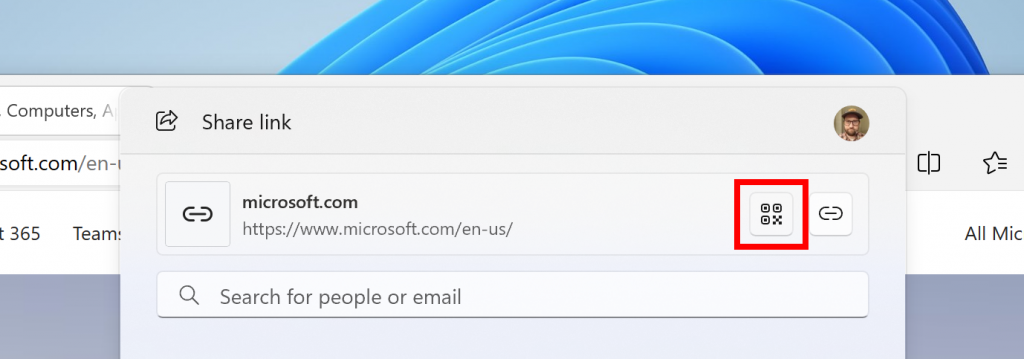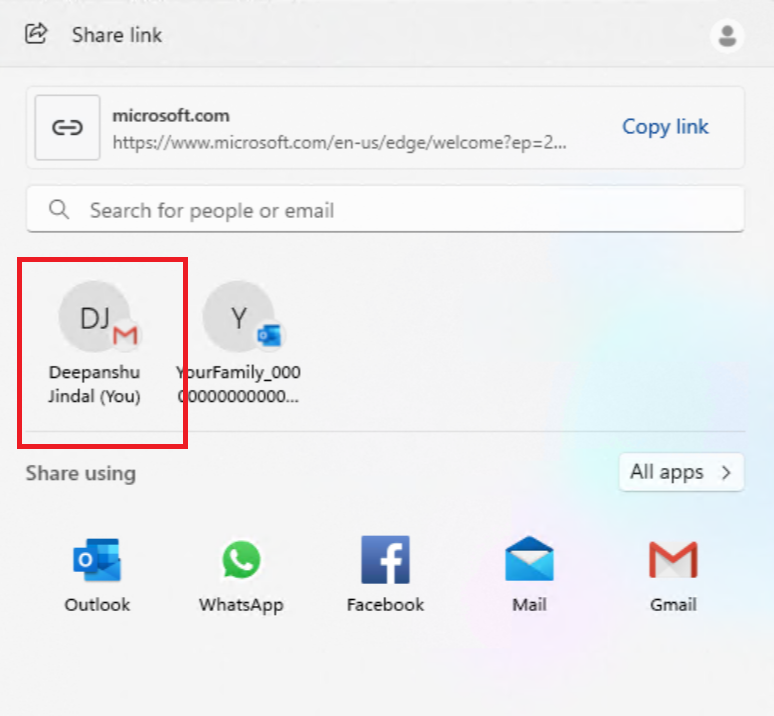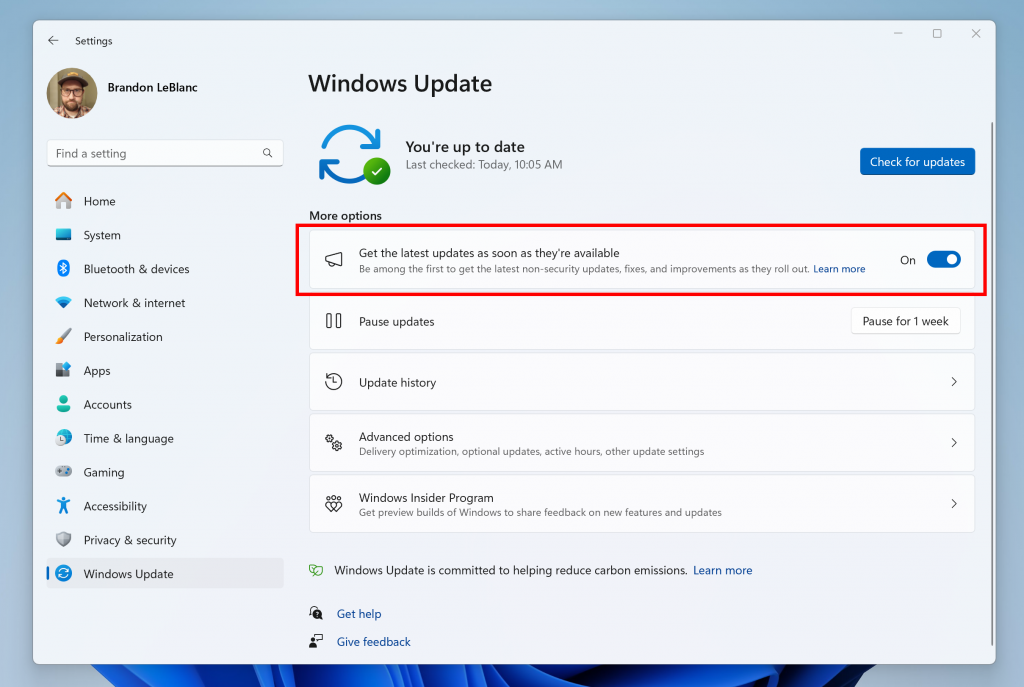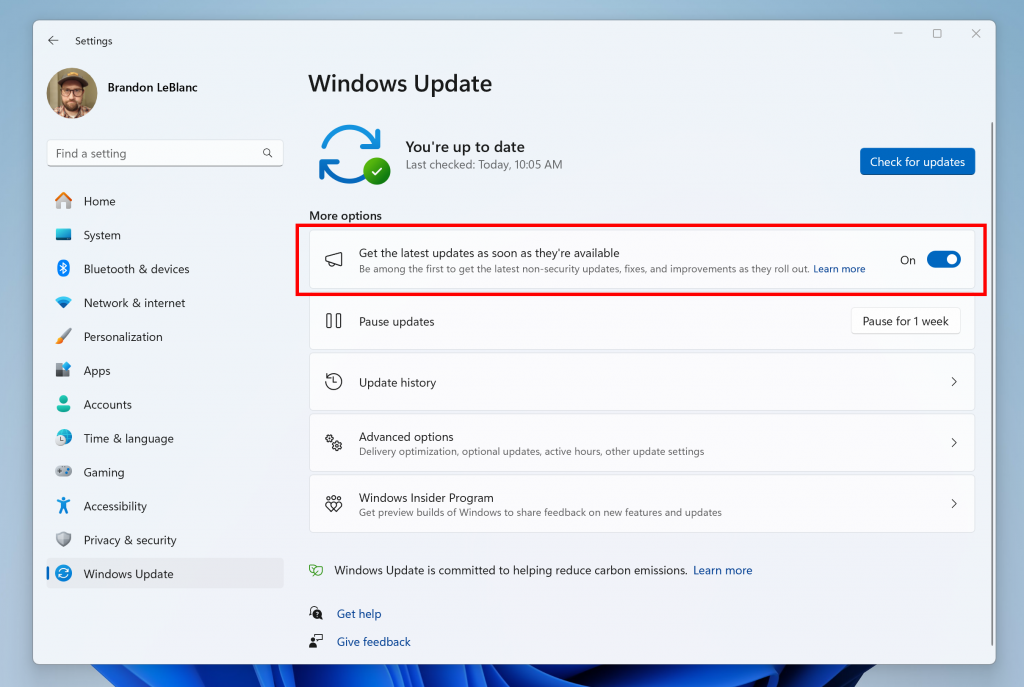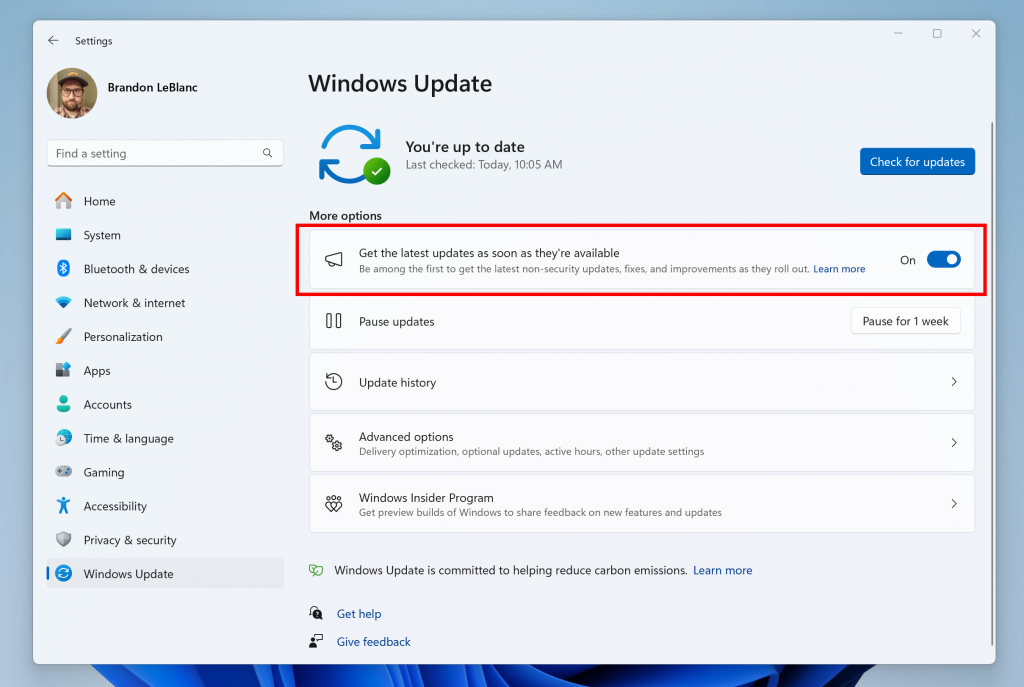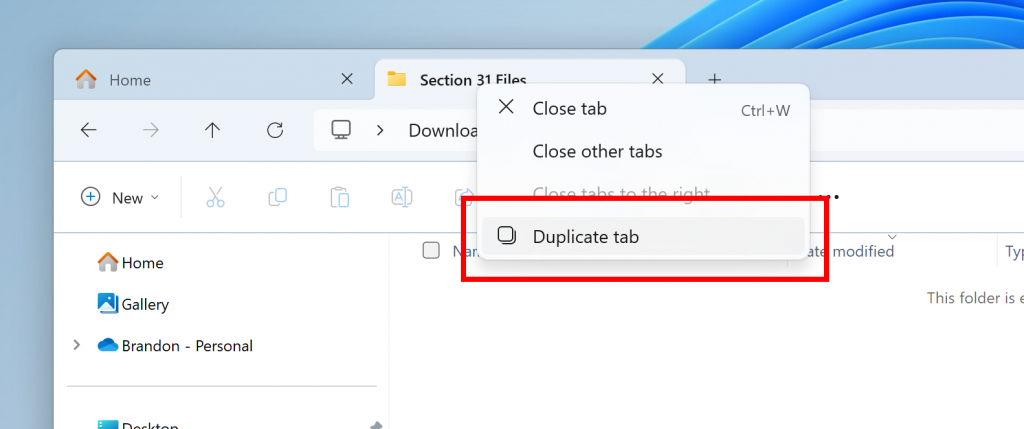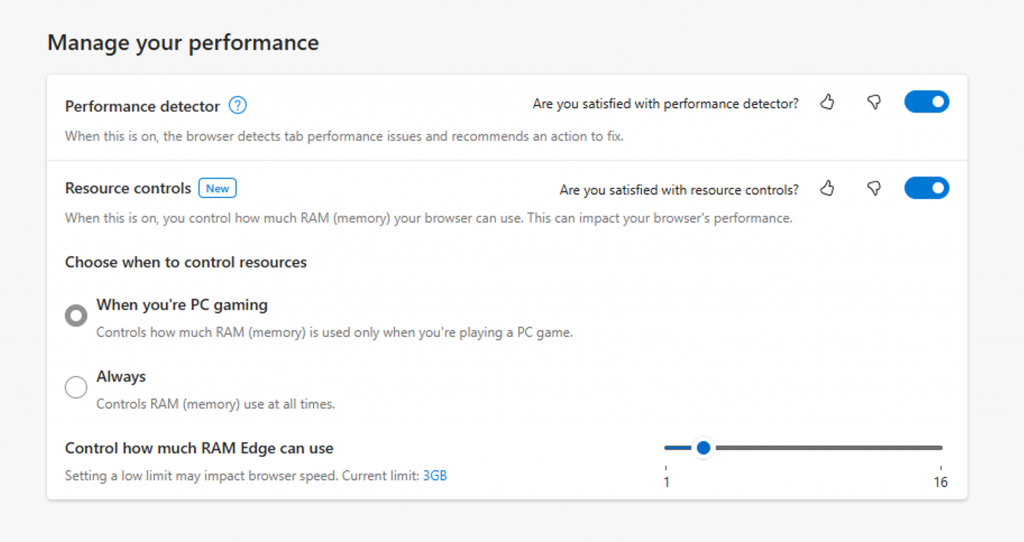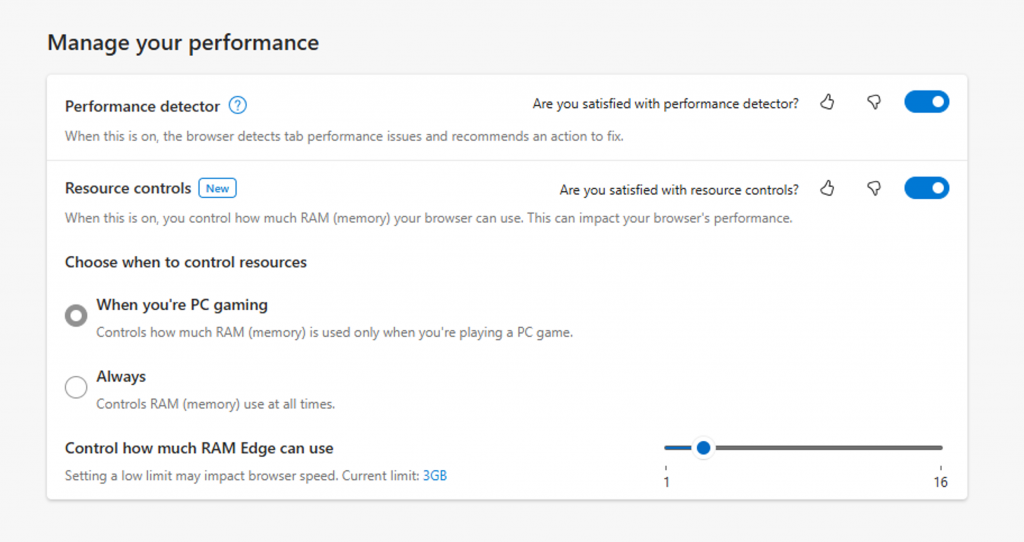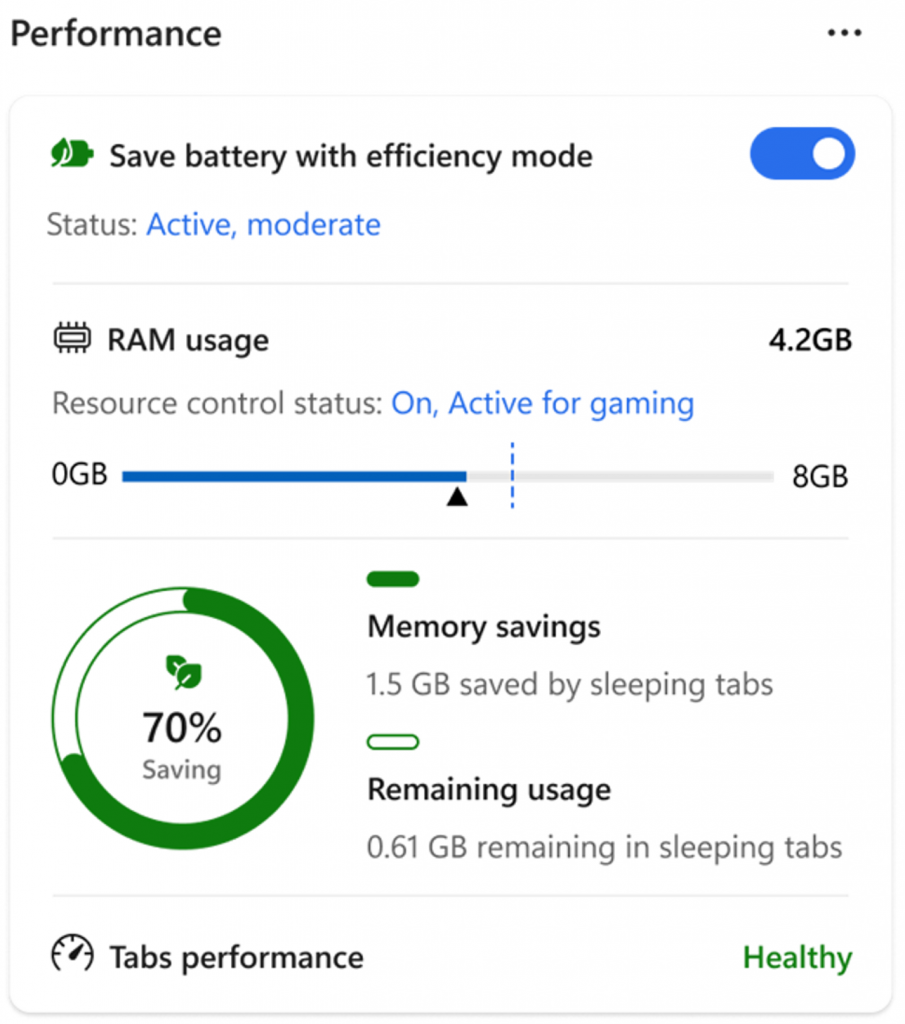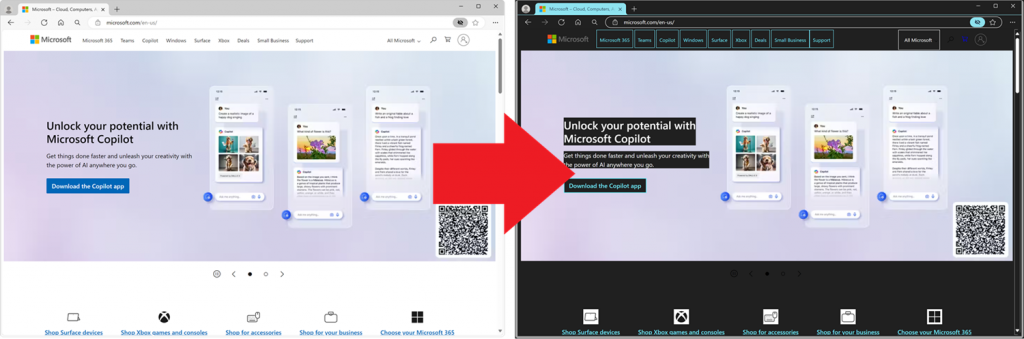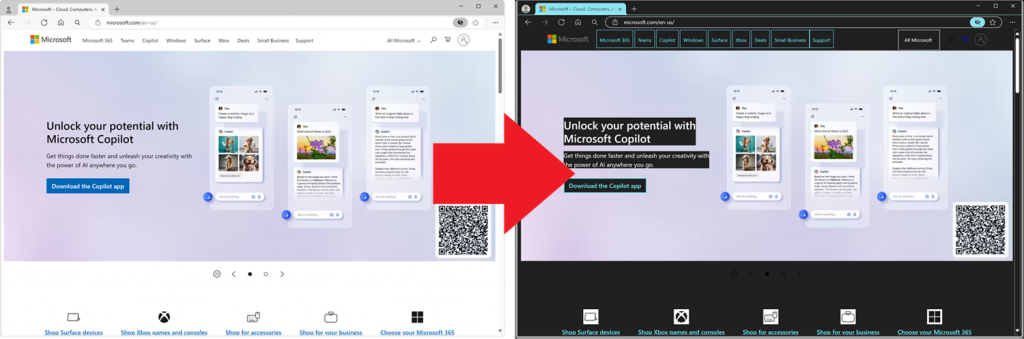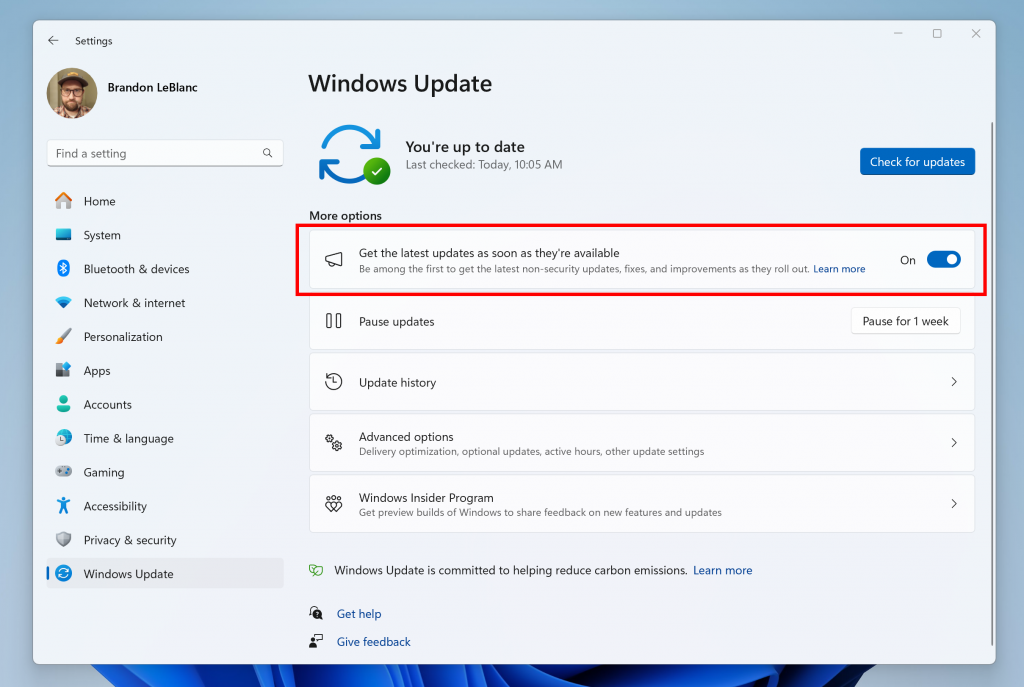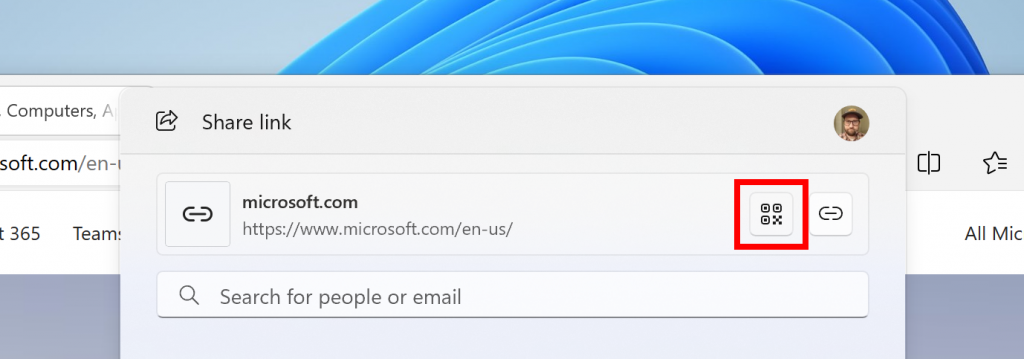
Announcing Windows 11 Insider Preview Build 26212 (Canary Channel)
Hello Windows Insiders, today we are releasing Windows 11 Insider Preview Build 26212 to the Canary Channel.
Developers, please note that for a short period of time, we will not be releasing an SDK for builds we flight to the Canary Channel.
Changes and Improvements
[Windows Share]
- Users will be able to now generate QR codes for URLs and cloud file links through the Windows share window to seamlessly share webpages and files across their devices. To try this out in Microsoft Edge, just click the share button in the Edge toolbar and choose “Windows share options”.
- To prevent accidentally closing the Windows share window, clicking outside the Windows share window will no longer close it. To close the Windows share window, just press the close button at the top right corner.
- If your Microsoft account uses a Gmail address, you can now send email to yourself from Windows share window and receive it in your Gmail account.
[Copilot in Windows*]
- Over the last few months, we’ve been trying out different experiences for Copilot in Windows (Preview) with Windows Insiders across the Canary, Dev, and Beta Channels. Some of these experiences include the ability for Copilot in Windows to act like a normal application window and the taskbar icon animating to indicate that Copilot can help when you copy text or images. We have decided to pause the rollouts of these experiences to further refine them based on user feedback. Copilot in Windows will continue to work as expected while we continue to evolve new ideas with Windows Insiders.
Fixes for known issues
[General]
- We fixed the issue causing advanced startup options to not work. This also fixes the progress wheel from not showing when booting.
- We believe we fixed the issue causing Features on Demand (FODs) to not install.
[Copilot in Windows*]
- We are rolling out a fix for the issue causing Copilot to auto-launch unexpectedly for Windows Insiders in the Canary, Dev, and Beta Channels after restarting their PCs. This issue was unrelated to the auto-launching experience we tried out with Insiders in the Canary and Dev Channels in early Februarywhich we stopped rolling out in March.
[Taskbar & System Tray]
- Fixed an issue that caused the taskbar to be partially off the screen on secondary monitors.
- Fixed an issue that caused Narrator to be silent while rearranging your apps on taskbar.
[File Explorer]
- Fixed an issue which was causing File Explorer to sporadically crash when using path suggestions in the address bar.
- Fixed an issue which could cause File Explorer to crash sometimes when going from the search box to the body of File Explorer.
[Windowing]
- Fixed a couple DWM crashes, which could cause the screen to appear to flash.
[Other]
- Fixed an issue that was causing some people to repeatedly see a message saying live captions were being missed.
- Fixed an underlying issue which was causing Visual Studio to fail to debug x64 .NET framework console applications (the app would crash in ntdll.dll upon load).
Known issues
[General]
- [IMPORTANT NOTE] We are investigating reports that some Windows Insiders in the Canary and Dev Channels are stuck on Build 26040 or Build 23620. The investigation is ongoing, however if you are impacted by this and really want to get onto the latest build in the Canary or Dev Channel today – you can download the latest ISO here and do a clean install and opt your device back into flighting in the Canary or Dev Channels.
Reminders for Windows Insiders in the Canary Channel
- The builds we release to the Canary Channel should not be seen as matched to any specific release of Windows and features and experiences included in these builds may never get released as we try out different concepts and get feedback. Features may change over time, be removed, or replaced and never get released beyond Windows Insiders. Some of these features and experiences could show up in future Windows releases when they’re ready.
- Many features in the Canary Channel are rolled out using Control Feature Rollout technology, starting with a subset of Insiders and ramping up over time as we monitor feedback to see how they land before pushing them out to everyone in this channel.
- To get off the Canary Channel, a clean install of Windows 11 will be required. As a reminder – Insiders can’t switch to a channel that is receiving builds with lower build numbers without doing a clean installation of Windows 11 due to technical setup requirements.
- The desktop watermark shown at the lower right corner of the desktop is normal for these pre-release builds.
- Check out Flight Hub for a complete look at what build is in which Insider channel.
- Copilot in Windows* in preview is being rolled out gradually to Windows Insiders in select global markets. The initial markets for the Copilot in Windows preview include North America, United Kingdom and parts of Asia and South America. It is our intention to add additional markets over time.
Thanks,
Amanda & Brandon
Source: Windows Blog
—