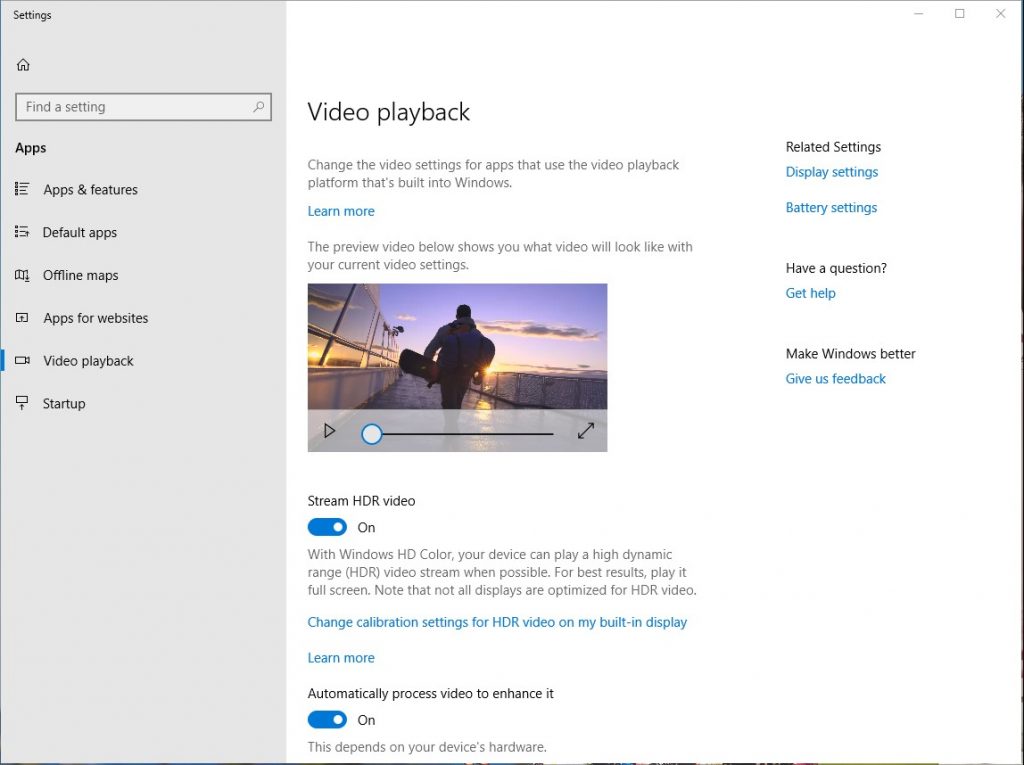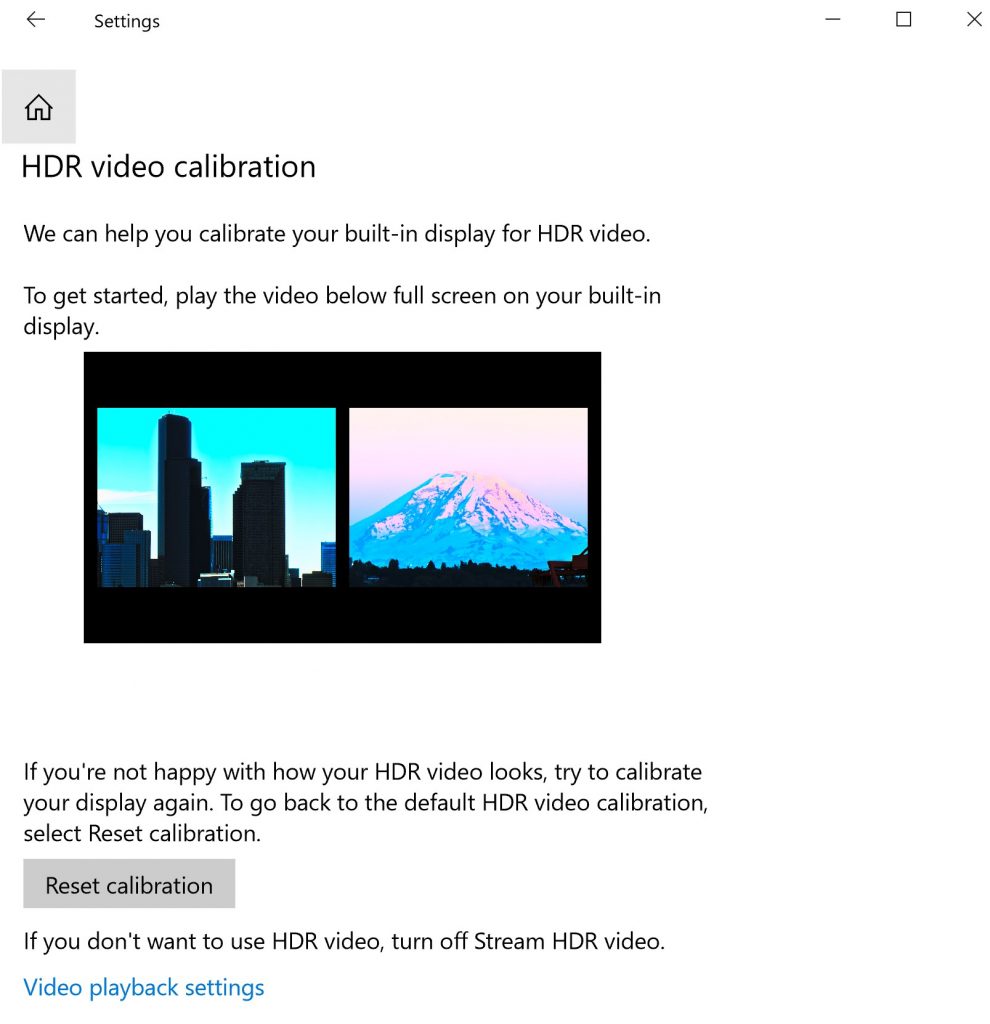Windows HD Color is all about bringing HDR and wide color gamut (WCG) content to your Windows devices. You might already be enjoying HDR video on your Xbox One S and Xbox One X. Now let’s talk about how we’re starting to bring HDR video to your PCs with our most recent updates to Windows 10. For more background on HDR, see our previous blog post.
What’s new with the latest Windows 10 Update?
We’ve made some improvements to your HDR video experience on current generation internal displays.
With Windows 10 April 2018 Update, we’ve focused on expanding access to more laptop devices as well as providing more out-of-the-box HDR video experiences:
1. Expanding access to more and more laptop devices:
Many newer laptop devices are capable of HDR video. However, up until now, they needed to be calibrated in the factory to show HDR. Now, we are expanding HDR video access to more people with new functionality in Settings > Apps > Video playback. If you can turn on “Stream HDR video,” you can calibrate your device for HDR video.
To approximate the calibration that device manufacturers would do in the factory, we’ve also created an experimental calibration tool. To try it out, click the link “Change calibration settings for HDR video on my built-in display.” This changes the way HDR video appears on your device, allowing you to find a preferred balance between details in dark scenes and bright scenes.
We’ll continue to refine this feature moving forward, so please provide any feedback in the Feedback Hub. For more detailed info, check out “Calibrate your built-in display for HDR content in Windows 10” on the Windows website.
2. Giving you more out-of-the-box HDR video experiences on your HDR-capable laptops:
On your HDR-capable Windows 10 laptops, you’ll now get more HDR video experiences right out of the box.
First, many more devices will now have HDR video turned on by default. This means that when HDR video is available, you’ll get the full HDR video experience. If you don’t like the way your video looks, you can use our calibration tool to adjust it. Or you can always opt-out of HDR video by turning off “Stream HDR video” on the Settings page described above.
By default, HDR video uses the full brightness of your screen, so it uses a little more battery. But to protect your device’s battery life, we have disabled HDR video when you’re using your battery by default. You can change this with the check box “Don’t increase display brightness when watching HDR video on battery” under “Battery Options” in Settings > Apps > Video playback. With this, you can choose between getting the highest HDR video quality and maximizing your battery life when enjoying HDR video.
We are also partnering with content providers to ensure that the HDR video they provide works on Windows. We’re happy to announce that Netflix HDR content is available with the Windows 10 Creators Update, and YouTube support is enabled with the Windows 10 Fall Creators Update.
For future releases, we are already working closely with our partners to ensure that once 10-bit, full HDR-capable laptops come to market, Windows can power HDR video on these displays as well. As displays get better and better, our goal is to leverage their new capabilities to give you the best possible image quality.
If you like this, check out more Windows 10 Tips.
Source: Windows Blog
—