Paint 3D is a built-in creative application that comes free with Windows 10*. It is designed to be simple yet powerful by allowing you to create professional or fun creative projects by easily combining 2D and 3D tools. The best part is that you don’t need any design experience – Paint 3D can be used by anyone. Its approachable interface makes it easy to customize existing 3D models from our built-in 3D library or create 3D designs from scratch.
Getting started: Paint 3D’s basic navigation

- Brushes: Expand your artistic abilities with unique pens & brushes that mimic real materials without the mess. Try transparent watercolor that beautifully washes the canvas or oil painting so real that you can see the paint smudging. These artistic brushes work both on both the canvas and on 3D models with professional effects such as polished metal and matte to help personalize your designs.
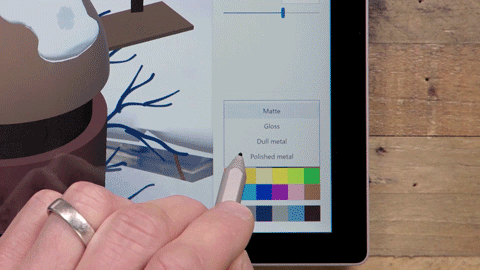
- 2D Shapes: It is easy to draw perfect shapes with our collection of 2D shapes and the line and curve tool. Use the control circles to manipulate the curvature to your desired angle. You can also click Make 3D to turn the shape into a layer with additional rotation options.
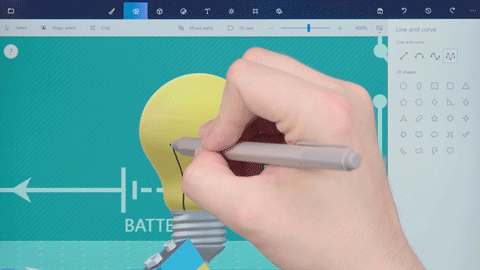
Give it a go! Click here to view the circuit board model on Remix3D.com. Bring it into Paint 3D and use 2D shapes to add the correct symbols to the circuit diagram. Then use the line and curve tool to fill in the correct waveform patterns. Watch this video for tips on 2D Shapes.
- 3D Shapes: There are many ways to get started in creating in 3D. Use pre-made shapes to jump start building a new model or use the 3D doodle tool to instant turn your 2D sketches in 3D models. Simply trace a design from a photo or draw one free hand and watch as it instantly pop into a 3D model. The sharp edge 3D doodle creates sharp lines, perfect for drawing a star. The soft edge 3D doodle creates a soft curve, perfect for drawing a cloud.
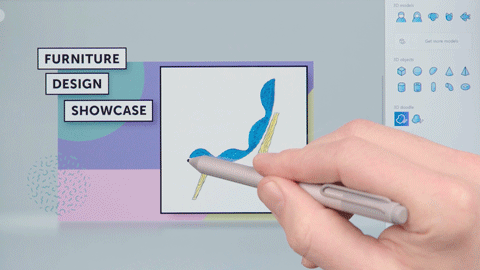
Click here to view the chair concept image on Remix3D.com. Bring it into Paint 3D and use both 3D doodle tools to trace around the image and pop it out into 3D. Watch this video for tips on the 3D Doodle tool.
- Stickers: This is a unique and easy way to add texture to your creations. Use this tool to experiment with materials such as wood or marble or upload your own photo to create a custom texture sticker. It will instantly wrap around 3D objects–no prior 3D knowledge needed! You can also adjust the opacity of the sticker.
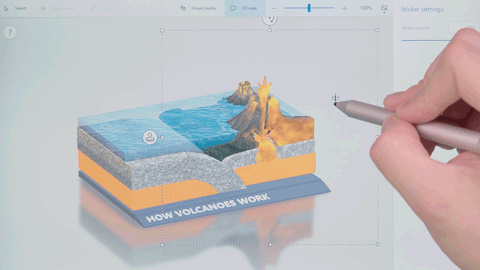
- Text: Add words using our 2D & 3D text options. 2D will anchor the text to the canvas while 3D text will allow you to move it around the canvas and rotate to different directions.
- Effects: Create unique moods such as calming Mist or mysterious Night by changing the environment and lighting in your 3D scenes. You can even move the sun around a light wheel to change the direction of the lighting.
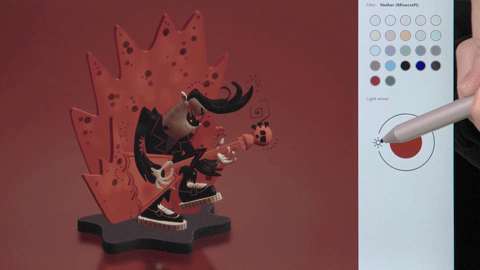
- Canvas: This digital canvas mimics a painter’s canvas. This tab allows you to resize and control the dimensions, including turning off the 2D canvas so you can freely design your 3D model.
- Magic Select: Easy to use tool that allows you to select the part of the image that you want to cut out and remove it from the background. The tool instantly and almost magically pops out your selection onto another layer and intelligently auto-fills the background to hide any gaps.
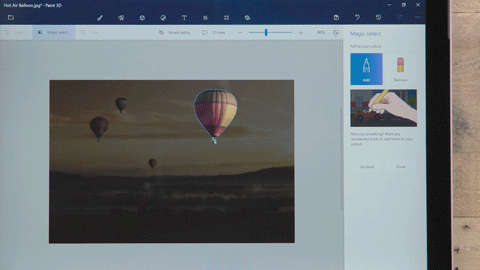
- 3D library**: Browse our huge catalog of thousands of free 3D models for you to edit. Choose from our pre-curated collections to get started quickly or search for your desired model in the search tool bar. With a tap, you can instantly import the 3D model into your project and begin recoloring and customizing right away.
- History Slider: You can undo and rewind all your actions, it’s like an unlimited undo button! The history slider records every change in the scene and allows you to scroll back through time. You can even create a video of your design process to share with friends by click on the start recording button.
- 3D View mode: This allows you to move around and see your content from any angle. There are also controls to help you zoom in and out of the canvas with the ability to enter a precise zoom amount.
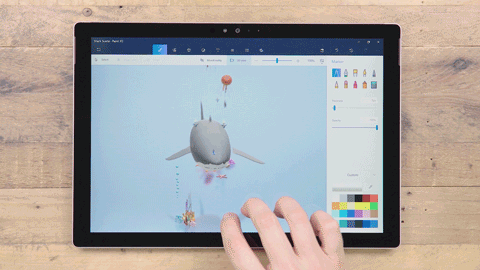
Click here to view the shark scene on Remix3D.com.Bring in into Paint 3D and use 3D view mode to position the fins correctly. Then use the 3D doodle tool to add and position a dorsal fin.
Watch this video for tips on using 3D view mode.
- Mixed Reality: This takes your 3D model from Paint 3D and launches it into the Mixed Reality Viewer application so you can visualize the 3D model in a real world context. You can snap a photo or record a short video of the 3D object interacting with your world to share with friends.
Paint 3D makes it easy to unlock your creativity and bring your ideas to life. To check out these features for yourself, you can get started by opening the Paint 3D app. If you are new to Paint 3D, check out the entire Paint 3D guide series here or check out more Paint 3D tutorials here.
*To access all the latest Paint 3D features, you will need to update to the latest Windows 10 April 2018 Update. To learn how to get the Windows 10 April 2018 Update, check out this blog post.
**3D Library is available in select markets. Check out the online library here.
Source: Windows Blog
—