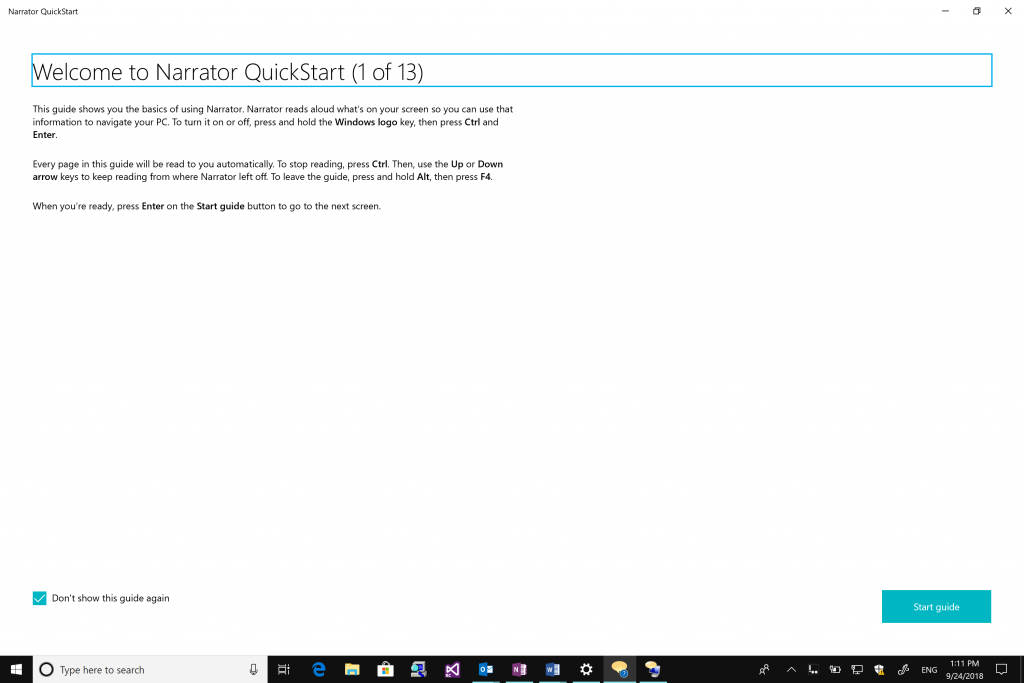At Microsoft, we believe our technology should reflect the diversity of the people that use our products.
We are excited to share how the Windows 10 October 2018 update delivers on that mission by giving you more accessibility features than ever before to enhance your personal computing experience. These features include Ease of Access updates to make Windows 10 easier to see, Narrator improvements to make Windows 10 easier to use without a screen, and Learning Tools and text suggestions updates to make it easier to read and write.
Ease of Access Updates
You now have more ways to see Windows 10 your way, with the addition of text size customization across the platform. From the “Display” page in Ease of Access settings or by typing “larger text” in the search bar, you can adjust a single global text size slider to make text bigger across Windows, efficiently making just the words bigger without affecting the entire visual layout. You can customize text size in conjunction with DPI scaling, otherwise known as the “Make Everything Bigger” setting. As the name implies, this feature makes everything on the screen larger, which can sometimes reduce productivity for users with low vision by requiring more panning or scrolling. By complementing DPI customization with text size customization, users now have more options to tailor their Windows 10 display.
We realize many users with low vision not only prefer more levers to customize their experience, but they also prefer using multiple tools together. The custom text size works great with Magnifier, which provides new ways for you to optimize your experience. You can choose to keep your mouse centered on the screen, which can be particularly helpful at higher magnification levels, so you do not lose your mouse or focus when trying to navigate. We have also added smaller increments of 5 percent and 10 percent for adjusting zoom level, so you can have even more control of your magnifier experience.
Narrator Improvements
We have continued to make Narrator, our built-in screen reader, easier to learn and use.
We have made narrator easier to learn with two key updates.
- Narrator QuickStart: When Narrator launches, a new QuickStart tutorial experience will be available to teach you Narrator basics such as keyboarding, navigation and editing. At the end of the QuickStart there is a link to the User Guide where you can continue learning about Narrator.
- Improved and more familiar keyboard: Narrator now ships with a new keyboard layout designed to be more familiar to screen reader users. Differences in the keyboard layout are designed to improve keyboard ergonomics and usability, e.g. with improved mnemonics. Check out the Narrator user guide for more details on these changes.
We have also made narrator easier to use with improved navigation and efficiency.
- Easier navigation: With Narrator Find, you now can search for specific text, which Narrator will then move to if found. Narrator can also now present a list of objects, such as links, headings, or landmarks that you can quickly filter to find what you want. Refer to the Narrator user guide for command mapping.
- Increased efficiency: Narrator will now automatically read dialog boxes, such as the Word dialog box that appears when you try to close a document with unsaved changes. We have also made two key improvements to Scan Mode, a narrator feature that simplifies navigation by primarily using just the up and down arrow keys, to enable a more seamless experience:
o Narrator stops on interactive elements like links so you can more easily interact with them, or you can continue reading with just a press of the down arrow.
o You have more options for selecting text while in Scan Mode including commands to copy an entire block of text without holding down the Shift key. Narrator’s selection commands will copy the format of the text being copied such as headings, lists and more. You can also now speak the selected text using a Narrator command. Refer to the Narrator user guide for additional information on Narrator selection commands or use the Show Commands List Narrator command by pressing Caps + F1.
Reading and Writing Improvements
In addition to Ease of Access and Narrator updates, the October 2018 Update also brings more ways to improve reading fluency and comprehension and author text.
Within Microsoft Edge, you now have more flexibility with web browsing and reading with new ways to customize your learning experience with Learning Tools. First rolled out in the Fall Creator’s Update a year ago, we added Learning Tools like read aloud to the web browsing experience. The April 2018 update then came with the addition of grammar tools, enabling you to break words into syllables and highlight parts of speech.
We are making Learning Tools even more powerful with the October 2018 update. With any ePub or webpage in reading view, you can customize the page theme color with Irlen colors that make it easier to decode text. You can also turn on line focus for a webpage in Reading view to help you concentrate. Additionally, you now have more ways to personalize grammar tools: you can customize the highlight color for parts of speech or turn on labels within the text if you find it difficult to disambiguate between colors. Should you run into words you are unfamiliar with, you can quickly look them up in the built-in dictionary that also works offline*.
Writing experiences are also improving. Text suggestions, which suggests the top three word candidates as you type, is now expanding to 50+ languages** since its debut in the April 2018 update.
Thanks and keep the feedback coming
Thank you to the many people who help shape the accessibility of Windows 10 experiences. Through channels like the feedback hub and the Windows Insider Program, we get your feedback that directly informs product development. That includes not only the features in this latest release but also throughout our work this past year in the Fall Creator’s Update and April 2018 Update.
Additionally, if you are a customer with a disability of any kind and need technical assistance, the Disability Answer Desk is there to assist via phone and chat. In the United States, we also have an ASL option for our customers with hearing loss: +1 503-427-1234.
Thanks again and please keep your thoughts coming! Whether you join the Windows Insider Program or activate the feedback hub by just pressing the Windows + F keys, we want to know what is top of mind so that we can continue to evolve the accessibility of Windows 10.
*Offline dictionary supported in English, Spanish, German, Italian, French
**Text suggestions languages include: Afrikaans, Albanian, Armenian, Azerbaijani – Latin, Basque, Bulgarian, Catalan, Croatian, Czech, Danish, Dutch, English (US, UK, AU, CA, IE, IN), Estonian, Finnish, French (CA, FR, BE, CH), Galician, Georgian, German, German (Switzerland), Greek, Hausa (Latin), Hungarian, Indonesian, Italian, Kazakh, Latvian, Lithuanian, Macedonian, Norwegian, Polish, Portuguese (Brazil), Portuguese (Portugal), Romanian, Russian, Serbian, Serbian – Cyrillic, Slovak, Slovenian, Spanish (Spain), Spanish (Mexico), Swedish, Turkish, Ukrainian, Uzbek – Latin, Filipino/Tagalog, Welsh, Icelandic, Maltese, Hawaiian, Greenlandic, Kinyarwanda, Xhosa, Zulu, Yoruba, Setswana, Maori, Turkmen (Latin), Bosnian (Latin), Mongolian (Cyrillic), Belarusian, Kyrgyz, Tajik (Cyrillic), Tatar (Cyrillic), Bashkir, Sakha
Source: Windows Blog
—