For many of our customers, kiosk mode in Microsoft Edge Legacy acts as a key touchpoint for both their frontline workers and their own customers. Whether it’s associates helping customers on a retail floor or employees accessing critical tools and apps, kiosk mode has provided a customizable, locked-down experience to help them get essential jobs done.
With support ending for Microsoft Edge Legacy on March 9, 2021, the out of support desktop application will be removed and replaced with the new Microsoft Edge when you apply April’s Windows 10 Update Tuesday release. This will become available on April 13, 2021. To avoid a disruption in service and continue using your kiosk scenarios, you will need to install the new Microsoft Edge and set up kiosk mode prior to applying April’s Windows 10 Update Tuesday release to your devices.
If you do not set up kiosk mode in the new Microsoft Edge prior to applying April’s Windows 10 Update Tuesday release, you will experience a disruption in your kiosk scenarios. In such a case, you will need to set up kiosk mode in the new Microsoft Edge.
Please see the steps below to set up kiosk mode in the new Microsoft Edge.
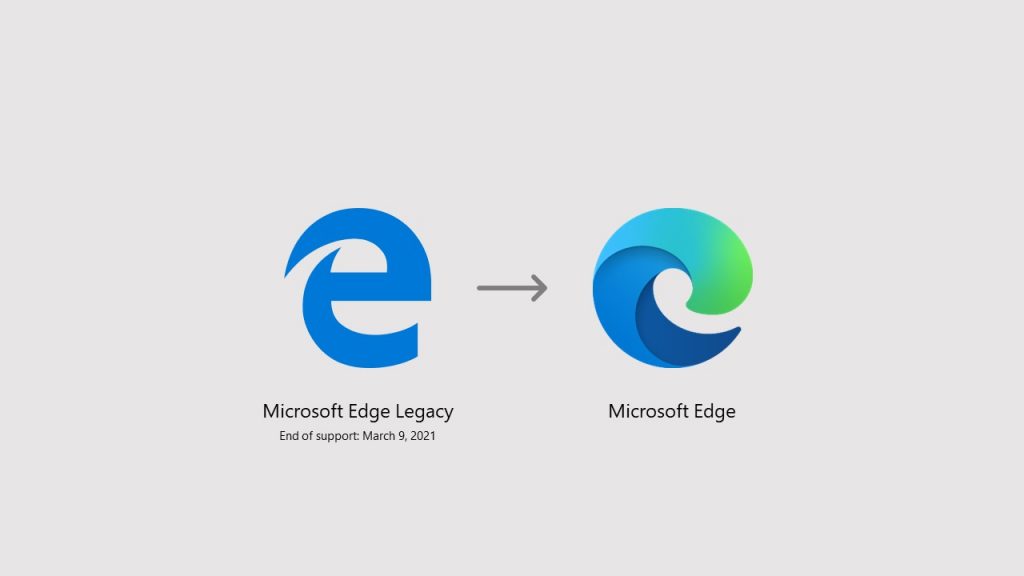 Step 1: Compare your needs against released (and upcoming) kiosk mode features
Step 1: Compare your needs against released (and upcoming) kiosk mode features
Visit the kiosk mode transition page on Docs to understand what features currently exist and what features are coming. Some key items to note:
- Some features from kiosk mode in Microsoft Edge Legacy will not be available when you transition to kiosk mode in the new Microsoft Edge. Most use cases will be available with Microsoft Edge version 90 and parity is targeted for Microsoft Edge version 91 (schedule)
- Assigned access support for kiosk mode in the new Microsoft Edge will be available with the Windows 10 February Preview (or “C”) release for Windows 1909 and higher
- Integration with Intune to configure devices using kiosk mode profile UX will be available in early March 2021
Step 2: Test kiosk mode in the new Microsoft Edge
Next, we recommend that you test setting up kiosk mode in the new Microsoft Edge.
To test kiosk mode, we recommend using Microsoft Edge version 89. You can download the version 89 Beta build today; version 89 will move to our Stable channel in early March prior to support ending for Microsoft Edge Legacy. To test assigned access support for the new Microsoft Edge, use the latest Windows 10 Insider Preview Build in the Dev channel.
Step 3: Develop your plan and transition
Based on your testing and organizational needs, and to avoid disruptions in your kiosk scenarios, we recommend developing a transition plan and moving to the new Microsoft Edge prior to support ending for Microsoft Edge Legacy on March 9, 2021.
Other instances where you may need to reset kiosk mode
If you update to Windows 10, version 20H2, the new Microsoft Edge will be installed, and Microsoft Edge Legacy will be hidden. In this instance, you will need to set up kiosk mode in the new Microsoft Edge.
How to get help
Kiosk mode may be an important part of your everyday business, so we want to help make this transition as smooth as possible and help you avoid disruptions. If your business needs help transitioning to the new Microsoft Edge, support is available from Microsoft. FastTrack support is also available at no additional charge to customers with 150 or more paid seats of Windows 10 Enterprise.
Additionally, if you experience site or app compatibility issues, there’s App Assure. The App Assure promise is this: if your web apps and sites work on IE 11, supported versions of Google Chrome, or any version of Microsoft Edge (including Microsoft Edge Legacy), those web apps and sites should work on the new Microsoft Edge. If not, you can contact App Assure at no additional cost for remediation support or by email ([email protected]) if you experience any challenges submitting your request.
The new Microsoft Edge offers built-in security and our best interoperability with the Microsoft security ecosystem, all while being more secure than Chrome for businesses on Windows 10. We thank you for your trust as we work to provide you with the best version of our modern browser.
Source: Windows Blog
—