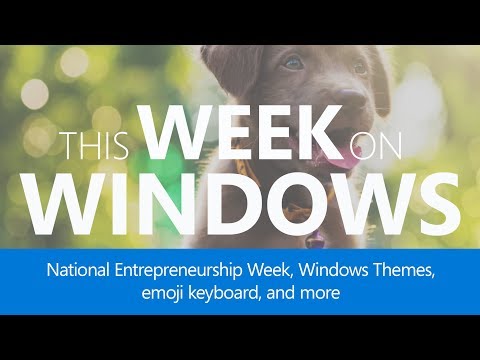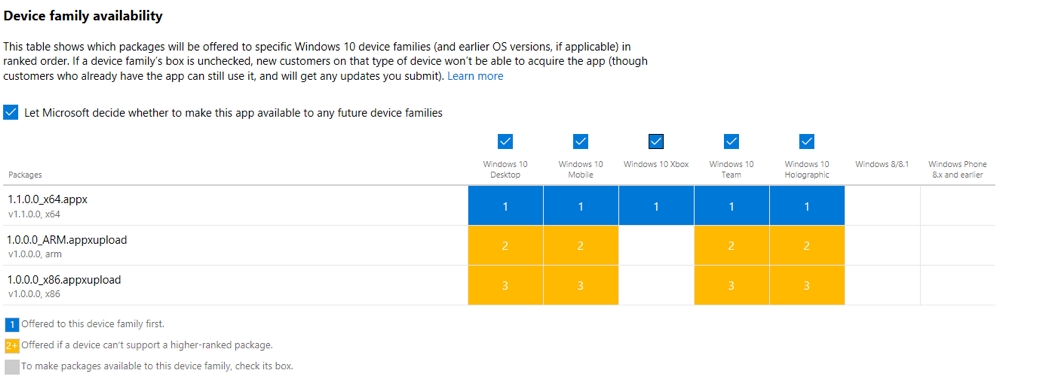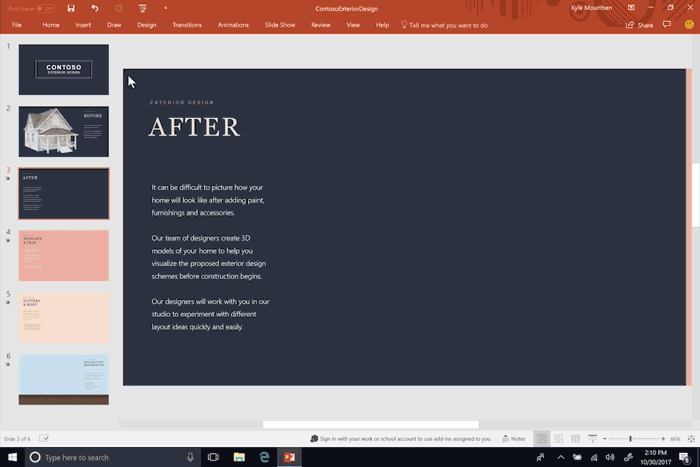When submitting your UWP app or game to Microsoft Store through Dev Center, you have the flexibility to choose the device families on which customers can acquire your app. By default, we make your app or game available to all device families which can run it (except for Xbox, which you can opt into as appropriate if your packages support it). This lets your apps and games reach the most potential customers.
Recently, we’ve added new options that let you offer your submission to customers on Surface Hub. You can now also offer ARM packages to Windows 10 S on a Snapdragon processor (Always Connected PCs).

To target Surface Hub when submitting your UWP app to the Microsoft Store, simply ensure that the box for the Windows 10 Team device family is checked. This is generally the case if you upload packages targeting the Universal or Team device family.
If you include an ARM package in your submission that targets the Universal or Desktop device family, this package will be made available to Windows 10 S on a Snapdragon processor (Always Connected PCs) devices as long as the Windows 10 Desktop device family box is checked.
The example above shows three packages that target the Universal device family, x64, ARM and x86. The boxes for Windows 10 Desktop, Windows 10 Mobile, Windows 10 Xbox, Windows 10 Team, and Windows 10 Holographic are selected. This means that customers on any of those device types can download this submission.
For more about device family selection, check out our documentation.

App packaging and testing
App packages are configured to run on a specific processor architecture. We highly recommended that you build your app packages to target all architectures whenever possible, so your app will run smoothly on all Windows 10 devices. To learn more, visit our app package architecture documentation.
We highly recommend that you test your app on all device families that you plan to support to ensure the best experience on all devices. To learn more about steps to take before packaging and submitting your UWP app, read our documentation.
Source: Windows Blog
—