Hello Windows Insiders, today we are releasing Windows 10 21H2 Build 19044.1618 (KB5011543) to the Release Preview Channel for those Insiders who are on Windows 10.
Search highlights in Windows 10
We recently introduced an update for Search in the Windows 11 Insider Preview that highlights interesting moments in time. This feature, search highlights, is now coming to Windows 10. We are taking a phased and measured approach and broad availability will occur in the coming months.
Search is right there on your taskbar—your window to discover what’s trending online, in the world, and in your organization. Of course, you can still type to start searching for your apps, files, settings, and quick answers on the web.
The taskbar search box and search home will periodically update with content, including fun illustrations, which help you discover more, be connected, and stay productive. Search highlights will present notable and interesting moments of what’s special about each day—like holidays, anniversaries, and other educational moments in time both globally and in your region. To see more details at a glance, hover or click on the illustration in the search box.
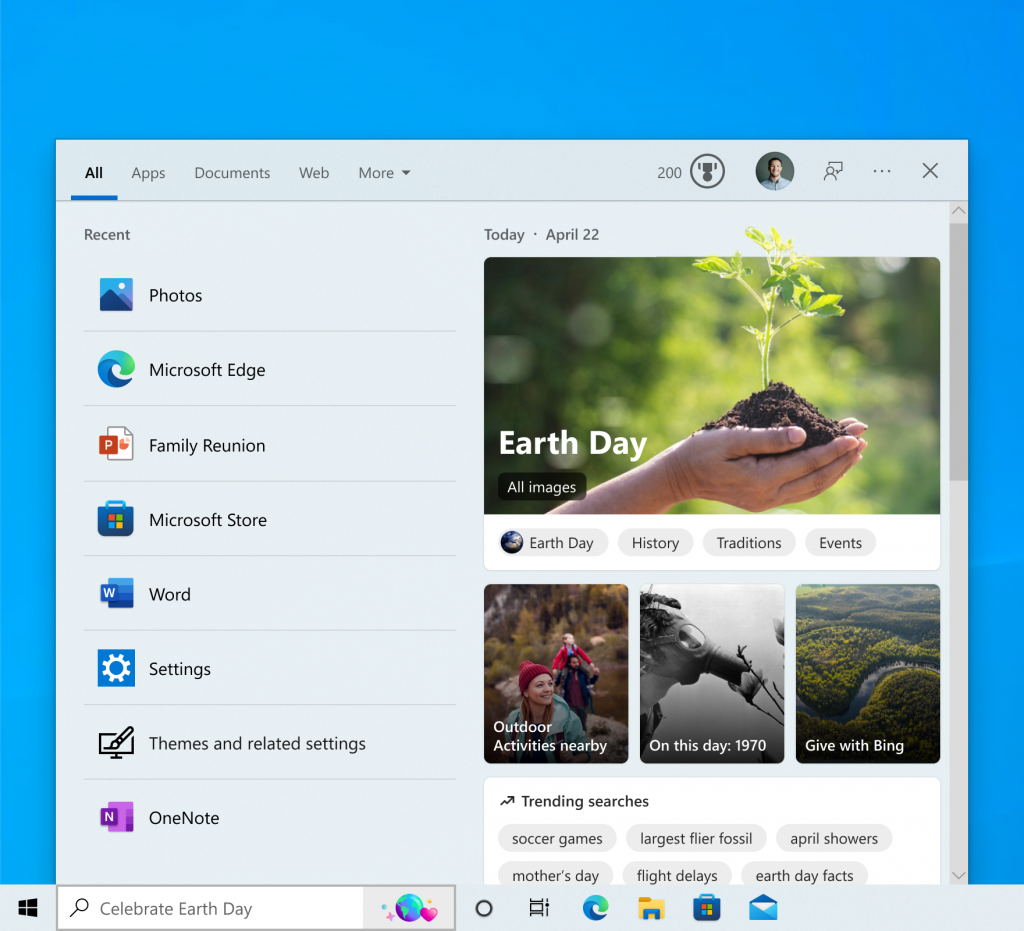
Explore additional content in search home related to each moment, with daily content like word of the day, Microsoft Rewards offers, trending searches, and more. Each day features something different to learn about! The left side of search home also shows an extended list of your recently launched apps, files, settings, and websites to help you get back to what you were doing last.
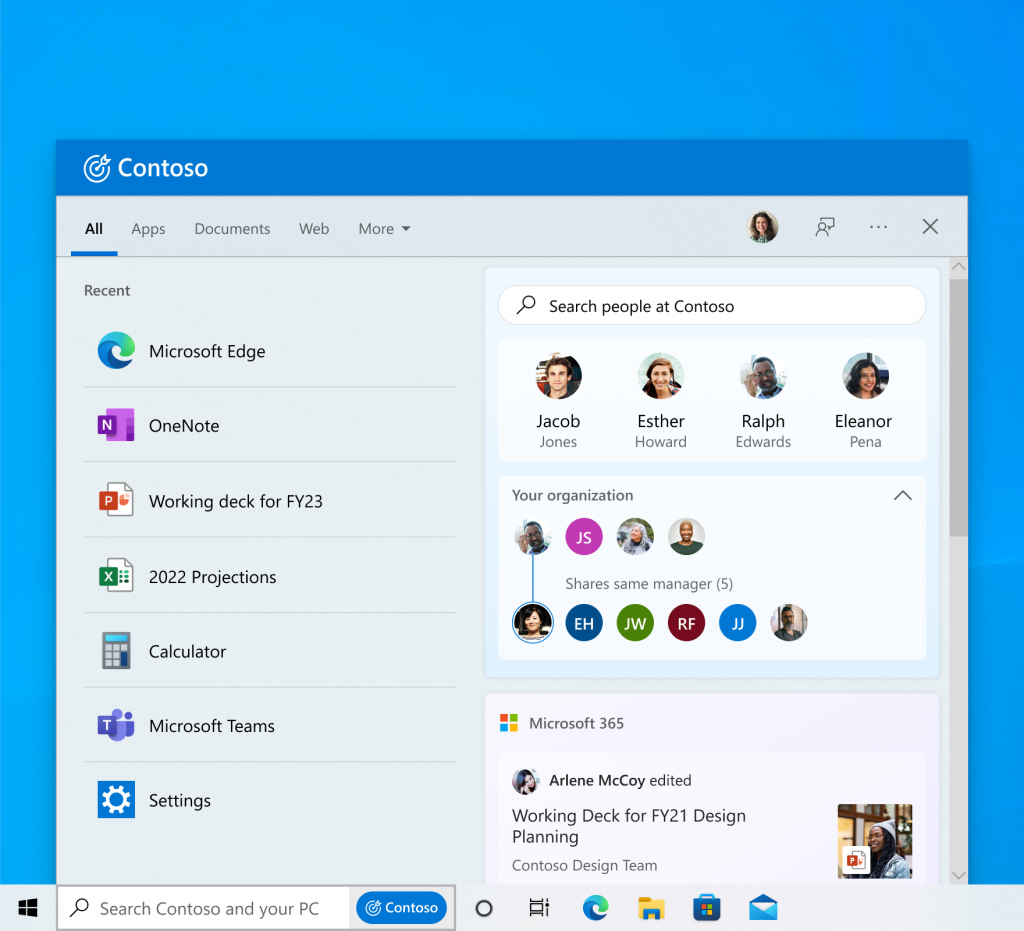
Signing in with your work or school account enables Search to be your one-stop-shop for your organization’s files and contacts through Microsoft Search. Search highlights will feature the latest updates from your organization and suggested people, files, and more. Explore files that may be of interest to you or browse through your organization’s people chart. As always, just start typing to find everything related to your organization, right at your fingertips using Search.
You have control over the search highlights experience where if you prefer not to see this, you can turn it off or back on by right clicking on your taskbar > Search > select/clear “Show search highlights”. For organization administrators, there are additional controls available in the M365 admin center. You can learn more about those policies here: Policy CSP – Search.
Search highlights will begin rolling out to AAD joined and workplace joined machines in select tenant groups first and general availability including domain joined machines will come in coming months.
FEEDBACK: Please file feedback in Feedback Hub (WIN + F) under Desktop Environment > Search.
Improvements and Fixes
This update includes the following improvements:
- New! We provided the ability to change the color of toast buttons to identify success and critical scenarios more easily for apps that send notifications using Windows notifications in the OS. This feature also makes notifications more visually compact.
- New! We added a new policy that expands an app’s top three notifications by default in the Action Center for apps that send notifications using Windows notifications in the OS. This feature displays multiple notifications that you can interact with simultaneously.
- We fixed an issue that causes searchindexer.exe to stop responding during a dismount operation in the Remote Desktop setup environment.
- We fixed an issue that affects searchindexer.exe and prevents Microsoft Outlook’s offline search from returning recent emails.
- We fixed an issue that might deactivate Windows when you change the National Language Support (NLS) version from 6.3 to 6.2.
- We fixed an issue in which modern browsers fail to correctly render HTML that is generated by gpresult/h.
- We fixed an issue that causes an “Access denied” exception for a file during a PowerShell test for AppLocker.
- We fixed an issue that might cause the Group Policy Service to stop processing telemetry information for Group Policy Registry Preferences.
- We fixed an issue that might prevent a DNS Server query resolution policy from working as expected when you specify a fully qualified domain name (FQDN) and subnet conditions.
- We fixed a heap leak in PacRequestorEnforcement that degrades the performance of a domain controller.
- We fixed an issue that affects the Key Distribution Center (KDC) Proxy. The KDC Proxy cannot properly obtain Kerberos tickets for signing in to Key Trust Windows Hello for Business.
- We added support for Microsoft Account (MSA) Pass-through scenarios in Azure Active Directory (AAD) Web Account Manager (WAM).
- We fixed an issue that logs Event ID 37 during certain password change scenarios, including failover cluster name object (CNO) or virtual computer object (VCO) password changes.
- We fixed an issue that might unintentionally add a Trusted Platform Module (TPM) protector when you use the Silent BitLocker enablement policy.
- We fixed an issue that prevents the User Account Control (UAC) dialog from correctly showing the application that is requesting elevated privileges.
- We fixed an issue that causes the Move-ADObject command to fail when you move computer accounts across domains. The error message is, “Multiple values were specified for an attribute that can have only one value”.
- We fixed an issue that prevents Event 4739 from displaying the new values of certain attributes after a policy change.
- We fixed an issue that prevents Android device users from signing in to some Microsoft applications, such as Microsoft Outlook or Microsoft Teams. This issue occurs after rolling over token signing and decrypting certificates, resetting a user’s password, or when an administrator has revoked refresh tokens.
- We fixed an issue that might cause domain joining to fail in environments that use disjoint DNS hostnames.
- We fixed an issue that prevents the Back button of the credentials window, where you sign in, from being visible in high contrast black mode.
- We fixed an issue that prevents you from accessing Server Message Block (SMB) shares using an IP Address when SMB hardening is enabled.
- We fixed an issue that occurs when the Best Practices Analyzer (BPA) values for SMB have not been updated for more recent platforms.
- We fixed an issue that causes stop error 0x1E in the SMB Server (srv2.sys).
- We fixed an issue that causes a mismatch between NetBIOS and DNS Active Directory domain names when you create a cluster.
- We fixed an issue that causes the Network File System (NFS) redirector to stop working (error 0x50) when you convert a text file to a PDF.
To check and see which version of Windows 10 you’re running, just type “winver” into the Windows search box on the taskbar. It should show as “Version 21H2”.
Thanks,
The Windows Insider Program Team
Source: Windows Blog
—