Hello Windows Insiders, today we are releasing Windows 11 Insider Preview Build 26120.2510 (KB5048780) to the Dev Channel. With this update, we are previewing new experiences for AMD and Intel-powered Copilot+ PCs including Recall and more and expanding Click to Do (Preview) beyond Recall in Windows.
Join the Dev Channel on your Copilot+ PC
Here is how you can join the Dev Channel on your Copilot+ PC today (we have a video too!):
- Register for the Windows Insider Program here via our website with your Microsoft account or Microsoft Entra ID. This should be the same account you use to sign into your Copilot+ PC with.
- After you have registered, go to Settings > Windows Update > Windows Insider Program on your PC and select the Get Started button.
- When asked to link an account, choose the account you’re signed into Windows with and be sure that it is the same account you registered for the program with.
- Choose the Dev Channel and reboot.
- After rebooting and signing into your Copilot+ PC, go to Settings > Windows Update and check for updates and Build 26120.2510 should be offered.
- Your PC will download the update and reboot to finish the update process.
New experiences for AMD and Intel-powered Copilot+ PCs
The following experiences are rolling out to Windows Insiders in the Dev Channel on AMD and Intel-powered Copilot+ PCs. Please install all the latest driver updates available from Windows Update to ensure the following experiences, like Recall, work correctly on your PC. To ensure you have the latest drivers for your Copilot+ PC, make sure the “Get the latest updates as soon as they’re available” toggle is on under Settings > Windows Update. Just click the “Check for updates” button and install any new drivers that Windows Update delivers to you.
If you’d like to test the latest driver versions available directly from our partners before they get to Windows Update, you can download them directly here:
- Latest AMD graphics driver for Ryzen™ chipset.
- Latest Intel NPU driver for the Intel® Core™ Ultra 200V Series processor.
Recall (Preview)
After previewing Recall with our Windows Insider community on Snapdragon-powered Copilot+ PCs, we are expanding the preview of Recall to Windows Insiders on AMD and Intel-powered Copilot+ PCs. This includes Click to Do in Recall as well. With the AI capabilities of Copilot+ PCs, it’s now possible to quickly find and get back to apps, website, image, or document just by describing its content.
Recall with timeline control to go back in time to find something you did in the past on your PC.We continue to invite you to try out Recall and share feedback, issues, or suggestions for improvement through in-experience links or the Feedback Hub. We also want to recognize the contributions of researchers and the security community in shaping Recall. If you’re an Insider also in this group, we additionally invite feedback on Recall’s updated security and privacy architecture through participation in our Windows Insider Preview Bug Bounty Program.
To get started, check out this blog post which highlights all the steps required to opt-in to using Recall and saving snapshots on your Copilot+ PC.
As we gradually roll out Recall in preview, Recall is supported on select languages including Chinese (simplified), English, French, German, Japanese, and Spanish. Content-based and storage limitations apply. See here for more details. Recall is not yet available in all regions, with expanded availability coming over time. As part of today’s update, we’re expanding the roll out of Recall (Preview) through the Windows Insider Program to the European Economic Area (EEA).
As a reminder for when we first preview new features with Windows Insiders, you may encounter some known issues listed at the bottom of this blog post we highly recommend you read.
FEEDBACK: Please file feedback in Feedback Hub (WIN + F) under Desktop Environment > Recall or through in-experience links.
Cocreator in Paint
Microsoft Paint is your creative companion, making it effortless to bring your visions to life. The latest update to the Paint app (version 11.2410.1002.0 and higher) brings Cocreator to AMD and Intel-powered Copilot+ PCs. Paint Cocreator allows you to create amazing artwork with the help of AI. You can enter a text prompt and start drawing on the Paint canvas, and Cocreator will generate beautiful artwork based on your input, all for free and without the need for a subscription.
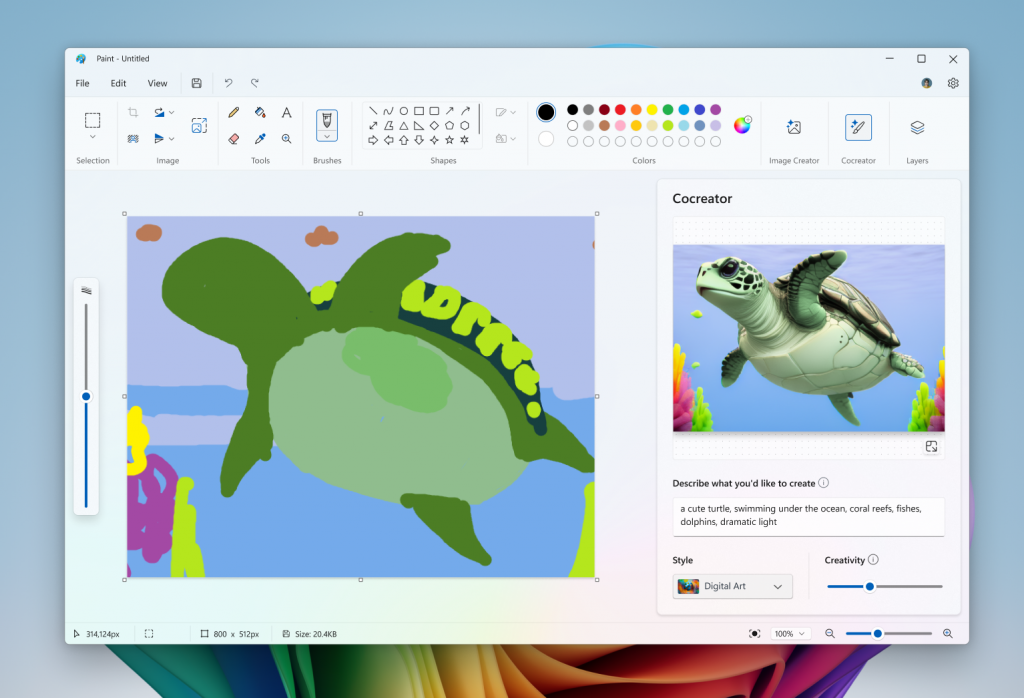
We are beginning to roll out Cocreator to AMD and Intel-powered Copilot+ PCs, so it may not be available on your PC just yet.
FEEDBACK: Please file feedback in Feedback Hub (WIN + F) under Apps > Paint.
Restyle Image and Image Creator in the Photos app
In the latest update to the Microsoft Photos app, we are introducing Image Creator and Restyle Image to AMD and Intel Copilot+ PCs. These advanced AI-powered features are designed to unlock new creative possibilities—all powered locally on your device for fast and seamless performance.
Image Creator lets you generate brand-new images from simple text prompts. For example, you can type “a serene lake at sunset” or “a vibrant city skyline at night,” and the AI will transform your idea into a feed of images. Whether you’re seeking inspiration or crafting the perfect visual, Image Creator delivers endless possibilities for creativity.
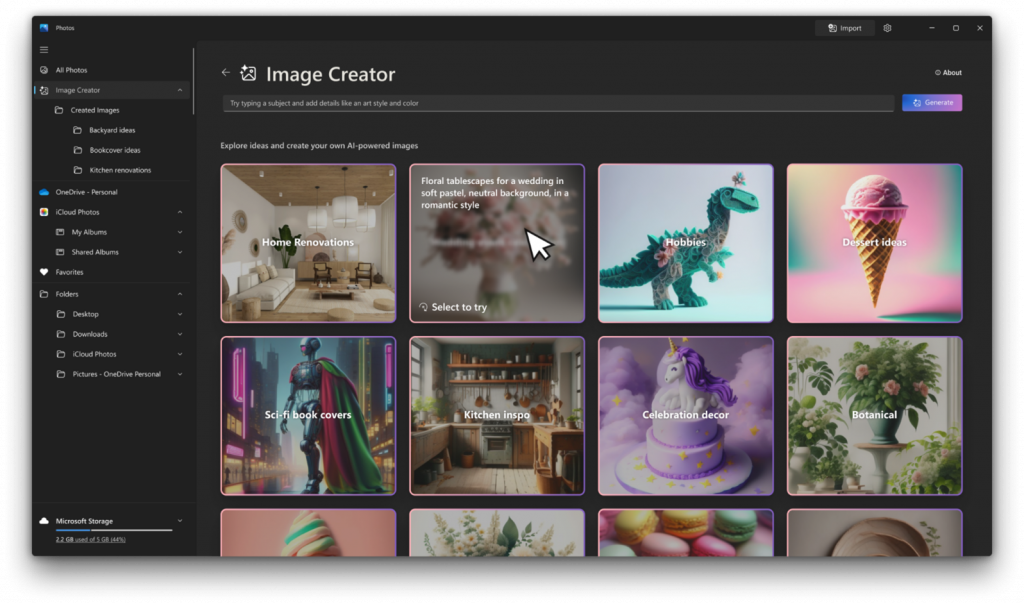
Restyle Image allows you to take an existing photo and apply a variety of artistic styles. Whether you want to give your vacation photos a vintage aesthetic or turn a casual snapshot into a bold modern artwork, Restyle Image makes it effortless.
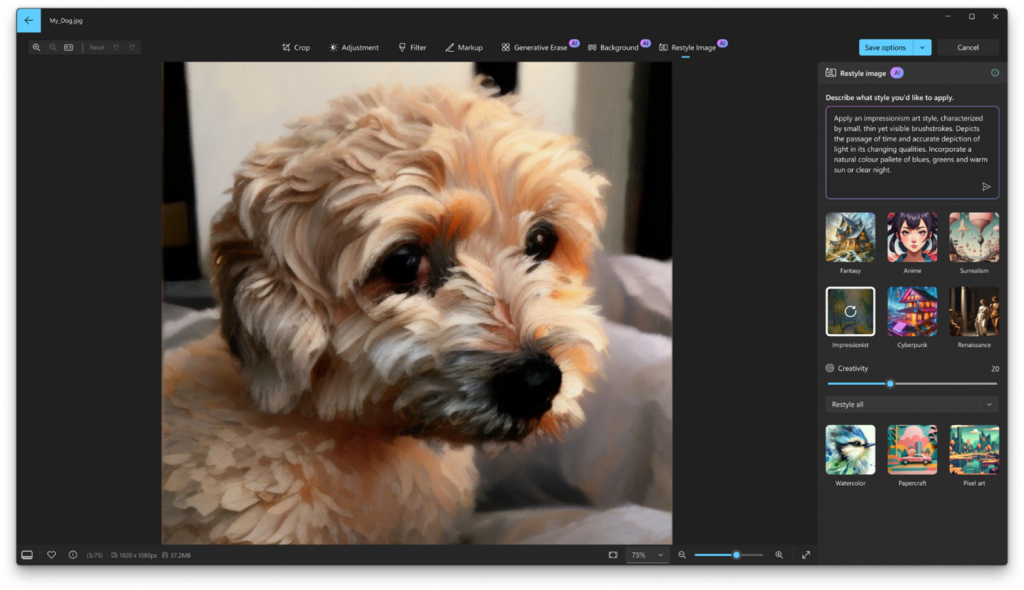
To get these new features, update your Photos app to version 2024.11120.1001.0 or higher via the Microsoft Store. This update is currently rolling out, so it may not be available right away. Don’t forget to share your creations with us!
FEEDBACK: Please file feedback in Feedback Hub (Win + F) under Apps > Photos.
New ways to engage with Click to Do (Preview)
In addition to expanding support for Click to Do with Recall to AMD and Intel-powered Copilot+ PCs, today’s update also introduces new ways for you to effortlessly engage with Click to Do outside of Recall on Copilot+ PCs. You can now engage with Click to Do by simply pressing WIN key + mouse-click, WIN + Q, through the Snipping Tool menu and print screen, or searching “Click to Do” through the search box on the Windows taskbar. These methods will make it easier than ever to take immediate action on whatever catches your eye on-screen.
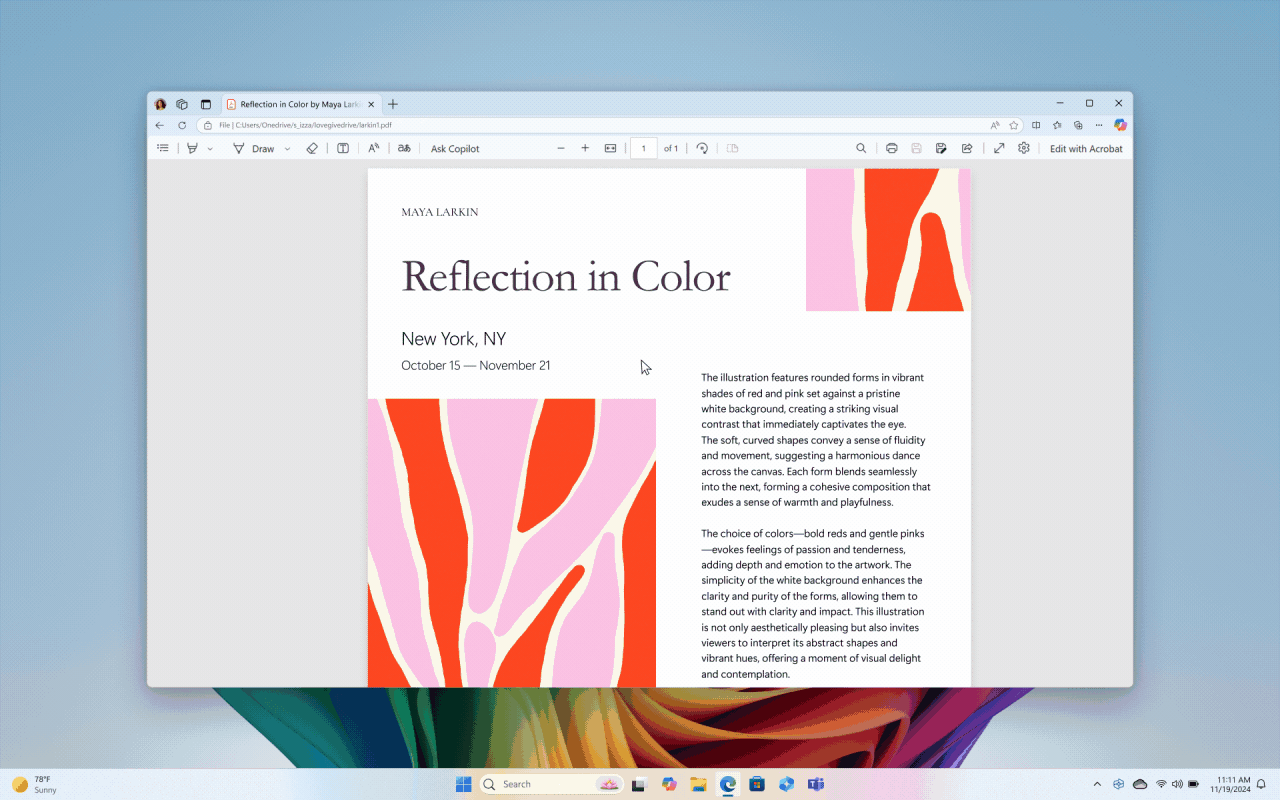
We’re also working on introducing more intelligent text actions to enhance your Click to Do experience even further. Use WIN key + mouse-click or WIN + Q to select a text block and then drag to select the text that you want. You’ll see options to Summarize or to help you Rewrite your text, so it sounds more causal or more formal.
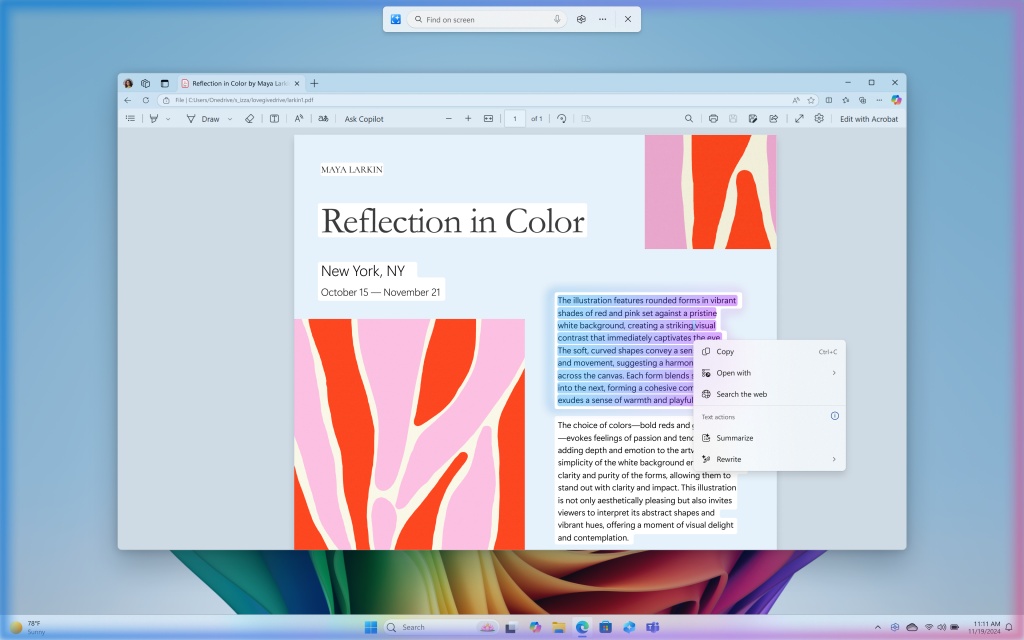
Click to Do is the first experience to leverage the capabilities of Phi Silica, the on-device Small Language Model (SLM) that is built right into Windows. Results from our local model will show directly inline and if you’re happy with the rewrites you can copy them directly to your clipboard for use anywhere. These more intelligent text actions are available on Snapdragon-powered Copilot+ PCs today when your language is set to English with support for AMD and Intel-powered Copilot+ PCs coming soon.
The intelligent text actions leverage the power of Microsoft’s secure cloud to improve your text results by ensuring prompts and responses are safe and appropriate. This data is automatically deleted. The analysis of your screen is always performed locally on your device. Content is only shared out of Click to Do if you choose to complete an action, like copying text to your clipboard, for use in another app, or sharing an image with Bing for a visual search.
You can continue to use the same image and text actions you saw for the Click to Do in the Recall experience we released two weeks ago as well including on AMD or Intel-powered Copilot+ PCs too. Click to Do in Recall will recognize text and images in snapshots and offers AI powered actions you can take on these. Just press the Windows logo key and left mouse-click on any image in a snapshot in Recall to get options like Copy, Save, Share, Visual Search with Bing, Blur background with Photos, or Remove background with Paint. And by pressing the WIN key and left mouse-click on any text in a snapshot will give you options to Copy, Search the web, or send email or open a website if an email or URL is recognized.
To use Click to Do, you will need to have Recall enabled on your Copilot+ PC but do not have to opt in to having snapshots saved.
You can learn more about using Click to Do here.
FEEDBACK: Please file feedback in Feedback Hub (WIN + F) under Desktop Environment > Click to Do.
Other changes included in this Dev Channel update
This update (Build 26120.2510) includes other changes and improvements available to Windows Insiders across all Windows 11 PCs in addition to the features noted above that are exclusive to Copilot+ PCs. These changes are documented below in two buckets:
- New features, improvements, and fixes that are being gradually rolled out for Insiders who have turned on the toggle to get the latest updates as they are available (via Settings > Windows Update*).
- New features, improvements, and fixes rolling out to everyone in the Dev Channel.
For more information, see the Reminders section at the bottom of this blog post.
New features gradually being rolled out to the Dev Channel with toggle on*
Modernized Windows Hello
At Microsoft, we are committed to security and enhancing user experiences. As part of this commitment, we launched enhanced passkey features in September 2023 and are now revamping the Windows Hello user experience. This represents a significant update to Windows Hello, aligning it with contemporary Windows visual design standards. The primary focus is on making authentication intuitive and seamless.
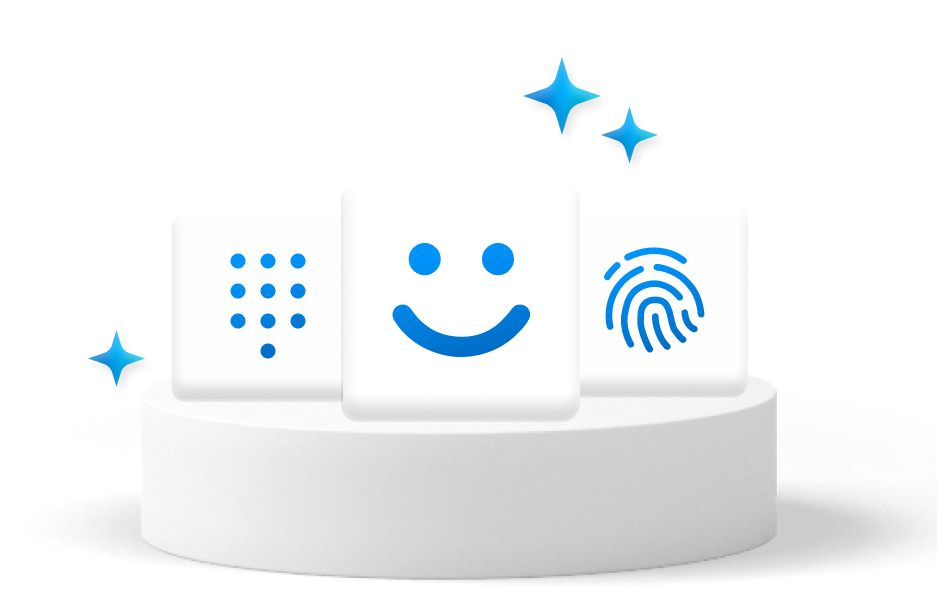
Modernized Windows Hello Visual Communication: The updated Windows Hello visuals are designed to facilitate fast and clear communication and appear on the Windows Sign-in screen as well as other authentication flows such as passkey, Recall, Microsoft Store and many more.
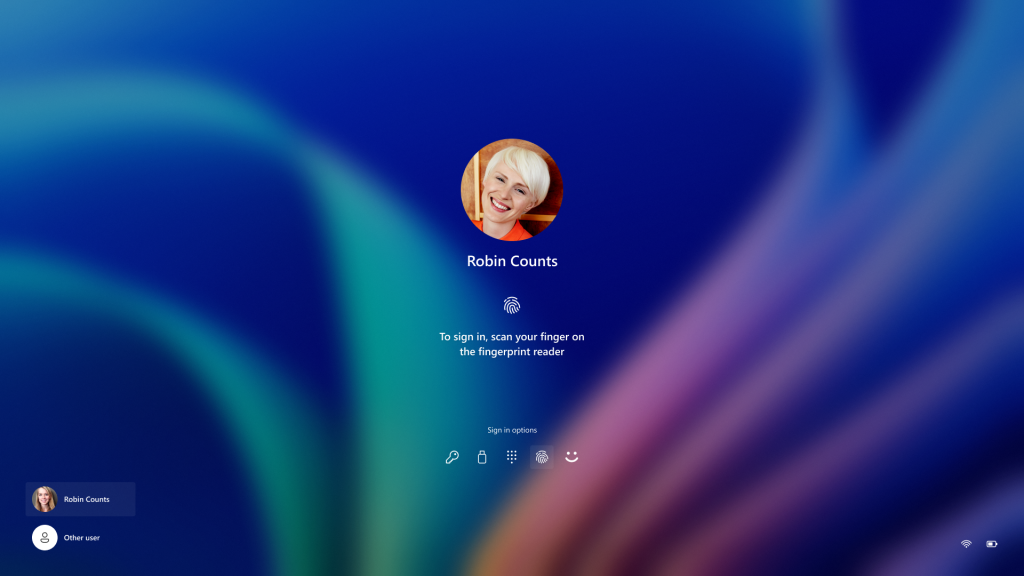
Revamped Windows Hello credential user experience for passkeys and the new administrator protection experience: We redesigned Windows security credential user experience for passkey by creating a cleaner experience that supports secured and quick authentication. Users will now be able to switch between authentication options and select passkey/devices more intuitively.
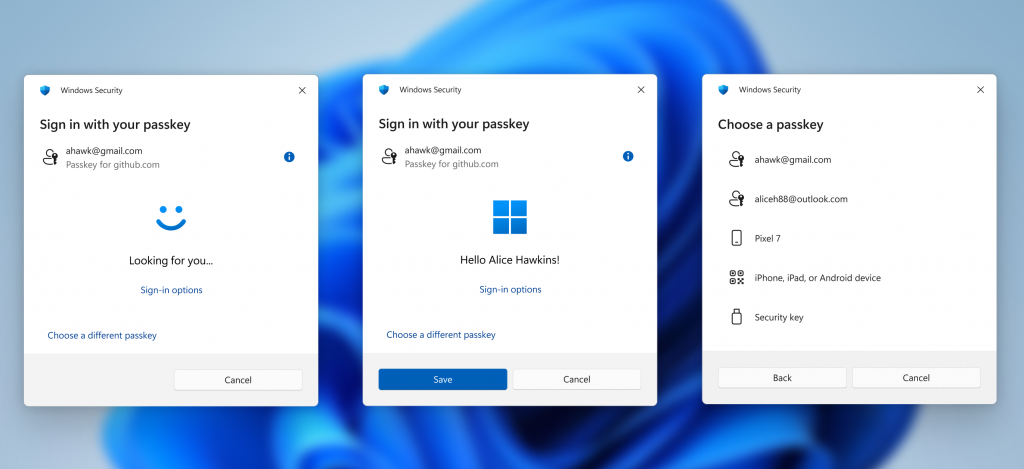
This experience will also apply for the new administrator protection feature coming to Windows 11, version 24H2 and higher and currently in preview with Windows Insiders in the most recent Canary Channel builds. For more information on administrator protection – you can check out this blog post that highlights our investments in adminless experiences in Windows from Microsoft Ignite.
FEEDBACK: Please file feedback in Feedback Hub (WIN + F) under Security and Privacy > Passwordless experience.
Changes and Improvements gradually being rolled out to the Dev Channel with toggle on*
[Taskbar & System Tray]
- The more simplified system tray with shortened form date/time we began rolling out with Build 26120.1843 is being temporarily disabled to address a few issues. Thanks to all the Insiders who gave us feedback on this experience.
Fixes gradually being rolled out to the Dev Channel with toggle on*
[Taskbar & System Tray]
- Fixed a few issues impacting taskbar and explorer.exe reliability.
[Audio]
- Fixed an underlying issue which could lead to USB audio devices going to sleep after 1 minute of idle time, and not waking up until the PC was rebooted.
- Fixed an underlying issue which could lead you to unexpectedly hear a mute or unmute noise in certain headsets.
- Fixed an underlying issue that could lead to the audio on certain audio devices unexpectedly going to 100% on boot or after sleep.
[Other]
- Fixed an underlying issue which could lead to Excel sometimes hanging on launch when opening certain files.
Fixes for everyone in the Dev Channel
[Recall]
- Fixed an issue where Recall didn’t warn that you must have Secure Boot enabled for Recall to save snapshots.
- Improved the experience for submitting feedback for Recall by adding a loading dialog.
- Fixed an issue where some users experience a delay before snapshots first appear in the timeline while using their device.
- Fixed an issue where Recall won’t save any snapshots if you join the Dev Channel and install Build 26120.2415 after installing KB5046740.
[Other]
- [Exporting chart objects] Fixed: An app stops responding when it exports chart objects in PDF and XLSX formats.
- [Internet connection] Fixed: A small number of devices cannot connect to the internet. This occurs when a DHCP server response has duplicate DHCP options. This stops IPv4 connections on certain networks.
- [Display] Fixed: Some secondary displays might experience lag and screen tearing when a window is in full screen.
- [HTML Applications (HTA)] Fixed: HTA optional components (OC) are now in ARM64 Windows PE.
Known issues
[Rollback]
There is an issue where if you roll back from Build 26120.2510 to Build 26120.2415, you will see an “Your organization used App Control for Business to block this app” dialog when attempting to use or install certain third-party apps on your PC due to an incorrect policy being enforced. To avoid this, please take the following steps FIRST before rolling back:
- Open Command Prompt with administrator privileges.
- Type and hit enter: mountvol s: /s
- Type and hit enter: del S:EFIMicrosoftBootcipoliciesactive{8E8A94F0-6EB9-42C7-A189-E018C8CF3D10}.cip
- Type and hit enter: del S:EFIMicrosoftBootcipoliciesactive{36D62F7C-AB85-4F61-8724-744294F24023}.cip
- Type and hit enter: del S:EFIMicrosoftBootcipoliciesactive{66D7D265-7EDD-47DD-86E4-F7C42CD55A8F}.cip
- Then proceed with rolling back.
Note if you update back to Build 26120.2510 after rolling back, you will still need to do this workaround.
If you do not do these steps FIRST before rolling back, your PC could get into a bad state. If you run into issues with Build 26120.2510, we recommend trying the option “Fix problems using Windows Update” via Settings > Recovery which delivers an in-place upgrade (IPU) of Build 26120.2510 instead of rolling back. We expect to have this issue fixed with the next Dev Channel flight.
[Recall]
The following known issues will be fixed in future updates to Windows Insiders:
- Recall can be enabled or disabled from “Turn Windows features on or off”. We are caching the Recall binaries on disk while we test add/remove. In a future update we will completely remove the binaries.
- Some users may see a message to “Make sure Recall is saving snapshots”, while the Settings page for Recall shows saving snapshots is enabled. Reboot your device to resolve this issue.
- Make sure you update Microsoft 365 apps to the latest version so you can jump back into specific documents.
[Click to Do]
The following known issues will be fixed in future updates to Windows Insiders:
- Sometimes additional context is given when using more intelligent text actions powered by Phi Silica.
- The intelligent text actions leverage the power of Microsoft’s secure cloud to improve your text results by ensuring prompts and responses are safe and appropriate. This data is automatically deleted. Local moderation to ensure the safety of prompts and responses will be added in the future, replacing this cloud endpoint.
- Sometimes Click to Do doesn’t highlight any info on screen if there is no content on a connected external monitor in extended mode.
Microsoft Store Update
For Win32 apps that are “provided and updated” by their publishers, the Microsoft Store will now support updating directly in the Store. Previously, these apps could only be updated outside of the Microsoft Store. Insiders can head to the Downloads page and click Get Updates. If any installed apps of this type have updates, it’ll be displayed on the pending list. You can perform the update by clicking the update button; it won’t start automatically.
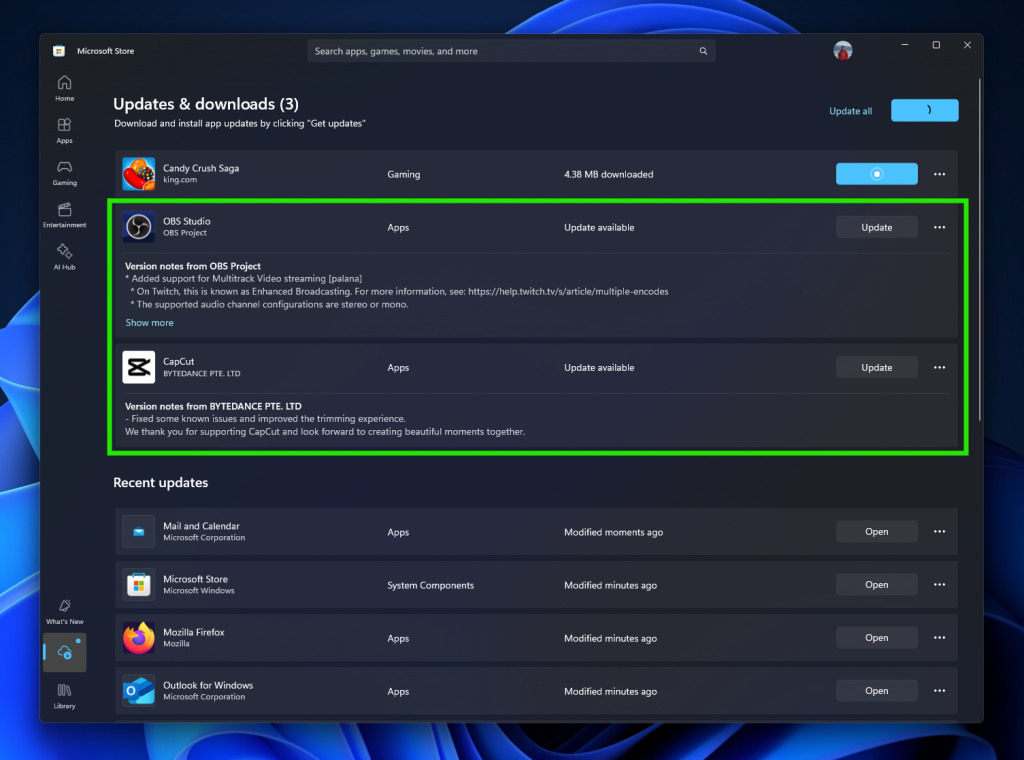
You can also head to the product page and see an update button.

Windows Insiders across all channels running Microsoft Store version 22411.1401.x.x and higher will see this improvement.
Click here to read more about recent updates to the Microsoft Store!
FEEDBACK: Please file feedback in Feedback Hub (WIN + F) under Microsoft Store.
Reminders for Windows Insiders in the Dev Channel
- Windows Insiders in the Dev Channel receive updates based on Windows 11, version 24H2 via an enablement package (Build 26120.xxxx).
- Updates delivered to the Dev Channel are in a format that offers a preview of enhancements to servicing technology on Windows 11, version 24H2. To learn more, see https://aka.ms/CheckpointCumulativeUpdates.
- Many features in the Dev Channel are rolled out using Control Feature Rollout technology, starting with a subset of Insiders and ramping up over time as we monitor feedback to see how they land before pushing them out to everyone in this channel.
- For Windows Insiders in the Dev Channel who want to be the first to get features gradually rolled out to you, you can turn ON the toggle to get the latest updates as they are available via Settings > Windows Update*. Over time, we will increase the rollouts of features to everyone with the toggle turned on. Should you keep this toggle off, new features will gradually be rolled out to your device over time once they are ready.
- Features and experiences included in these builds may never get released as we try out different concepts and get feedback. Features may change over time, be removed, or replaced and never get released beyond Windows Insiders. Some of these features and experiences could show up in future Windows releases when they’re ready.
- Some features in active development we preview with Windows Insiders may not be fully localized and localization will happen over time as features are finalized. As you see issues with localization in your language, please report those issues to us via Feedback Hub.
- Please note that some accessibility features may not work with features like Recall and Click to Do while in preview with Windows Insiders.
- Because the Dev and Beta Channels represent parallel development paths from our engineers, there may be cases where features and experiences show up in the Beta Channel first.
- Check out Flight Hub for a complete look at what build is in which Insider channel.
Thanks,
Amanda & Brandon
Source: Windows Blog
—