Summer is in full swing. It’s hard to imagine but back-to-school is quickly approaching. There is still a lot of uncertainty in terms of what form the new school year will take. Regardless of whether our children will be returning to school in person, hybrid or online, every parent knows that back-to-school usually requires planning and shopping. Staying organized while maximizing precious time is key. This month, the Microsoft Edge Team is excited to introduce new features to help you make the most of your time online, save money while you shop and help keep your family safer online.
If you’re running a Windows PC, you already have Microsoft Edge installed, so launch it and check it out! For those of you who haven’t tried Microsoft Edge yet, download it and please let us know what you think.
Here’s what’s new in web experiences this month:
Plan your shopping with Microsoft Edge and the Back-to-School hub on Microsoft Bing
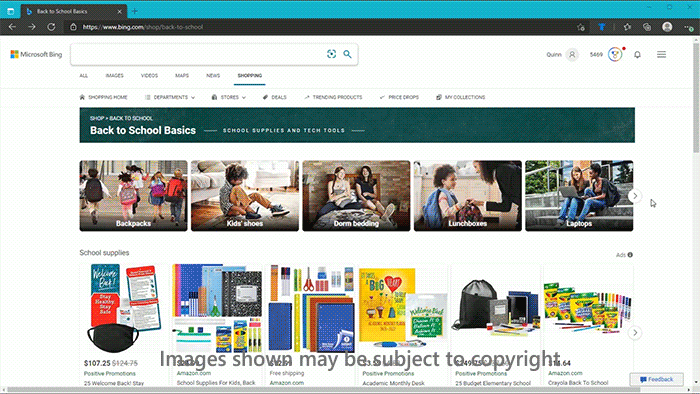 Regular readers of this blog know that I love shopping online. However, back-to-school can be a very stressful time and shopping can be time-consuming and expensive. That’s why I’m excited to announce our Back to School hub on Microsoft Bing. The hub aggregates relevant products and shows me deals, helping me save time and money as I get my children ready for a new school year!
Regular readers of this blog know that I love shopping online. However, back-to-school can be a very stressful time and shopping can be time-consuming and expensive. That’s why I’m excited to announce our Back to School hub on Microsoft Bing. The hub aggregates relevant products and shows me deals, helping me save time and money as I get my children ready for a new school year!
Microsoft Bing organizes results into top product categories so I can see everything from must-have supplies to extras to help make my kids’ brand new school year great. The Back-to-School hub also layers in additional information where available to help me find what I need quickly, such as price drop notifications, similar products, item details and more.
This experience is then made even better when shopping in Microsoft Edge, with built-in tools to provide the best online shopping experience of any internet browser. With features like coupons, cash back rebates, price history and more, I can shop with confidence that I’ve maximized my time and savings.
Stay safer online with Microsoft Edge
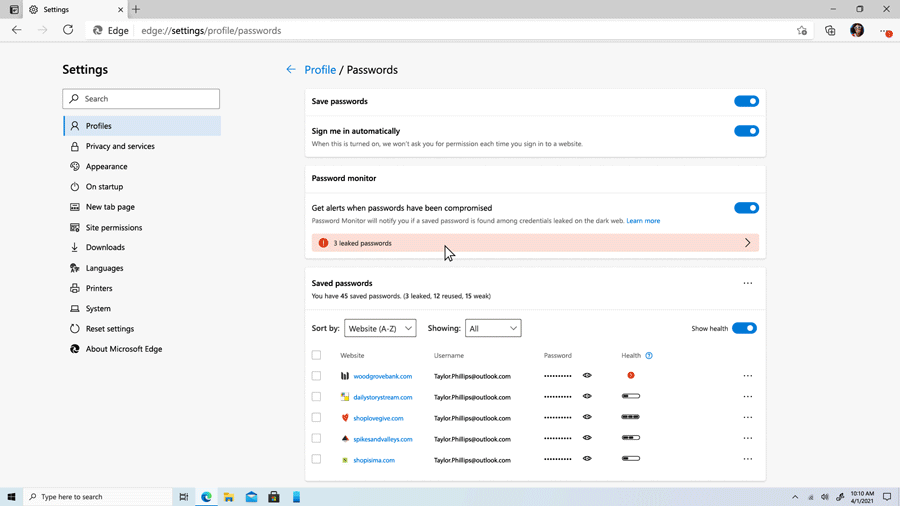
A new school year, virtual or in-person, usually comes with sign-ups for a lot of things: school billing accounts, school-related apps, extra-curricular activities and more. Sign-ups for those are usually online, which means more log-in credentials to create and manage. I know it’s important to ensure everyone in my family is using strong, unique passwords across multiple accounts to better protect against online threats. However, it’s not always obvious what makes a strong password and sometimes, in a rush, we default to passwords we’ve used before! That’s why I’m so excited to announce the password health dashboard. Microsoft Edge will now tell me whether the password I’ve saved is strong enough, and it will also indicate whether I’ve used that password across other sites.
On top of all of this, I am excited to announce a new feature that allows me to use my saved credentials to sign into other apps and browsers on my mobile phone. Microsoft Edge on mobile makes it easy to take my saved login information from my browser and use it to log into the apps I use on my phone like Instagram, Pinterest and more! This entire suite of security features is of course rounded out with Password Monitor in Microsoft Edge, which has been keeping me safer by letting me know whether my saved credentials have been found in a known data breach. I also use password generator which helps me create new, strong passwords, and I can have autofill remember it on my behalf. All of this is designed to put you first and help you – and the ones you love – stay safer online.
Stay on top of your inbox and calendar with the Microsoft Outlook extension
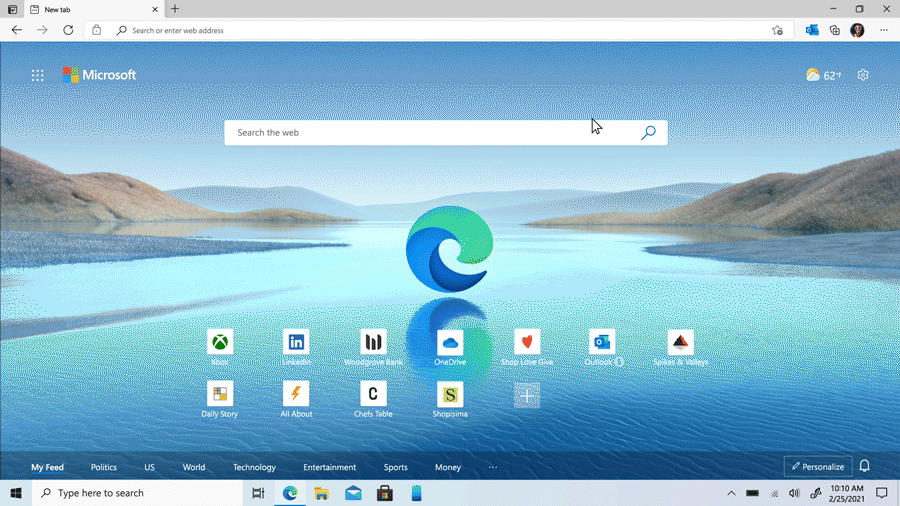
Like you, I’m juggling a lot during the day. Any tool that can make it easier to stay focused is always welcome. This month, I’m excited to introduce a new extension in Microsoft Edge to help you do just that. The Microsoft Outlook browser extension brings you the power of mail, calendar, contacts and tasks while letting you stay focused on the web page you’re visiting. Without opening a new tab, I can send and receive email, and manage my calendar, tasks and more. I can quickly access my Outlook work account or personal Outlook.com or Hotmail account without switching to another tab or app. Download the extension from the Edge Add-Ons store to try it out today.
Save your web captures to Collections
During the school year, I like to have dinners for the week planned out, and I usually search the web to find new foodie recipes. I have been using the web capture feature in Microsoft Edge to screenshot recipes and mark them up to highlight ingredients I need. One of the top pieces of feedback we have received is to offer the opportunity to save web captures to Collections. So, this month, we’re giving you another way to save and revisit your captures, with an option to save to a new or existing collection in Microsoft Edge. We hope this addition continues to help you organize the content you find across the web. To save web captures to Collections, select Add to Collections.
Share your response to the news and headlines on the New Tab Page
Now on my New Tab Page in Microsoft Edge, I can use emojis to like, love, or share other thoughts about the news and content feeds I’m interested in, and I can see an aggregate count of how others have responded, too. I can read comments from others, or sign in, set up a profile and take part in the conversation. This feature of the New Tab Page is currently available in a limited number of countries, but we will be expanding within the coming months.
We hope you enjoy the rest of your summer and that you continue to stay safe in these uncertain times. We also hope that our new features help you save time and money and stay safer online. Please continue to send us your feedback as we work to make the web more innovative and open for everyone!
Source: Windows Blog
—