Hello Windows Insiders,
Today we are beginning to roll out a Microsoft Photos app update to Windows Insiders on Windows 11 across all Insider Channels and then to Windows Insiders on Windows 10 in the Beta and Release Preview Channels. Not all Insiders will see this update right away or the features noted below as we roll things out to more Insiders over time. Here are some highlights of what is new and improved.
Access and view iCloud photos on Windows 10
We’re bringing the ability to sync and view iCloud photos to users on Windows 10. To access your iCloud photos, go to the iCloud Photos pivot in the Photos app, install the latest iCloud for Windows app from Microsoft Store, sign in with your Apple ID, and choose to sync your iCloud photos. Within minutes, you will see all your iCloud photo content starting to appear automatically in the Photos app.
Install iCloud for Windows and view iCloud photos directly into the Photos app.Windows App SDK and WinUI3 on Windows 10
Back in April, we updated the Photos app on Windows 11 to use the new Windows App SDK platform, leveraging the platform’s modern UI and other quality and performance optimizations. In our continued effort to create consistent, performant experiences across all app versions, we’re also bringing this platform upgrade to the Photos app on Windows 10.
All current features and functionality in the Photos app will remain available in this new version.
Gallery navigation update
We’ve updated the navigation panel in the Gallery to improve usability and ease of finding your local and cloud content.
- The Gallery option at the top lets you access all your photo content in one place, regardless of where they come from – your PC, iCloud, or OneDrive.
- To view photos synced from your cloud providers, click on the OneDrive – Personal, OneDrive – Business, or iCloud Photos options.
- In the This PC section at the bottom, you’ll find all the folders and content from your computer that have been added to the Photos app. To include more photos and videos in this view, click on the Add Folder icon next to ‘Gallery.’
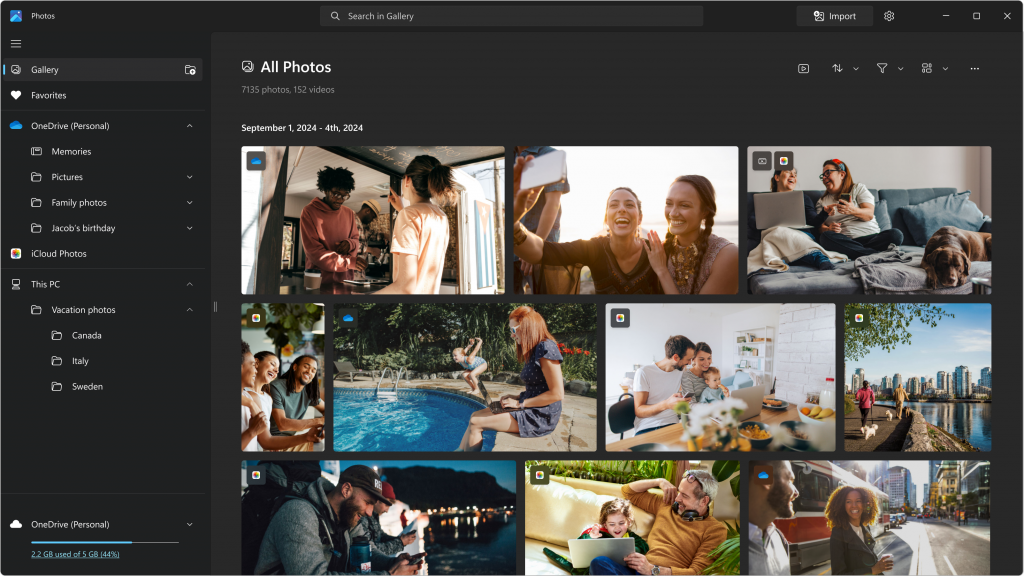
Image search with Bing
In the Viewer, you can search your images online with our new Visual Search with Bing feature. Simply click on the Visual Search with Bing icon located at the bottom of the image (also available through the right-click dropdown menu). This will open the search results in Bing including similar images, related products, and other related content.
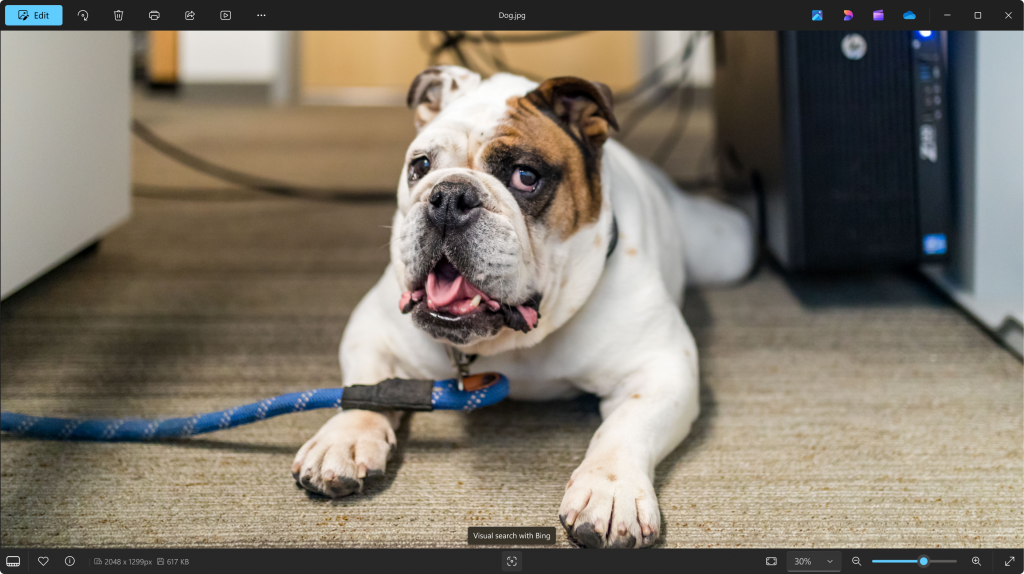
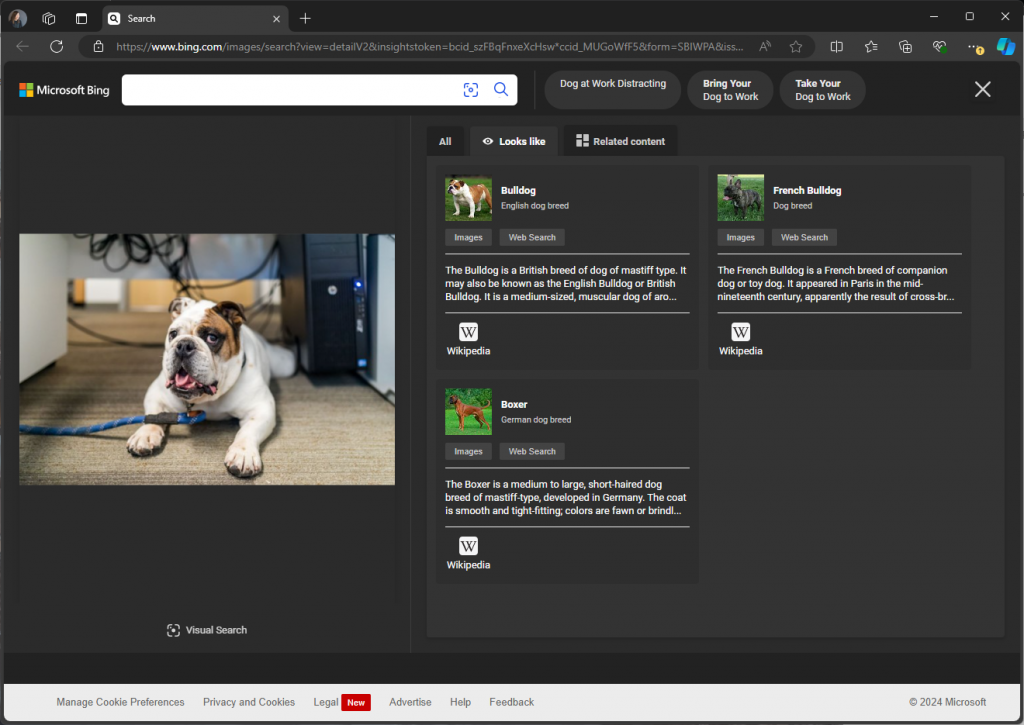
Other fixes and improvements
- We added an option to run the Photos app in the background with minimal processes, to improve the app startup speed. If you do not want Photos running in the background, you can turn off the Performance option under Settings.
- You can now quickly edit an image in File Explorer or on the desktop, by right-clicking on the image and selecting the Edit in Photos This will open the Photo Editor where you can crop, rotate, or mark up the image, as well as applying adjustments and AI-powered edits.
To get these new features, update your app to version 2024.11080.30001.0 or higher. This update is currently rolling out, so it may not be available right away. As always, we love getting your feedback so please share your thoughts in Feedback Hub (Win + F) under Apps > Photos.
Thanks,
Yvonne Hsieh, Principal PM Manager – Microsoft Photos
Source: Windows Blog
—