Hello Windows Insiders,
Today, Microsoft Photos is introducing an even closer integration with Microsoft Designer, so you can stay in the flow, using AI to edit photos, all within the Photos app. This update is available on Windows 11 and starting to roll out across all Insider Channels today.
Microsoft Photos integrates AI editing with Designer
The Photos app is offering a new way to edit and customize your images with Designer and the power of AI. We have improved the user experience – from loading a separate webpage to now offering a fully integrated Designer image editing experience that lets you easily edit photos like an expert – all without leaving the Photos app and with no design skills required.
Clicking on the “Edit with Designer” button now opens your photo in Designer, directly in the Photos app, to help you refine and reimagine your photos without leaving your flow.
Designer, a new way to edit your images in the Photos app.AI will intelligently detect the objects in your image, allowing you to personalize it with ease. Erase objects from your shot, create beautiful portrait photos with background blur, add creative flair with color pop, enhance the visual impact of your image with auto crop, or try out the new text and markup features to bring your creative ideas to life. You will also have access to the editing features you know and expect like filters, adjustments and more.
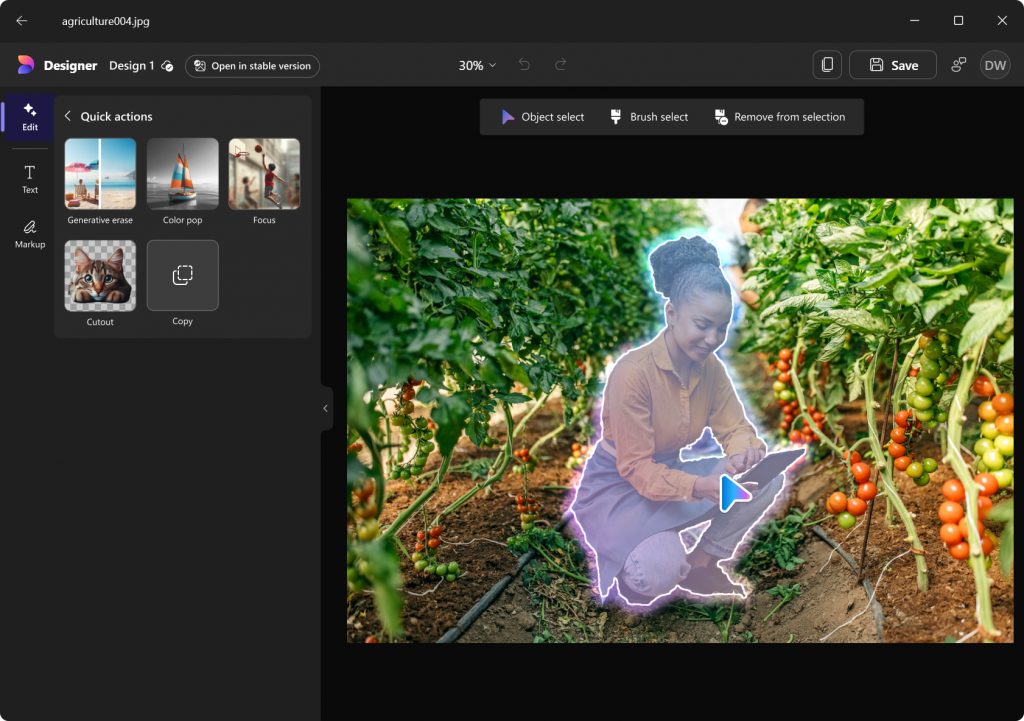
This feature is currently limited to users with Windows display language set to English, Spanish, French, German, Italian, or Portuguese (Brazil), and available in most countries. Sign in with a free personal Microsoft account to try Designer’s AI features and automatically save your edits so you can continue at a later time.
To get the latest Photos experience, update your app to version number 2024.11070.12001.0 or higher. We appreciate your comments and suggestions, so please share your feedback with us!
FEEDBACK: Please file feedback in Feedback Hub (WIN + F) under Apps > Photos.
Thanks,
Yvonne Hsieh, Principal PM Manager – Windows Photos
Source: Windows Blog
—