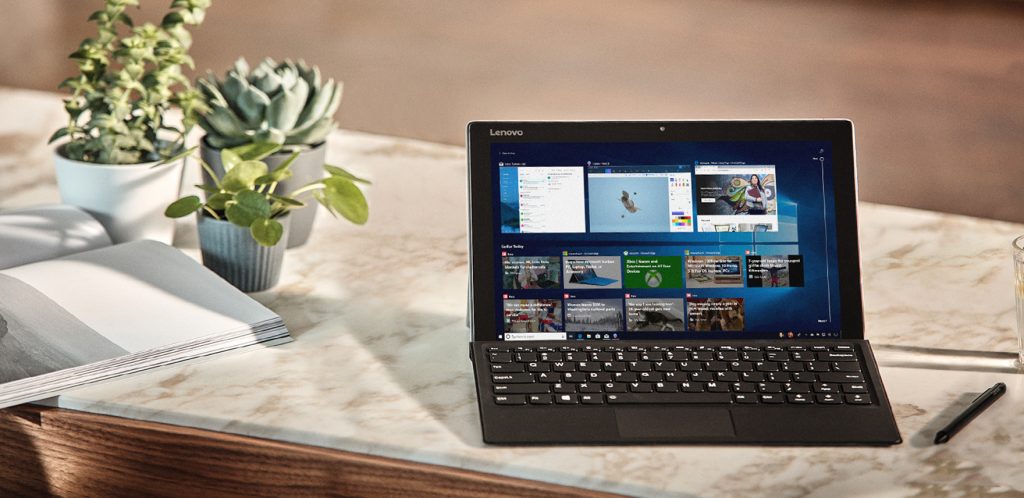We all get the same 24 hours. And now, more than ever, it seems like it’s never enough. People feel more overwhelmed than ever before and pretty much all of us would love more time – not necessarily time to do more, but time to do what we love. At Microsoft, we want to help you do just that.
With Windows 10, we’ve focused on delivering the most modern and most secure operating system. Since its initial launch, we delivered two updates with features designed to enable the creator in each of us. With our latest major release – the Windows 10 April 2018 Update – we want to give you back some of your greatest currency, your time. Our hope is that you’ll have more time to do what matters most to you – create, play, work or simply do what you love.
Timeline helps you easily find what matters to you across your devices
The proliferation of devices, combined with the explosion of information, has led to an influx of screen time. In fact, today, practically all free time goes toward screens. Your information is spread across multiple devices – making it increasingly harder to find your stuff. We’ve all had the experience of digging through your email or file folders for the document you know you wrote, but can’t find. Or looking for photos and videos that you know you’ve seen and love, but can no longer locate. Timeline can help you get back this wasted time.
With Timeline, your Windows 10 PC lets you go back in time up to 30 days to find your stuff, whether you were working on it earlier today, last week, or a few weeks ago. Because much of our activity is on the go, you can even pick up what you were doing if signed into your Microsoft account while using Microsoft Edge or Office 365 on your iOS or Android device when you return to your Windows 10 PC. Imagine looking at bathroom vanity options for that home remodel when you’re out and about on your phone, and then finishing that purchase when you’re back at your PC. Or working on a document on the bus during your commute and seamlessly picking it back up when you’re at your desk.
Focus Assist returns your focus
Today, most of us spend between 3-6 hours – each day – on screens. Much of this time is spent on social media, where the constant stream of distractions across our myriad of devices makes it hard to focus. In many ways, our attention is being hacked, pulling us into continuous scrolls of information, but distracting us from what matters most. This war on attention is real – in the workplace, the average amount of time people spend on any single event before being interrupted or switching tasks is about three minutes (outside of meetings). Since the average person needs about 23 minutes to regroup after being interrupted, we see our productivity and creativity diminished.
With the April 2018 Update we’re introducing Focus Assist to help you stay in the zone. Turn on Focus Assist whenever you want to get things done without distractions, like social media or other notifications. Or set it to turn on automatically at certain times during the day when you want focused time. When you finish, you receive a summary of what came through, whether notifications, emails or updates, while you were heads down. If you’re waiting on a specific call or email, choose people who you want to break through.
We’re also helping you focus while on the web with updates to Microsoft Edge. You can now click the audio icon to mute and unmute a tab that is playing sound. Books, PDFs and Reading View pages can go full-screen for a distraction-free reading experience. Shopping gets easier as your address, payment and other information can be securely saved with the option to autofill on web payment forms1. You can now clear out clutter from your printouts by printing web pages in a cleaner format with the new clutter-free printing option2. Finally, anyone needing a little help with reading can use the new Grammar Tools button to enable comprehension aids. Grammar Tools can break the words on the page into syllables, as well as highlight different parts of speech such as nouns, verbs, and adjectives.
Voice as a natural input
Natural computing experiences enable us to speak directly to our devices to accomplish tasks, without typing. We see potential for voice input to dramatically change how people interact with their devices, far beyond novelty experiences or entertainment.
One way we’ve done this in the April 2018 Update is with Dictation. It’s now easier than ever to take a note or write a paper, with just your voice. With your cursor in any text field either in Windows 10 or in an app, simply press Win+H and start talking. The improved Dictation feature in Windows 10 will capture your thoughts quickly and accurately so that brilliant idea you just riffed on with your colleagues or the speech you’re practicing for your best friend’s wedding isn’t lost forever.
With the April 2018 Update and Cortana enabled on your Windows 10 PC, you can manage your smart home right from your PC using just your voice3. For example, want to come home to a warm house from a long day at work? Just tap Cortana on your PC and say “Hey Cortana, set the living room thermostat to 72 degrees” to control your ecobee, Honeywell, Nest Learning thermostat and more4.
Of course, there are many more great new features in the April 2018 Update including simplified IT management tools for our enterprise customers, new ways to create with Photos, 3D and Windows Mixed Reality, new ways to keep you safer online and enhancements to your PC gaming experience.
The April 2018 Update will be available as a free download beginning Monday, April 30.
With all the time you’ll save, how will you use your precious time?
Yusuf
Make the most of your time with the new Windows 10 update
1 Microsoft Edge does not save Card Verification Value (CVV) information.
2 This option available for only certain types of web pages.
3 Cortana available in select markets; experience may vary by region and device. Cortana Skills only available in the US and work with select home automation services (paid subscriptions may be required).
4 Additional requirements may apply per device.
Source: Windows Blog
—