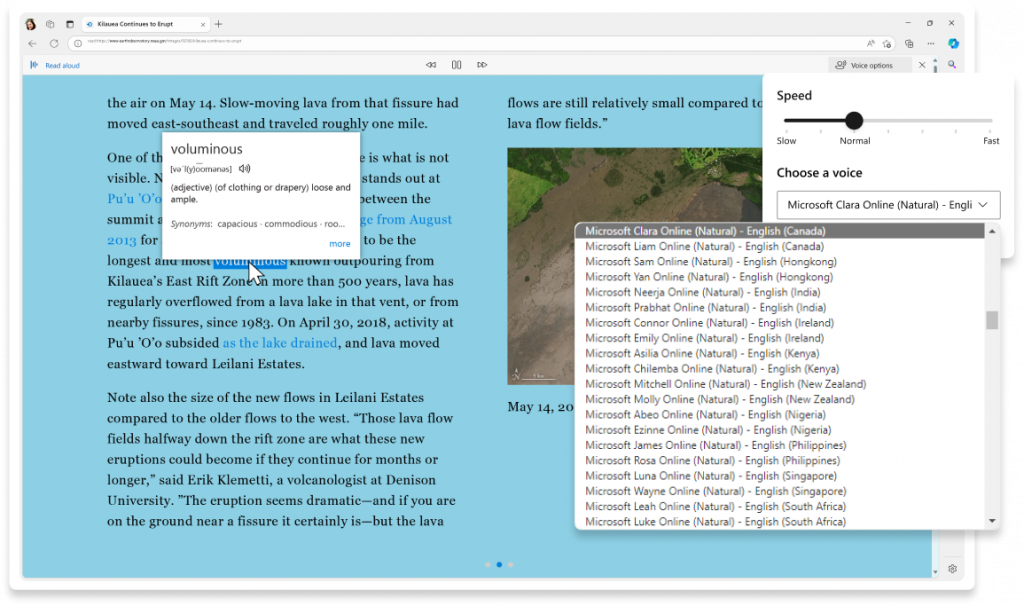Advances in AI technology can be intimidating and maybe even overwhelming, but they do open up a whole new set of tools to help you tackle your day.
At Microsoft Edge, we’ve been developing AI-powered tools to help you browse smarter and achieve more than you thought possible. And what better time than now to make AI work for you.
To get you started, we are breaking down our top AI-powered tools you didn’t know you needed:
Find exactly what you’re looking for, faster
Microsoft Copilot tops this list, as your everyday AI companion, saving you time on common tasks like starting a draft message or finding the information you need, faster. However, did you know that Copilot can do even more when accessed in Edge? In Edge, you can not only ask Copilot for information, but you can also ask questions about information you’re viewing on the browser – at home or on the go. Let’s say you’re using Copilot to do research on starting a garden. While viewing that “Gardening 101” article, you can get explanations on certain portions by simply highlighting the text to ask Copilot. And that’s not all – this past month we’ve added even more functionality to Copilot that’s only available in Edge:
- New to Copilot in Edge is video highlights. Copilot in Edge can now help you find exactly what you need within a video in less time. Take the gardening example. Say you find a good beginners guide video; Copilot in Edge will break it down for you into clickable time stamps, so you can jump to the parts of the video that matter most to you or go back to specific parts you want to rewatch. You can also ask Copilot questions about the video like, “what does this video say about best time of the year to start a garden?” This is a time saver – not just for DIY projects, but training videos and more – even catching sports highlights!
- You can now use screenshots in Copilot to find exactly what you want. For example, say you find a photo of a plant you love, but have no other information, simply use the screenshot tool in Copilot in Edge and give prompts like “What is the name of this plant?” This functionality is now generally available in Edge.
Keep your browser organized
The browser is a key part of our online life. We do everything in it: work, learn, manage finances, entertainment, shopping – and we often do these tasks in the same window. It is not surprising that keeping tabs organized becomes more of a necessity. Turns out, AI can also help you keep your browser organized.
Aside from being able to align tabs vertically and pin tabs, Edge can also automatically organize your tabs into groups using the power of AI. Tab auto-grouping is an AI-powered tool we launched back in September of last year, and we’ve received great feedback so far. With tab auto-grouping you can organize your tabs in less time. For example, as you go deeper into your gardening research, it is likely that you’ll have many tabs from articles to shopping to videos, which you’d like to organize and keep for future reference. To access tab groups, simply select the Tab Action Menu located next to your tabs and then select Organize tabs to let Microsoft Edge group them by relevance and assign them a name and a color. You can also give Copilot the prompt in chat to group similar tabs, and it will get it done for you in no time. Tab groups are automatically pinned by default, so if you close your browser, they will be there when you return. Also, we make sure you’re getting the best browser performance by putting inactive tab groups to sleep, therefore allowing active groups to perform better.
Shop online with confidence
If you’re looking to shop for all the products you’ll need to start gardening, Microsoft Edge is the best place to start. With built-in tools like coupons, price comparison, price history, and cash back, shoppers can save over $400 per year with Microsoft Edge. Edge is also equipped with Copilot to deliver AI-powered shopping assistance, comprehensive buying guides, smart product comparisons, review summaries, and more. Our goal is to make it easy to get the right product at the right price and enjoy the thrill of every purchase on Edge.
I cannot move to the next item on our list without talking about our newest shopping (and security feature): Wallet. This Microsoft Edge tool combines shopping convenience and data security. Wallet is designed to be the one place where you store your payment methods, passwords, and more. With Wallet, you can also access your Microsoft Rewards or Cashback balances or use online payment security measures like virtual cards1 to protect you from hacks and leaks. It all works seamlessly with the data you have already securely stored in Microsoft Edge.
Explore the web in ways that work best for you
Read aloud is another fan favorite we’d like to remind you about. We’ve heard customers love using it as a hands-free way to cook with their favorite recipes, and it’s made a big difference in terms of making web content more accessible to all. In fact, it’s helped users read more than 150 million articles every year.
Read aloud is one of our original AI-powered tools and is designed to allow you to step away from the screen and listen to content while performing other tasks. From an accessibility perspective, it can help improve your reading comprehension by hearing content at your own pace, in your desired language. With Read aloud, you can be out working in your yard and listening along to a step-by-step article on getting the soil ready for planting. Because, yes, that is right, read aloud is not just available on desktop, it is also available in the Edge mobile app – both on iOS and Android. And even if your connection is spotty in the yard, it works offline2. You can also adjust the pace to faster or slower and customized voice options, and it even works with PDFs.
To access Read aloud on desktop, simply click on the Read aloud icon on your Edge tool bar to get started. On mobile, you can access from the main menu, or from the address bar icon.
To learn more, visit aka.ms/edge-ai-powered and please continue to send us your feedback as we work to create web experiences and tools to give you a smarter way to browse.
Remember, if you’re running a Windows PC, you already have Microsoft Edge installed, so check it out and see why Microsoft Edge is the smarter way to browse. For those who want to try Microsoft Edge and are on a macOS, mobile or Linux device, download it and let us know what you think3!
1 Available only for eligible card issuers.
2 Read aloud is available in both online and offline modes, however, fewer voice options are available while offline.
3 You can share your feedback from the browser window by going to the Settings and more (… menu > Help and feedback > Send feedback.
Source: Windows Blog
—