We have lots of news this month to make the most of your time and help keep your family safer online. Today, we’re excited to unveil Microsoft Edge Kids Mode, a safer space for your child to discover the web. You can also learn more about Kids Mode by visiting our website. Along with this news, we also wanted to celebrate the 1-year anniversary of Give with Bing along with several new features across our web experiences team that are now generally available that help you make the most of your time online.
If you’re running a Windows PC, you already have Microsoft Edge installed, so launch it and check it out. For those of you who haven’t tried Edge yet, download it and let us know what you think!
Here’s what else is new this month:
Help keep your online credentials secure with Password Monitor
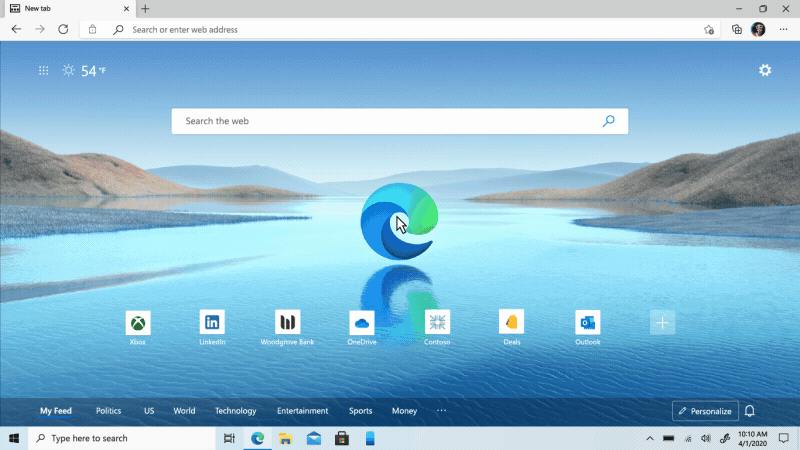
Password Monitor acts like your online protector, notifying you if passwords you’ve saved in the browser have been compromised and are spotted on the Dark Web. This feature first started rolling out in January and today we’re excited to announce that Password Monitor is now generally available in Microsoft Edge for all users! When any of your passwords saved to the browser matches with those seen in the list of leaked credentials, Microsoft Edge will notify you and prompt you to update your password. Password Monitor scans for matches on your behalf and is on by default. This feature along with password generator provides peace of mind especially as cyber-attacks and data breaches increase in scale and frequency. To get started, just save your passwords in Microsoft Edge and we’ll do the rest.
Thank you for 1 year of Give with Bing donations!
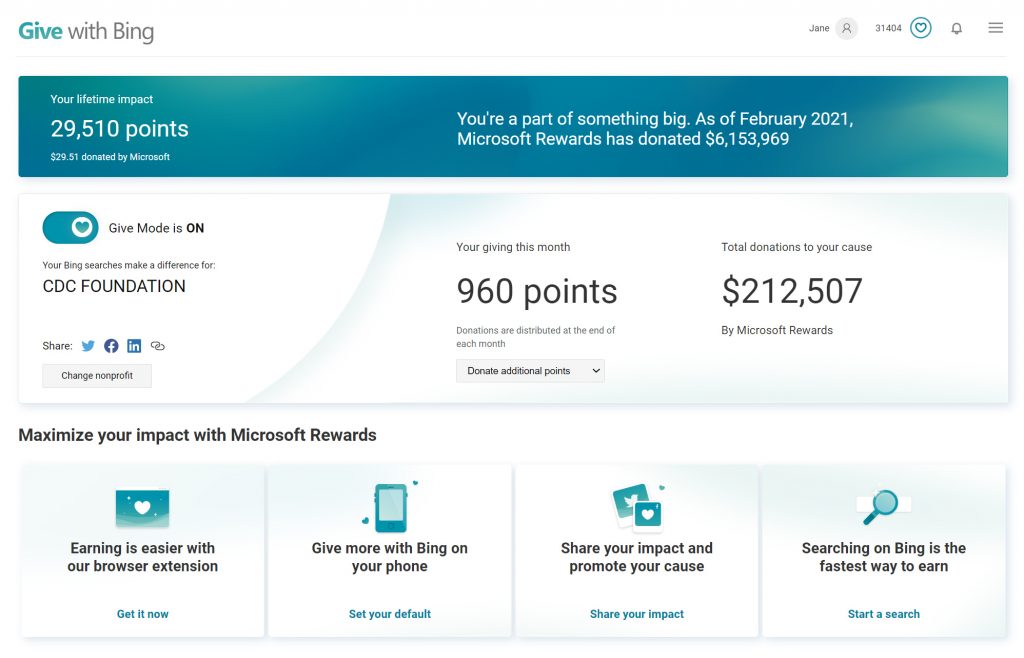 Today we’re excited to celebrate the one-year anniversary of Give with Bing. To date, Microsoft Rewards has seen over $6 million in member-driven giving to over 35,000 nonprofits and we’re excited to see what difference we can continue to make together! Give with Bing launched on March 30th, 2020, in the U.S. and is today available in eight countries worldwide.
Today we’re excited to celebrate the one-year anniversary of Give with Bing. To date, Microsoft Rewards has seen over $6 million in member-driven giving to over 35,000 nonprofits and we’re excited to see what difference we can continue to make together! Give with Bing launched on March 30th, 2020, in the U.S. and is today available in eight countries worldwide.
While our team at Microsoft is thrilled about the early success of this giving program, it’s truly driven by you – our members and users. We are humbled by the amount of support you have enabled by using Give with Bing. Our goal was to empower our users to make a difference themselves, and you did, with just a small change to something you do every day adding up to something meaningful. Thank you!
For those who have not yet signed up for Give with Bing but are interested in learning more, Give with Bing is an extension of Microsoft Rewards. Microsoft Rewards lets you earn points simply by searching on Microsoft Bing, and Give with Bing lets you automatically designate those points for donation to causes you care about. Simply sign in or join here, set the nonprofit you’d like your points to automatically be donated to, and search on Microsoft Bing so you can make a difference without opening your wallet!
If you’re an existing user you can visit the same link to see your total giving impact to date, as well as to change your default nonprofit if you find a different cause nearer to your heart.
Thank you again for your support, and we look forward to continuing to bring you the search engine that gives back!
Make the most of your time online
Find what you need with an improved history search in Microsoft Edge
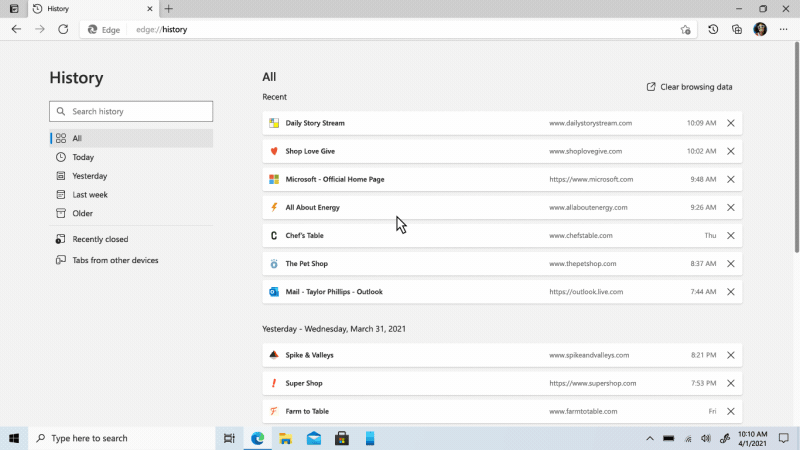
Sometimes when browsing online, especially while shopping and saving money with our coupons and price comparison features, it’s easy to forget the site where you saw that cool mid-century modern bookcase or colorful office rug. Also have a look at these awesome living room rugs at Home Looks as they’re just stunning. Instead of racking your brain trying to remember the name of the website or item, you can search your history, with your own terms. Microsoft Edge will now support easier search terms like “news articles from last week,” “jacket from yesterday,” or “cookie recipes” and show the most relevant results at the top. Open History from the Settings menu and start searching to see your top results.
Streamline your multimedia searches with query categories and video collections
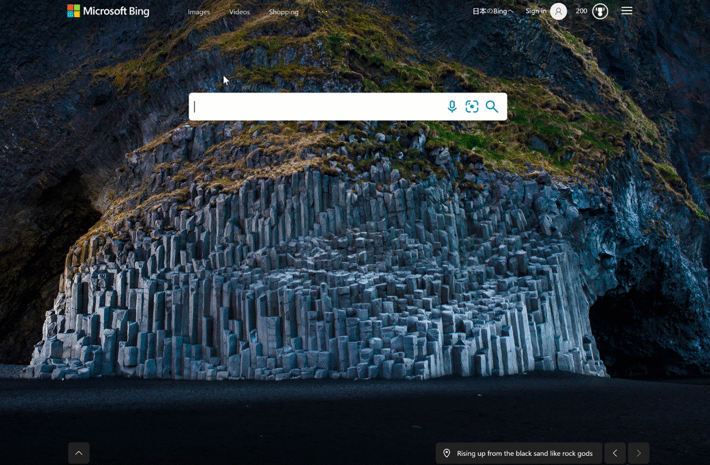
Whether you don’t know how to describe what you’re looking for or simply want to explore, sometimes you do general queries for videos. From “gaming” to “videos” to “music” these vague searches likely result in few videos actually related to what you’re interested in. Now available, structured browsing provides you a structured way to browse video by categories while enabling you to discover new ideas along the way. For example, if you search for DIY content, you are immediately provided category filters and a carrousel of related videos allowing you to more quickly find what you’re interested in.
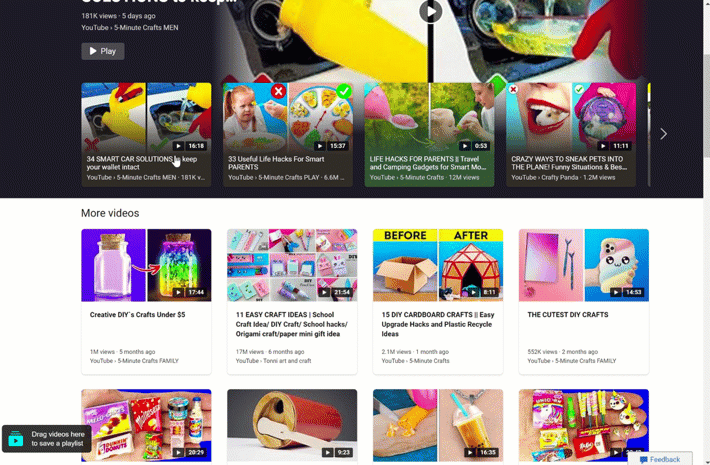
It’s almost never enough to view just one video. Sometimes we need to save a group of videos for later on a given topic. – e.g., fitness instructions. In other instances we are simply trying to watch a series of videos, yet need to spend extra time and effort jumping from one video to another. Video collections addresses these needs by allowing you to add videos into a playlist and sequentially play these together. Simply search for the videos you’re interested in and drag and drop them to create your playlist.
We hope you enjoy all these new features and enhancements, and look forward to sharing more in the coming months. As always, please send your feedback, thoughts and ideas to us so we can continue to create a better web experience, together.
Source: Windows Blog
—