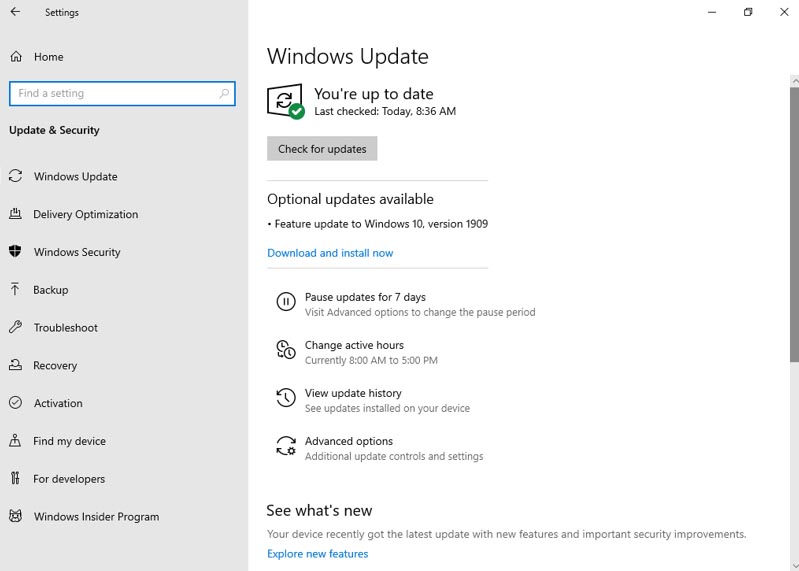In July, we announced that the Windows 10 November 2019 Update would be a scoped release for select performance improvements, enterprise features and quality enhancements. Today, we are announcing that the Windows 10 November 2019 Update is now available for users on the most recent versions of Windows 10 who seek the new update via Windows Update. My post today covers details on how you can get the November 2019 Update, as we have worked to make this a great experience for all devices, and an exceptionally fast update process for devices running the May 2019 Update. I’ll also cover how commercial organizations can begin targeted deployments and provide an overview of new features.
How to get the update
Beginning today, the November Update is available for customers seeking to install the latest release. If you are ready to install the update, open your Windows Update settings (Settings > Update & Security > Windows Update) and select Check for updates. Once the update appears, you can select Download and install now. (Note: If you follow these steps and do not see “Feature update to Windows 10, version 1909” on your device, you might have a compatibility issue and a safeguard hold is in place until we are confident that you will have a good update experience.) Once you have downloaded the update, you will need to restart your device to complete the update installation process. Make sure to first save your files and close any open apps, then select Restart now.
If you’re not ready to restart, no problem! Simply select Schedule the restart, then pick a day and time that best suits your schedule. If you haven’t had time to schedule the restart, Windows will automatically schedule it for you outside of times you’re actively using your device. You can also choose a time that is convenient for you and pause the update for up to 35 days (seven days at a time, up to five times).
For more information on how to get the November 2019 Update, watch this video.
Semi-Annual Channel release for commercial customers
With today’s release of the November 2019 Update (Windows 10, version 1909), IT administrators should begin targeted deployments to validate that the apps, devices and infrastructure used by their organizations work as expected with the new release and features. Windows 10, version 1909 is available through Windows Server Update Services (WSUS), Windows Update for Business, and the Volume Licensing Service Center (VLSC)1 for phased deployment using Microsoft Endpoint Manager (the combination of Configuration Manager and Intune plus cloud-powered features into an integrated management solution) or other systems management software. (Note: The next Semi-Annual Channel release of Windows Server—Windows Server, version 1909—is scheduled for general availability later this month via the Azure Portal and the Volume Licensing Servicing Center.)
For information about the latest features for commercial customers, including the 30 months of service support for Enterprise, IoT Enterprise and Education editions, see What’s new for IT pros in Windows 10, version 1909. For specific information on the update mechanics of Windows 10, version 1909, see this blog post.
Windows 10 and Windows Server, version 1803 Home and Pro editions reach end of service
For Windows 10 devices that are at, or within several months of reaching end of service, Windows Update will automatically initiate a feature update (with users having the ability to choose a convenient time); keeping those devices supported and receiving the monthly updates that are critical to device security and ecosystem health. The Windows 10 April 2018 Update (Windows 10, version 1803) has reached end of service for Home and Pro editions.
The November 2019 Update provides the latest features
As I have often noted, being on the latest version of Windows 10 provides you with the latest features and the most secure version of Windows. New features include capabilities for:
- Quickly creating an event directly from the Calendar flyout on the Taskbar.
- Better managing notifications, including a new button at the top of the Action Center and the ability to sort notifications by most recently shown.
- Integrating OneDrive content online with traditional indexed results in the File Explorer search box.
- The navigation pane on the Start menu now expands when you hover over it with your mouse to better inform where clicking goes.
- Using your voice to activate third-party digital assistants from the Lock screen.
Update control, quality and transparency
We continue to provide you with more control over updates, making it largely up to you to initiate when an update occurs and increasing transparency throughout the update experience. To keep Windows 10 devices supported and receiving monthly updates, Windows Update will automatically initiate a feature update for devices that are at, or within several months of reaching, end of service. We continue to work to improve Windows 10 quality and will be closely monitoring and sharing the current status of the update via the Windows release health dashboard and following @WindowsUpdate on Twitter. We encourage you to tell us about your experience by providing comments or suggestions via the Feedback Hub.
Note:
1 It may take a day for downloads to be fully available in the Volume Licensing Service Center (VLSC) across all products, markets, and languages.
The post How to get the Windows 10 November 2019 Update appeared first on Windows Blog.
Source: Windows Blog
—