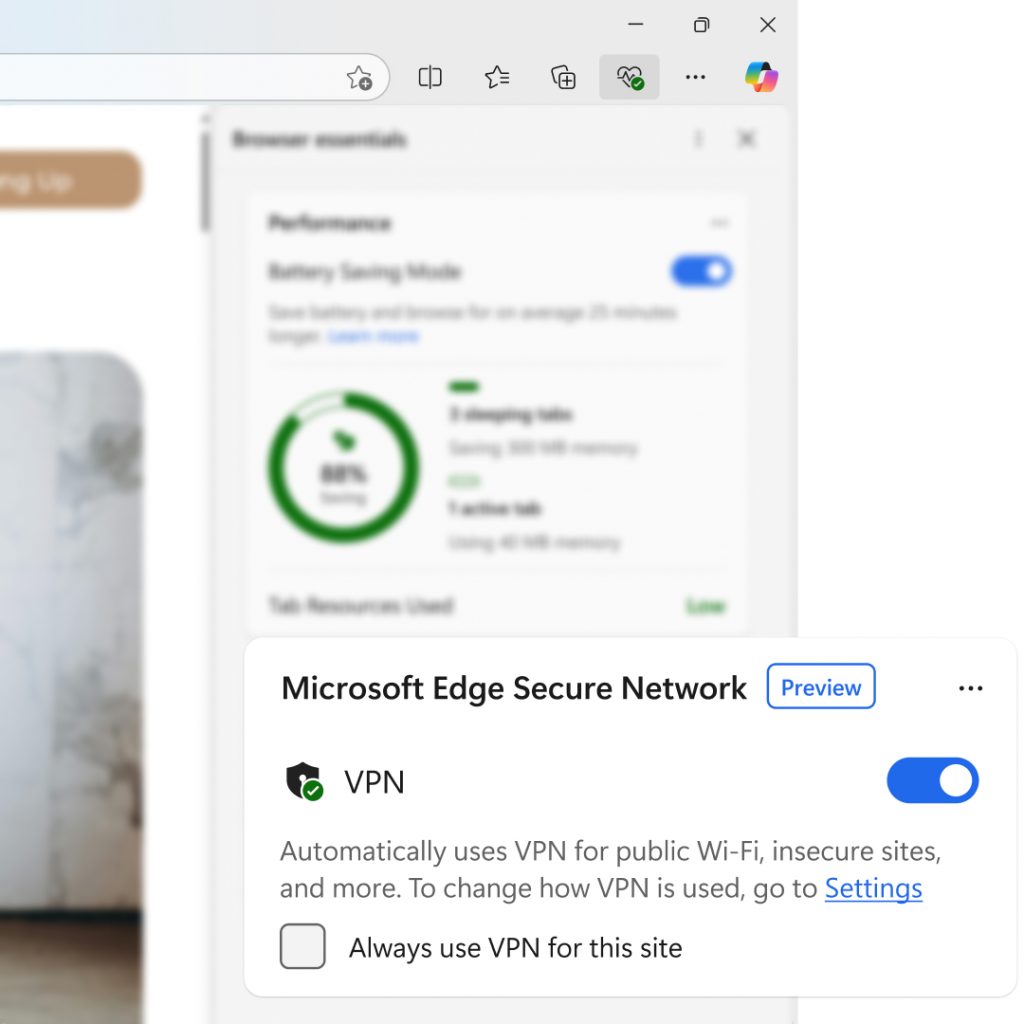Microsoft Edge is here to help you navigate the busiest time of the year. From finding the best deals on your shopping list, helping you prepare for holiday travel, or even giving you ideas for a DIY ugly holiday sweater, Edge has the built-in tools you need to shop smarter and accomplish more than you thought possible, all while staying safer online.
Here is a quick guide on how Edge’s AI-powered tools can help you make the holiday season more joyful:
Find the Perfect Gift
We all have that one person in our lives who is difficult to shop for but to whom we always want to give the most thoughtful gift. Copilot in Edge, conveniently built into your browser, can create a list of ideas with just a prompt. Simply ask Copilot, “what are some great gift ideas for my teenage nephew?” and you’ll get a curated list of suggestions. You could even add a bit more detail to get even more refined suggestions like “what are some great gift ideas for my teenage nephew who loves gaming and movies?” Once you’ve found the perfect gift (or gifts!), Edge brings built-in shopping tools right to your fingertips, helping you get the best deal on the perfect gift.
Stay on Budget
On average, shoppers are shown over $400 per year in savings using Microsoft Edge. If you are someone who enjoys finding the best deals on your shopping list, Edge is the browser for you. With built-in shopping tools such as coupons, price tracking, price comparison, price history, and cashback, you can be confident you are getting a great deal. For example, once you’ve found the perfect gift for your nephew, clicking on the blue tag on the address bar Edge will show you available coupons, compare prices on other retailers, cashback options, and more. It is all designed to save you time and money. So, if there are coupons for the site, you won’t need to manually search for and enter coupon codes one by one as Edge will automatically apply them at checkout with a single click. For those who shop on the go, coupons and cashback features are also available on the Edge mobile app. You can also start your shopping journey on Bing — the only major search engine offering cashback. The same shopping tools you know and love from Edge, like coupons and cashback, are also available on Bing, so you get the same powerful shopping experience across your browser and search engine.
Stay Safer Online
While shopping online is incredibly convenient, it can cause worry about the safety of our personal information. When it comes to secure online shopping, Microsoft Edge has the tools to help keep your information safe — and even streamline your online shopping. Say, for example, you’re at the airport, needing to buy a last-minute gift before you board. If you’re on your laptop, chances are you’re connected to the public airport Wi-Fi. Microsoft Edge can help protect your information by encrypting your data with Edge Secure Network (VPN)1. What’s more, Edge is also equipped with features that not only keep your personal information safe, but also add convenience while you shop. With Wallet and Autofill, you can keep all your information on hand, helping you prefill address and payment methods, while also keeping them stored securely — giving you peace of mind and saving you time. If you’re on your mobile device, Wallet and Autofill are also available on the Edge mobile app helping you stay safer online while you shop on-the-go.
Tackle Your Holiday To-Do List
The holidays come with endless to-do lists, and Copilot in Edge can be your go-to holiday planning assistant, helping you discover ideas, tips, and information to get through your tasks quickly. For example, if you’re going to an ugly sweater party and signed up to bring cookies, simply ask Copilot in Edge, “Please give me ideas for an easy ugly holiday sweater I can DIY” and/or “Can you find me a yummy recipe for vegan oatmeal chocolate chip cookies?” In no time, you’ll have ideas to work with to be ready to serve the best cookies, and ugly sweater look – and hopefully get time back to focus on other things on your to-do list, or simply enjoy the season.
Plan Your Holiday Travels
Traveling for the holidays can add another layer of complexity and stress to an already busy time of the year. And believe it or not, this is another aspect of the holidays Edge can help with — not just in the obvious browser tasks, like booking travel and stay, but also providing you helpful and thoughtful guidance on how to plan and prepare for your upcoming trip. For example, maybe this is your first time traveling to visit family with your baby. With just one click on your browser window, you can access Copilot in Edge and either type or voice your prompt — like, “Hi Copilot! What do you suggest as a packing list for traveling with our baby for the first time?” In just a few seconds, you will see (or hear) a list of useful suggestions — and it can even provide tips for navigating family dynamics. Beyond helping you plan, Edge can also help you stay organized as you book your travels. With Workspaces, you can collaborate with your travel group to decide on flights and stays. Those you share the workspace with will see the same browser content you see, updated in real time.
We hope Edge’s AI-powered tools can help you with all aspects of the holidays and hopefully give you time back to enjoy the magic of the season. To learn more, visit Holiday Shopping with Microsoft Edge | Microsoft Edge and please continue to send us your feedback as we work to create web experiences and tools to give you a smarter way to browse.
Remember, if you’re running a Windows PC, you already have Microsoft Edge installed, so check it out and see why Microsoft Edge is the smarter way to browse. For those who want to try Microsoft Edge and are on a macOS, mobile, or Linux device, download it and let us know what you think2!
1 Users signed into Edge with their personal Microsoft account automatically receive 5 GB of free VPN data protection every month. To conserve your VPN data limit, content streaming sites such as Netflix, Hulu, HBO, and more, will not be routed through the Secure Network VPN service.
2 You can share your feedback from the browser window by going to Settings and more (…) > Help and feedback > Send feedback.
Source: Windows Blog
—