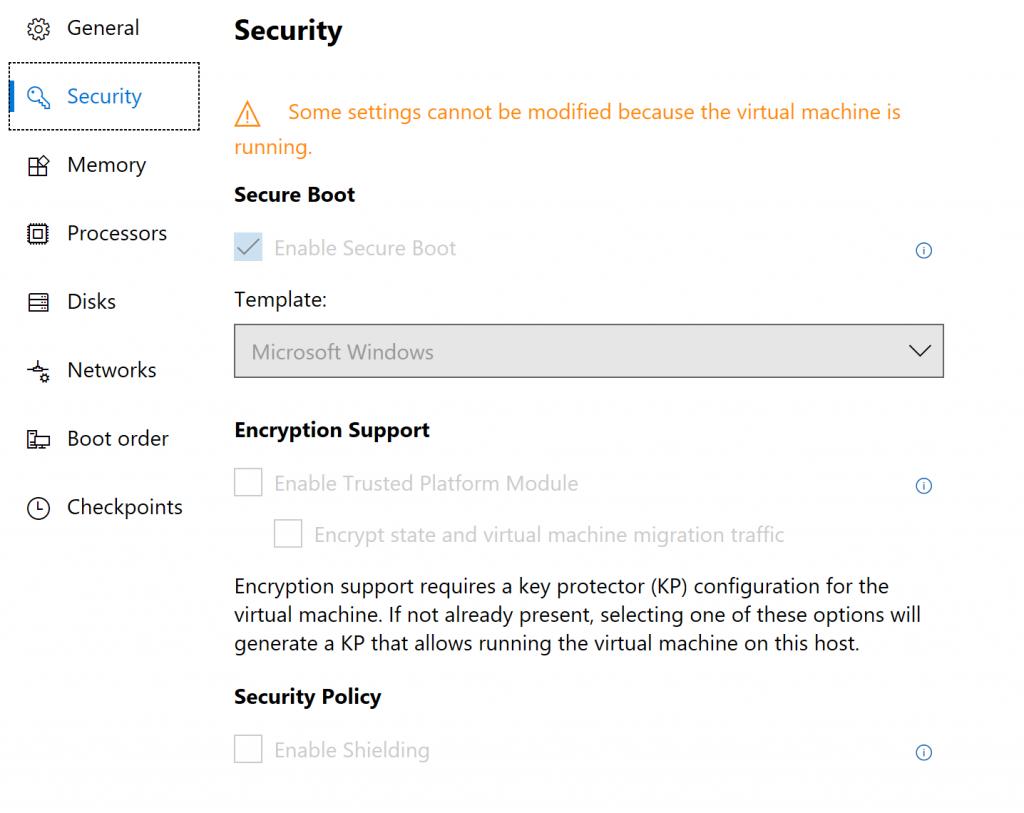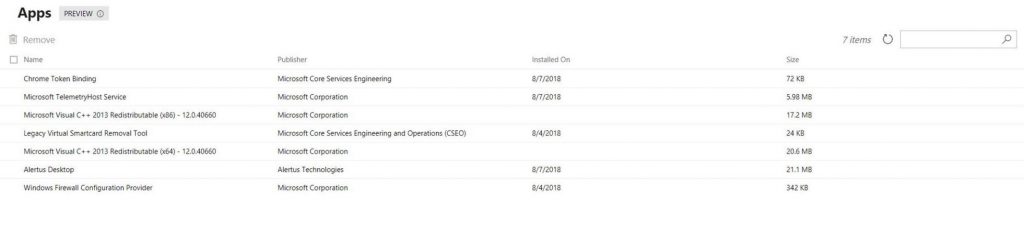Hello Windows Insiders!
Thank you for your continued interest in the Windows Admin Center insider preview! If you are new to the preview, check out the previous posts for the 1806 and 1807 releases.
Release Summary
Much of the work in this release was under the hood – we are implementing new infrastructure to support future scenarios and improving the experience for the Azure Site Recovery and Azure Update Management hybrid scenarios.
Server settings such as environment variables, remote desktop and RBAC settings are now available as a standalone tool at the bottom of the tool list in the Server Manager solution. Hyper-V host settings are also available on standalone servers and clusters with Hyper-V enabled. The Hyper-V host settings on a cluster allows you to change configurations across all cluster nodes at once!
In Virtual Machines, a new security settings section has been added to the individual VM settings.
We’ve also made updates to the Windows Admin Center SDK (Preview), as we prepare for our upcoming SDK GA. We’ve added a CLI to enable easy creation of tools and solutions; added the ability to target different SDK versions; refreshed SDK examples for tool, solution, and gateway plugin; and updated our publishing options.
New Functionality
Preview: Apps & Features tool
Apps & Features is a new extension that allows Administrators to remotely manage the components that are installed on their Windows deployments. When connecting to a Windows 10 client, the extension will load both the Apps (Store and Win32) that are installed, as well as the Features that can be enabled or disabled. When you connect to a server, you will just see the Apps portion of the extension. This feature is currently available in preview on our extension feed and can be installed from the Available Extensions in the Extension Manager.
Updated Functionality
Task Scheduler
Added weekly & monthly triggers, support for multiple triggers.
File share improvements
File sharing has been expanded to multiple tools and includes more features! In the Files tool, now you can quickly share a folder, edit share permissions, or stop sharing a folder from the action buttons. We’ve added the ability to set Deny as a permission option on a user or group, and the folder icon now indicates if a folder is shared. Additionally, in the Storage tool on the file shares tab, you can now create a new share, edit a share, or remove a share.
Azure Update Management support in service mode (gateway installation on a server)
Last month when we released Azure Update Management support, the feature was only usable from Windows Admin Center installed on a desktop. The feature now works regardless of how you’ve deployed Windows Admin Center. Azure Update Management is a free service from Azure security and management that lets you manage and update all the servers in your environment from a central place.
Hyper-Converged Infrastructure
For Hyper-Converged clusters, the Drives > Summary page now shows the recommended reserve capacity to help you size volumes optimally. There are also two new charts on this page, showing the hit rate of the Storage Spaces Direct read cache (higher is better), and how full the write cache is (lower is better). To make advanced concepts like these more approachable, we’re added explanatory tooltips, with links to documentation, all throughout the HCI experience.
This month we also began work to make the Hyper-Converged Cluster experience responsive to different viewport sizes. The Drives > Summary page is a good example: whether your monitor is 1920×1080, 1366×768, or even if you have the browser window snapped to half the screen (e.g. 960px width), everything reflows elegantly and displays correctly. Note that we have NOT completed this work for certain pages, such as the Dashboard, just yet – stay tuned for future updates.
SDK Updates
Windows Admin Center CLI
We’ve released the Windows Admin Center CLI as part of the SDK! The CLI installs seamlessly alongside your other global dependencies by running ‘npm install -g windows-admin-center-cli’. Once installed, you can create a new empty tool or solution with a single command, with more features planned in upcoming releases. Read more about using the CLI in our SDK documentation.
Target an SDK version
Keeping your extension up to date with SDK changes and platform changes is easy. We’re using NPM to tag the GA release, preview release, and latest versions of our platform dependencies. Learn how to use those to update your development environment automatically, and switch between versions to validate your extension’s integration with our latest features.
Refreshed SDK examples
We’ve refreshed the tool, solution, and gateway plugin examples to leverage all the latest features in the Windows Admin Center platform, and the examples are now built on top of the Windows Admin Center CLI. Check them out!
Publishing extensions and plugins
You have more options for publishing extensions and gateway plugins. Now you can bundle a gateway plugin with an extension package.
What’s next?
We’re on the path to GA release of the Windows Admin Center SDK! A number of additional improvements and new content are planned between now and then, stay tuned for updates.
Known issues in this release
Events – A expanding the navigation tree a couple levels deep, it may appear that there are many duplicate items. These are not duplicated, but the result of the content below that point being flattened in to one level. [18588187]
Microsoft Edge Browser – if you have Windows Admin Center installed as a service and using Microsoft Edge as your browser, connecting your gateway to Azure will fail after spawning a new (blank) browser tab. [17990376]
Tag filtering – if you select connections using the multiselect checkboxes, then filter your connection list by tags, the original selection persists so any action you select will apply to all the previously selected machines. [18099259]
HCI – The total size of the write cache is incorrect and variable, and the “donut” visualization can sometimes be out of sync with the legend values by 1 update cycle (30 seconds).
How to Download
Registered Insiders may download Windows Admin Center Preview 1808 directly from the Windows Server Insider Preview download page, under the Additional Downloads dropdown. If you have not yet registered as an Insider, see Getting Started with Windows Server on the Windows Insiders for Business portal.
We value your feedback!
The most important part of a frequent release cycle is to hear what’s working and what needs to be improved, so your feedback is extremely valued. Send us feedback via UserVoice. We also encourage you to visit the Windows Admin Center space on the Microsoft Tech Communities forum to collaborate, share and learn from experts.
Terms of Use
All pre-release software made available to you via the Windows Server Insider program are governed by the Insider Terms of Use.
No downtime for Hustle-As-A-Service,
Dona <3
Source: Windows Blog
—