Hello Windows Insiders, today we are releasing Windows 11 Insider Preview Build 26052 to the Canary and Dev Channels.
Insiders in the Canary Channel will receive Build 26052.1000 while Insiders in the Dev Channel will receive Build 26052.1100 (KB5035384) as we test delivery of a full build and a servicing update at the same time. There is no difference between the two of these as Build 26052.1100 does not include any additional code. (Arm64 devices in the Dev Channel will not receive Build 26052.1100.)
Flighting updates for Windows Insiders in the Canary & Dev Channels
Starting today, Windows Insiders in the Dev Channel are being moved from receiving 23000 series builds to receiving 26000 series builds.
Insiders in the Dev Channel will gain a set of new features such as energy saver, scrollable quick settings, QR codes for Wi-Fi sharing, support for creating 7-zip and TAR archives in addition to ZIP in File Explorer, Windows protected print mode, voice clarity, along with recent Server Message Block (SMB) protocol changes and improvements to Windows Local Administrator Password Solution (LAPS), and improvements across Settings and improvements for Bluetooth and Graphics as well. Note that apps such as Tips and WordPad will be removed after upgrading to this build.
The Canary and Dev Channels receiving the same builds is only temporary. During the times in which the Canary and Dev Channels are on the same builds (e.g. Build 26052), the window is open for Insiders in the Canary Channel to switch to the Dev Channel. At some point in the future, the Canary Channel will jump to higher build numbers and the window will be closed.
If you are a gamer, please take note that some popular games may not work correctly or crash when launched on these builds. Over time, we expect this experience to improve as bugs get fixed.
NOTE: As part of this move, rollouts for some features in the Dev Channel may get reset which means in a small number of cases features might disappear. As we ramp up feature rollouts, these features should return over time. Some features may begin rolling out to the Canary Channel first before the Dev Channel even if the two channels have the same build.
What’s new in Build 26052
Sudo for Windows
Sudo for Windows provides a new, yet familiar way to elevate processes directly from the command-line.
The sudo command can be configured to run in three different modes:
- In a new window: A new window will open in which the elevated command will run.
- With input disabled: The elevated command will run inline with its stdin closed in the window from which you’ve triggered elevation. You will not be able to interact with the elevated process.
- Inline: The elevated command will run inline in the window from which you’ve triggered elevation. This mode is most similar to the sudo experience on other platforms.
It is recommended that you review the security considerations for each mode here before enabling the sudo command on your machine.
Here is how you can enable the sudo command: Just navigate to Settings > System > For developers and toggle on the sudo command. Configure how the sudo command behaves by selected one of the modes in the drop-down menu (In a new window, with input disabled, inline).
NOTE: The setting for enabling Sudo may incorrectly be showing on Windows Server Insider Preview builds – this feature will not be available on Windows Server and the setting will be disabled in a future Server Insider Preview build.
FEEDBACK: Please file feedback in Feedback Hub (WIN + F) under Developer platform > command line.
Enhancements in Hearing Aid Support
As announced in October 2023, Windows took a step forward in accessibility, allowing direct pairing, audio streaming, and smooth call handling for customers with Bluetooth® Low Energy Audio (LE Audio) supported hearing aids on LE Audio-compatible PCs. Now, we are thrilled to introduce a set of features that will take this support to the next level: We’re introducing new capabilities to control audio presets, ambient sounds, and experience enhancements to the Settings > Bluetooth & devices page.
Customers can now adjust the audio presets that they or their audiologist configured in their hearing aids, right from the Settings or Quick Settings UI in Windows. These controls allow customers to quickly adjust the behavior of their hearing aids to their preference for the environment they’re in. Preset options and availability will vary based on the model and configuration of hearing aids.
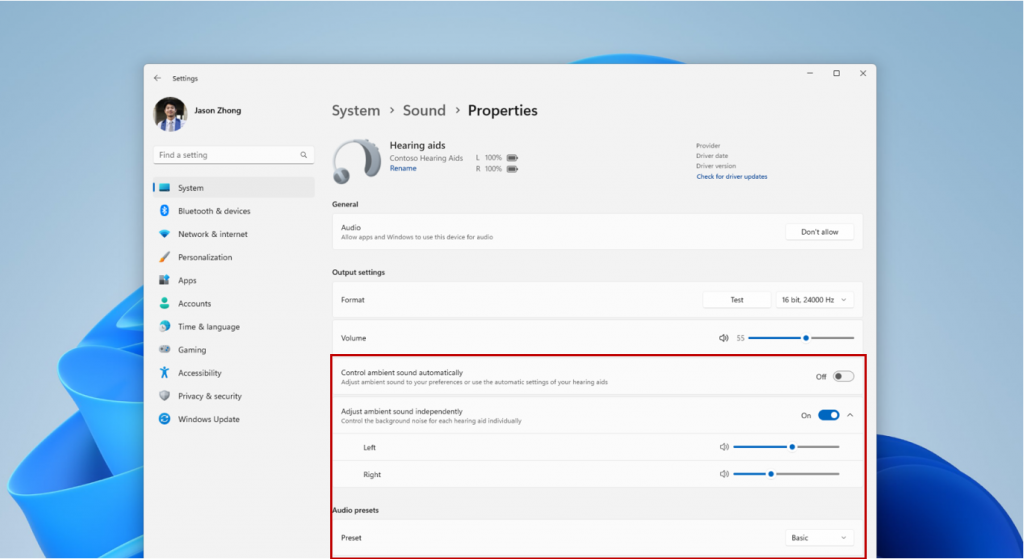
We’re also introducing capabilities for customers to adjust the volume of ambient sound captured by their hearing aids. These controls adjust the balance between streamed audio and sound picked up from the surrounding environment, helping customers choose what they want to focus on. Ambient sound control availability will vary based on the model of hearing aids.
These features require both your Windows device and hearing aid to support Bluetooth LE Audio. Note that not all Windows 11 PCs or hearing aids, even ones that support Bluetooth LE, have support for LE Audio. To learn more about LE Audio compatibility on Windows, please visit this link: Check if your Windows 11 PC supports Bluetooth Low Energy Audio. To learn more about LE Audio compatibility with hearing aids, consult your manufacturer or audiologist.
We’ve also enhanced the Bluetooth & devices settings page to provide additional functionality. Customers will now be able to:
- Monitor essential Bluetooth device details when available, such as battery life and connection status, through an expandable menu for each connected device.
- For audio devices, effortlessly access the System > Sound > Properties page to control audio settings for that device.
These new enhancements are available for hearing aids and all other devices on this page. To try out this feature, go to Settings > Bluetooth & devices > Devices.
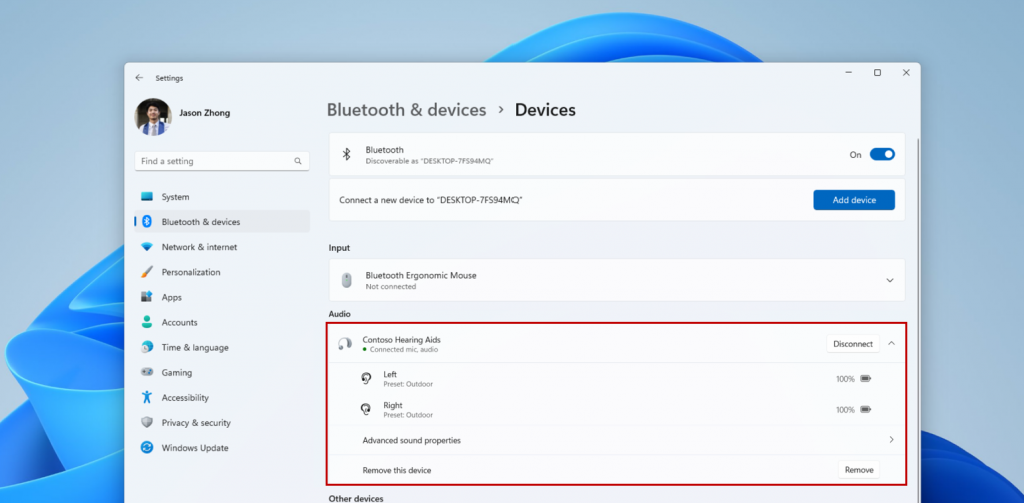
FEEDBACK: Please file feedback in Feedback Hub (WIN + F) under Devices and Drivers > Bluetooth – Audio quality, glitches, choppiness, and stuttering.
Audio mic test utility to test audio in different processing modes
Windows now offers a convenient way to test the difference between Default and Communication mode audio. This new utility can be found under the microphone properties via Settings > System > Sound. You can select the mode and record/listen to audio in both modes, allowing you to easily compare audio processing modes for applications built for the Windows ecosystem. Some audio drivers come with special audio effects for communications, and the toggle lets users hear how audio captured in your microphone sounds when recorded by a communications application versus a non-communications application. It’s important to note that the utility is for testing purposes only and will not affect the actual mode of the audio. You can use this to try out the Voice Clarity feature in the last flight!
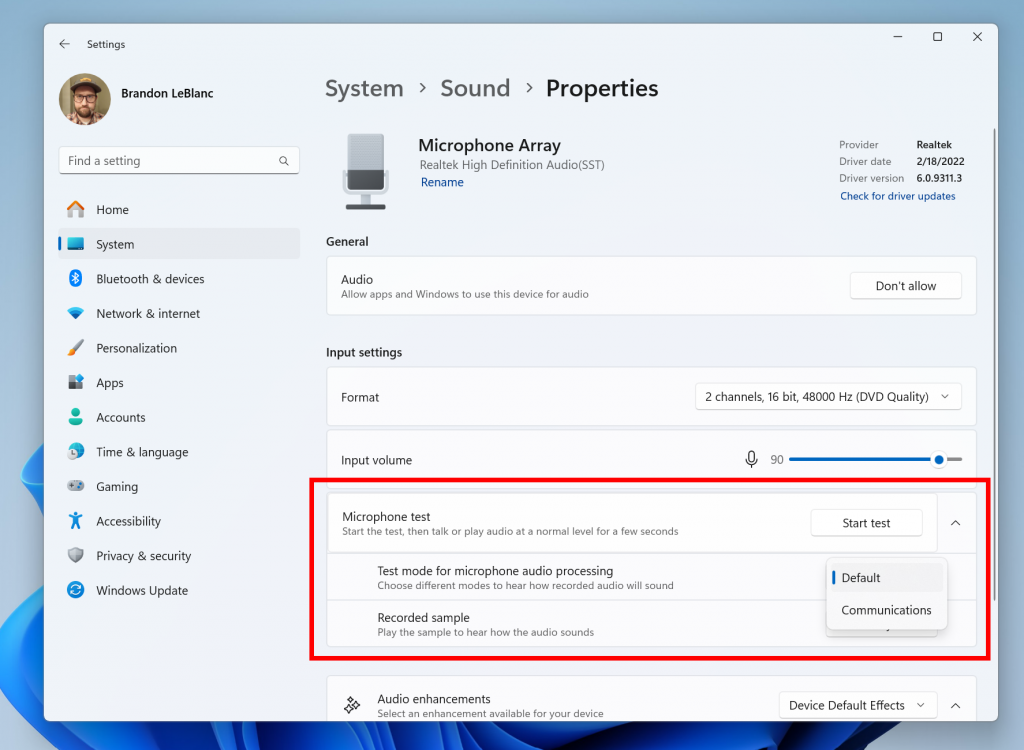
FEEDBACK: Please file feedback in Feedback Hub (WIN + F) under Devices and Drivers > Audio and sound.
Changes and Improvements
[General]
- Starting with Build 26-xx today, Windows Insiders in the Canary and Dev Channels will see the versioning updated under Settings > System > About (and winver) to version 24H2. This denotes that Windows 11, version 24H2 will be this year’s annual feature update. As mentioned here, Windows 11 will have an annual feature update cadence that releases in the second half of the calendar year.
- Plugging in to use a Windows Mixed Reality headset will not work starting with this build. Windows Mixed Reality is no longer available to users as Windows Mixed Reality has been announced as deprecated. This includes the Mixed Reality Portal app, and Windows Mixed Reality for SteamVR and Steam VR Beta. Existing Windows Mixed Reality devices will continue to work with Steam through November 2026, if users remain on their current released version of Windows 11 (version 23H2) and do not upgrade to this year’s annual feature update for Windows 11 (version 24H2). This deprecation does not impact HoloLens.
- Microsoft Defender Application Guard (MDAG) is no longer available as a feature on demand starting with this build. Microsoft Defender Application Guard for Office and Edge has been announced as deprecated.
[Copilot in Windows*]
- We are trying out a new experience for Copilot in Windows that helps showcase the ways that Copilot can accelerate and enhance your work. This experience will show when you copy text – since Copilot supports helpful actions that you can take with text content. In this scenario, the Copilot icon will change appearance and animate to indicate that Copilot can help (there are several different treatments so you may notice a different visual effect). When you hover your mouse over the Copilot icon, it will provide a menu of actions that you can take, such as summarizing or explaining the copied text. If you select an action on the menu, it will launch Copilot with the action ready-to-go. We will also support the ability to launch Copilot if you start dragging an image – just drag the image file onto the Copilot icon in the taskbar, and Copilot will open. You can then drop the image into the text box in Copilot and type an action that you would like to take on the image content.
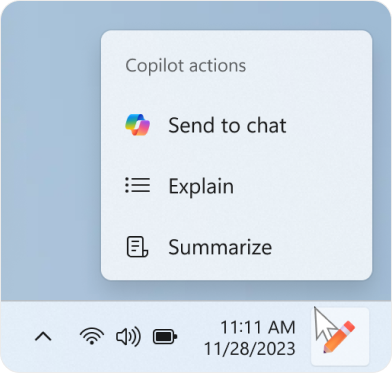
- After temporarily disabling this experience to fix an issue, we are trying out opening Copilot automatically when Windows starts on widescreen devices again with some Windows Insiders in the Canary and Dev Channels. This can be managed via Settings > Personalization > Copilot. Note that this is rolling out so not all Insiders in the Dev Channel will see this right away. We’re trying this experience out on devices that have minimum diagonal screen size of 27” and pixel width of 1920 pixels and limited to primary display screens in multi-monitor scenarios. As a reminder, we regularly try out different experiences with Windows Insiders that may not ever ship, and others could show up in future Windows releases when they’re ready.
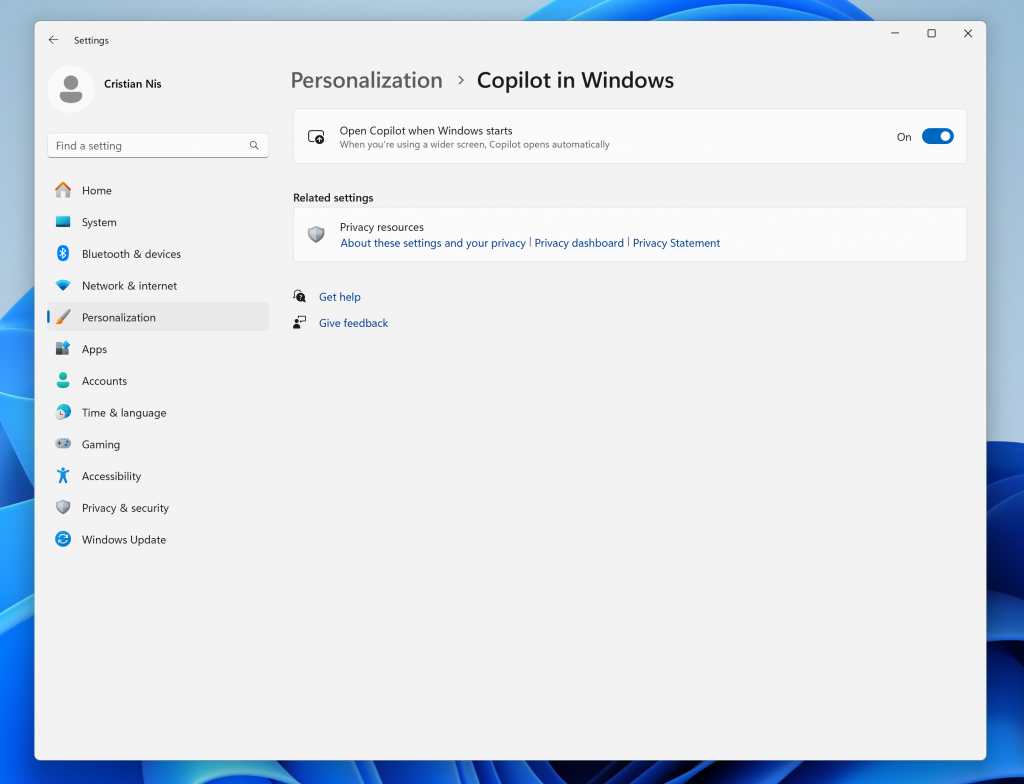
[Taskbar & System Tray]
- We have updated the energy saver icon for desktop PCs (PCs without batteries). This icon is shown on the system tray when energy saver is enabled, under quick settings, and under Settings > System power & battery.
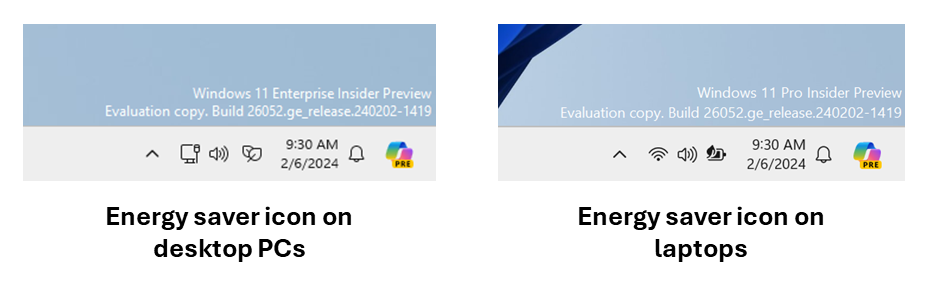
[Bluetooth]
- Today, when discovering available Bluetooth devices to connect to, Windows filters out device classes that are uncommon. Customers who wish to override this filter and see all nearby devices available to pair can do so by choosing “Advanced” for the “Bluetooth devices discovery” setting. Starting with this build, we are removing that option and introducing some changes to the add device workflow to streamline this experience. Now, discovery will always scan for all devices, but only show common device types by default. Whenever an “uncommon” device is found during the discovery process, an option to “Show all devices” will be displayed to the customer.
[Graphics]
- Windows Insiders who use the Color Management Control Panel to make changes to their color profiles can now use the all-new Color management settings page located under Settings > System > Display > Color management. This new settings page will allow users to add or remove color profiles, as well as set default color profiles for the connected displays. In addition, auto color management can now be found on the new Color management settings page.
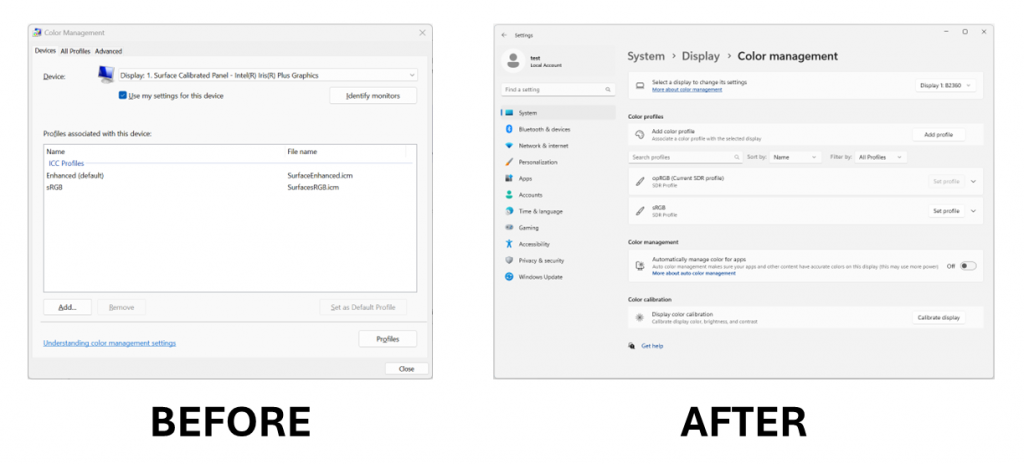
[Registry Editor]
- The Registry Editor now supports limiting a search to the currently selected key and its descendants.
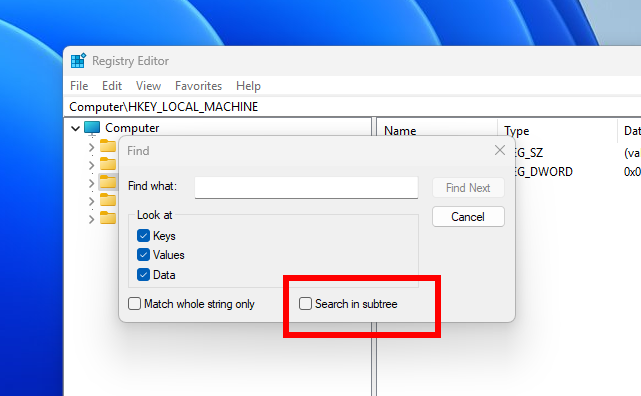
[Developer APIs]
- Starting with this build, we are introducing the Power Grid Forecast API. This API empowers app developers to optimize app behavior, minimizing environmental impact by shifting background tasks to times when more renewable energy is available in the local electrical grid. The result is lower carbon emissions for app users. Please note that forecast quality varies by region and is not available globally. While the API is available in this build, we are still working on public documentation, sample code, and we have a couple of bug fixes checked in. All of this should make its way to Insiders in the coming weeks.
- We are adding an energy saver notification callback setting GUID to represent the new energy saver experience introduced in Build 26002. Apps can subscribe to the energy saver status by passing the appropriate GUID to the PowerSettingRegisterNotification API and can implement different behaviors to optimize energy or performance depending on the current energy saver status. More details can be found in here.
- We are making a minor extension of the existing Effective Power Mode API to interpret the new energy saver levels when determining the returned effective power mode. Documentation will be updated shortly.
[Security]
- Developers can use the Cryptography API: Next Generation (CNG) framework to help secure Windows keys with virtualization-based security (VBS). See this blog post here for details.
[Settings]
- You can go Settings > Bluetooth & devices > Printers & scanners to choose to setup Windows protected print mode but clicking the setup button under “Printer preferences”. This experience will continue to be refined in future flights.
- We moved the option to show your Wi-Fi password to the top of the Wi-Fi properties page under Settings > Network & Internet > Wi-Fi.
[Other]
- We’ve adjusted the text in the notification when a PC detects a slow charger.
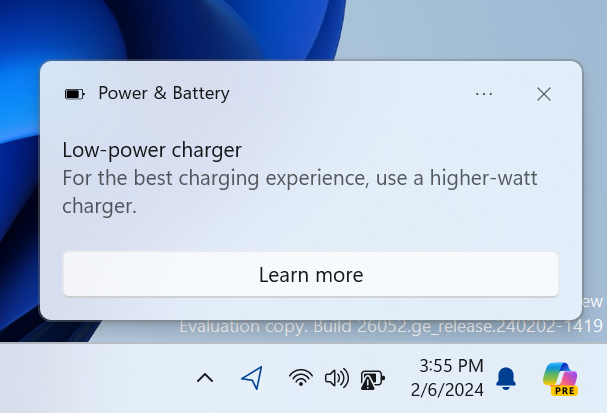
- You can now use the Camera app to join a Wi-Fi network. Just scan a QR code with Wi-Fi details and a link will be provided that will open Settings to quickly get the new Wi-Fi profile added and connected. As a reminder, starting with Build 25977 in the Canary Channel you can create your own QR code for Wi-Fi and share it with others. This also works for mobile hotspots too.
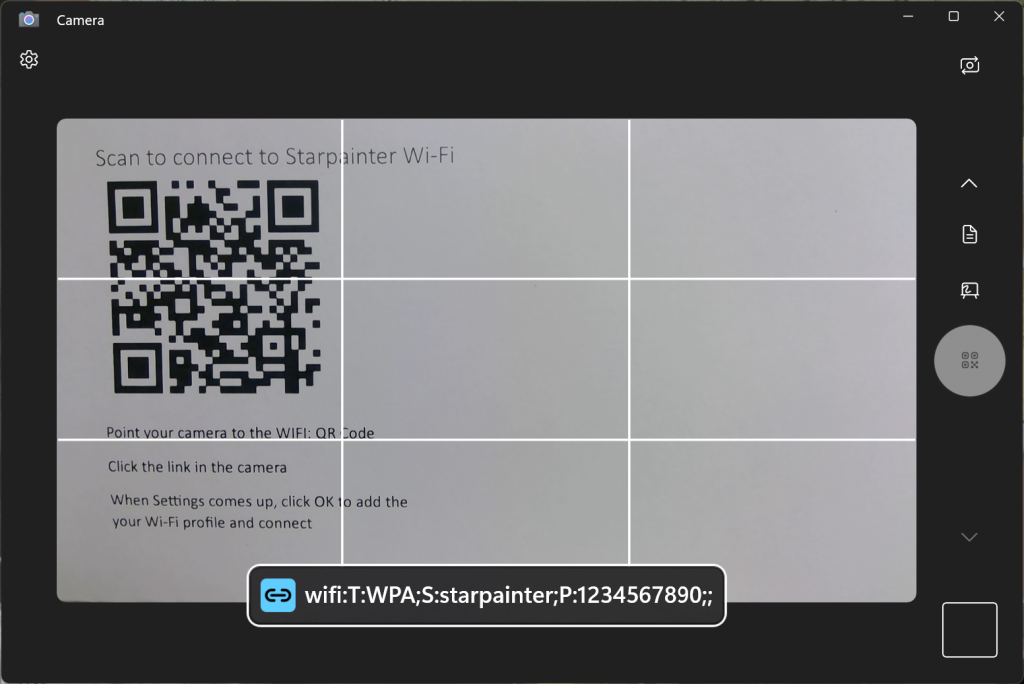
Fixes for known issues
- We fixed the issue where in some multi-monitor configurations, a display would appear as frozen in Build 26040.
- Fixed a DWM issue in Build 26040 causing some rendering issues.
- Fixed an issue causing Build 26040 flight to fail to install for some Insiders with error code 0x80188306.
- Fixed an issue causing the print queue to not open in recent Canary Channel flights.
- Did some more work to help improve the launch performance of File Explorer.
- Fixed multiple crashes impacting system tray and its flyouts.
- The volume slider in quick settings will now make a sound when adjusted again.
- When using the save dialog, if you try to save a file to Gallery in File Explorer, it will now save to your Pictures library rather than showing an error.
Known issues
[General]
- [IMPORTANT NOTE FOR GAMERS – UPDATED!] Some popular games may not work correctly and cause a bugcheck (green screen) when launched on the most recent Insider Preview builds in the Canary Channel. Please be sure to submit feedback in Feedback Hub on any issues you see with playing games on these builds.
- Content in some video streaming apps from the Microsoft Store may not play. As a workaround, try streaming from a browser.
- [NEW] We’re working on the fix for an issue causing an increase in Insiders experiencing black screens starting with Build 26040 (including when waking your PC from sleep). If you encounter this, pressing WIN + CTRL + Shift + B may resolve it.
[Widgets]
- Keyboard navigation from settings subpages back to the top-level Settings page is broken.
Microsoft Store Update
Windows Insiders in the Canary and Dev Channels running version 22401.xxxx.x of the Microsoft Store and higher will see the following improvement rolling out:
New and improved pages for Microsoft 365: We’ve improved the Microsoft 365 pages to better describe all the benefits included in the subscription. You can compare between monthly and annual plans to determine what’s best for you, and you can browse the features in various apps included in Microsoft 365.
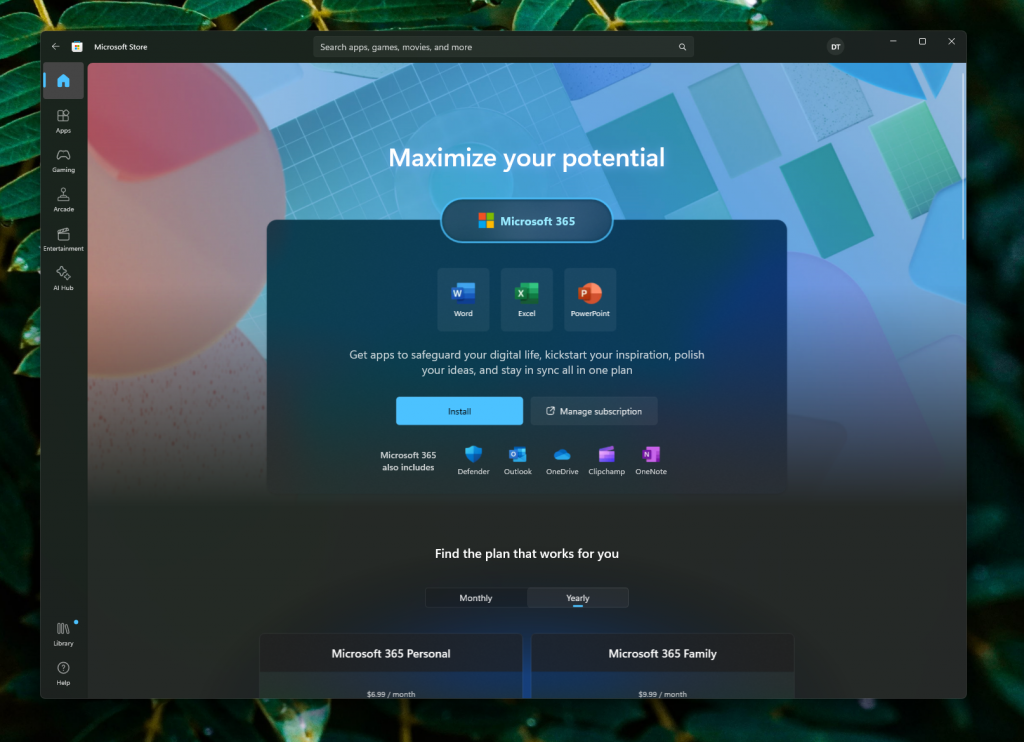
FEEDBACK: Please file feedback in Feedback Hub (WIN + F) under Microsoft Store.
For developers
You can download the latest Windows Insider SDK at aka.ms/windowsinsidersdk.
SDK NuGet packages are now also flighting at NuGet Gallery | WindowsSDK which include:
- .NET TFM packages for use in .NET apps as described at aka.ms/windowsinsidersdk
- C++ packages for Win32 headers and libs per architecture
- BuildTools package when you just need tools like MakeAppx.exe, MakePri.exe, and SignTool.exe
These NuGet packages provide more granular access to the SDK and better integration in CI/CD pipelines.
SDK flights are now published for both the Canary and Dev Channels, so be sure to choose the right version for your Insider Channel.
Remember to use adaptive code when targeting new APIs to make sure your app runs on all customer machines, particularly when building against the Dev Channel SDK. Feature detection is recommended over OS version checks, as OS version checks are unreliable and will not work as expected in all cases.
Reminders for Windows Insiders
- The Canary and Dev Channels receive builds with features and experiences that may never get released as we try out different concepts and get feedback. Features may change over time, be removed, or replaced and never get released beyond Windows Insiders. Some of these features and experiences could show up in future Windows releases when they’re ready.
- Many features in the Canary and Dev Channel are rolled out using Controlled Feature Rollout technology, starting with a subset of Insiders and ramping up over time as we monitor feedback to see how they land before pushing them out to everyone in these channels.
- As the Canary and Dev Channels receive the same builds, some features may begin rolling out to the Canary Channel first before the Dev Channel.
- While the Canary Channel is now on Windows 11, version 24H2, this is just temporary. At some point in the future, the Canary Channel will jump ahead to receiving new builds not matched to any specific release in a higher build series.
- To get off the Canary or Dev Channel, a clean install of Windows 11 will be required. As a reminder – Insiders can’t switch to a channel that is receiving builds with lower build numbers without doing a clean installation of Windows 11 due to technical setup requirements.
- The desktop watermark shown at the lower right corner of the desktop is normal for these pre-release builds.
- Check out Flight Hub for a complete look at what build is in which Insider channel.
- Copilot in Windows* in preview is being rolled out gradually to Windows Insiders in select global markets. The initial markets for the Copilot in Windows preview include North America, United Kingdom and parts of Asia and South America. It is our intention to add additional markets over time.
Thanks,
Amanda & Brandon
Source: Windows Blog
—