Hello Windows Insiders, today we are releasing Windows 11 Insider Preview Build 25281 to the Dev Channel.
TL;DR
- Starting with this build, we are trying out improvements to Windows Spotlight and introducing a visual update to the graphics settings page. And of course, a handful of fixes too. Details below!
- Tabs in Notepad have begun rolling out to Windows Insiders in the Dev Channel – see this blog post here.
What’s new
Improving Windows Spotlight
Starting with this build, we are beginning to try out different treatments for how Windows Spotlight looks. All treatments will continue to share existing core Windows Spotlight features such as hovering over the icon on the desktop, right-clicking on the icon on the desktop, and double-clicking on the icon on the desktop. The treatments for Spotlight will include richer UI around displaying the title and description and learning more information about the image displayed on your desktop via Spotlight. We’re also trying out different ways of switching to different pictures with previews, a full-screen experience, and a minimized experience. Insiders in the Dev Channel will see different treatments across their PCs so not everyone will see the same thing and the treatments will be shown in English only.
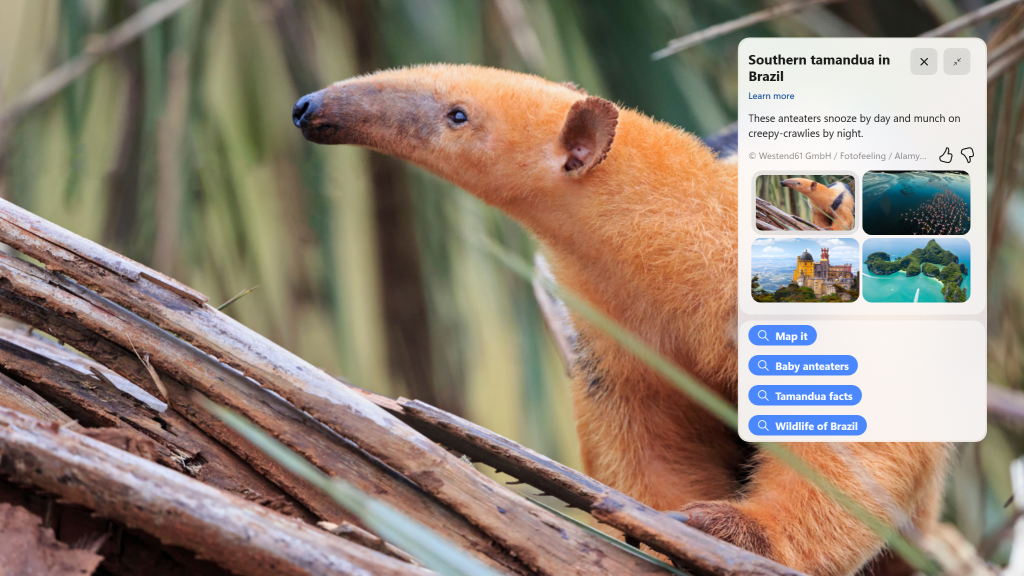
To enable Windows Spotlight on your PC today, right-click on your desktop and choose “Personalize” and then choose the new Spotlight theme. Additionally, you can directly enable Windows Spotlight but going to Settings > Personalization > Background and choosing the option under the “Personalize your background” dropdown.
FEEDBACK: Please file feedback in Feedback Hub (WIN + F) under Desktop Environment > Windows Spotlight.
Changes and Improvements
[Settings]
- Aligning with the new Windows 11 design principles, we’ve redesigned the graphics settings page under Settings > Display > Graphics to help you get to graphics configurations such as ‘GPU preference’ and ‘Auto HDR’ with greater ease. The functionality of these settings remains unchanged from prior versions of Windows, but we now have a more streamlined visual appearance. For more on all the graphics settings in Windows 11 – check out this blog post on the DirectX Blog.
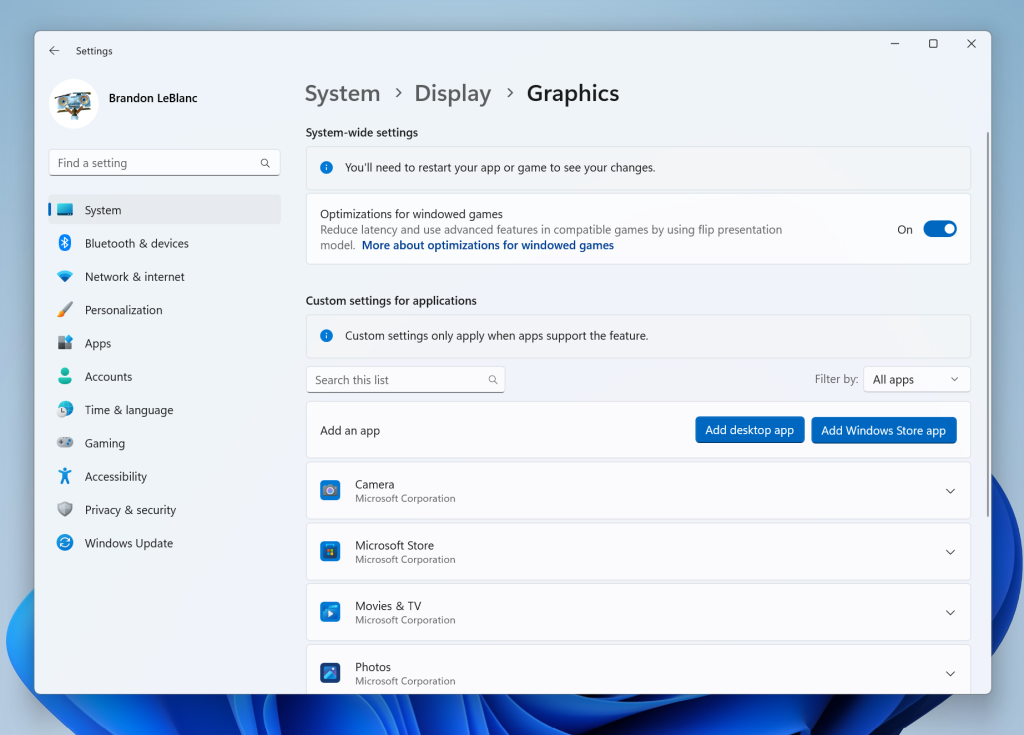
- When removing a paired Bluetooth device from Settings > Bluetooth and Devices, it will no longer pop up a prompt to confirm before removing it.
Fixes
[Taskbar & System Tray]
- Updated the printer icon in the system tray when printing something, so it better aligns with other modern icons.
- When navigating the taskbar using WIN + T and arrow keys, the position of the app icon should now be called out by Narrator (for example, File Explorer might say “one out of fifteen”, if it’s in the first position and there are 15 app icons on your taskbar).
[File Explorer]
- Updated the error dialog when network discovery is off so that it points to the correct location to enable it.
- Fixed an explorer.exe crash which could happen when closing File Explorer.
[Settings]
- Fixed an issue where SSID wasn’t being populated on the properties page for your Wi-Fi in Network & Internet Settings.
- In the scenario where you are prompted with the UAC dialog when switching a network between private and public, that UAC dialog should now come to the foreground rather than being behind other windows.
- Fixed an issue where Quick Settings might not be able to re-open after going to the Wi-Fi section and closing the flyout.
[Windowing]
- Right clicking a snap group in Task View and selecting “show this group on all desktops” shouldn’t crash explorer.exe anymore.
[Other]
- Fixed an issue where Narrator wasn’t announcing when the @ mentions window popped up in Outlook.
- Fixed an issue that could cause some app uninstalls to get stuck and fail the uninstall in the last few builds.
- Fixed an issue which was causing the Windows print queue window to crash sometimes in recent builds.
- Fixed an issue which could cause SQL Server Management Studio to fail to launch.
NOTE: Some fixes noted here in Insider Preview builds from the Dev Channel may make their way into the servicing updates for the released version of Windows 11.
Known issues
[General]
- Using Windows Hello to sign in with facial recognition may not work on Arm64 PCs. A workaround for this is to use the Hello PIN path.
- Some users are experiencing longer than expected update times installing recent builds. We are actively investigating this issue.
- We’re investigating reports that some Insiders are experiencing freezes when using the browser and certain other apps after the previous Dev Channel flight.
[Taskbar & System Tray]
- The taskbar is sometimes cropped in half when using the tablet-optimized taskbar. You may also see this issue on secondary monitors.
[Search on the Taskbar]
The following known issues only apply for Windows Insiders who received one of the different treatments for how search looks on the taskbar that began rolling out to Insiders with Build 25252:
- There is an issue where you will be unable to change taskbar search box to show as icon only via taskbar settings in some cases. To work around this issue, first change to a different option and then after, you should be able to choose to show as icon only.
[Task Manager]
- Some dialogs may not render in the correct theme when applied from Task Manager Settings page.
- The data content area of the Processes page may flash once when theme changes are applied in the Task Manager Settings page.
For developers
You can download the latest Windows Insider SDK at aka.ms/windowsinsidersdk.
SDK NuGet packages are now also flighting at NuGet Gallery | WindowsSDK which include:
- .NET TFM packages for use in .NET apps as described at aka.ms/windowsinsidersdk
- C++ packages for Win32 headers and libs per architecture
- BuildTools package when you just need tools like MakeAppx.exe, MakePri.exe, and SignTool.exe
These NuGet packages provide more granular access to the SDK and better integration in CI/CD pipelines.
About the Dev Channel
The Dev Channel receives builds that represent long lead work from our engineers with features and experiences that may never get released as we try out different concepts and get feedback. It is important to remember that the builds we release to the Dev Channel should not be seen as matched to any specific release of Windows and the features included may change over time, be removed, or replaced in Insider builds or may never be released beyond Windows Insiders to general customers. For more information, please read this blog post about how we plan to use the Dev Channel to incubate new ideas, work on long lead items, and control the states of individual features.
These aren’t always stable builds, and sometimes you will see issues that block key activities or require workarounds. It is important to make sure you read the known issues listed in our blog posts as we document many of these issues with each flight.
Build numbers are higher in the Dev Channel than the Windows 11 preview builds in the Beta and Release Preview Channels. You will not be able to switch from the Dev Channel to the Beta or Release Preview Channels without doing a clean install back to the released version of Windows 11 currently.
ALSO: Because the Dev and Beta Channels represent parallel development paths from our engineers, there may be cases where features and experiences show up in the Beta Channel first.
The desktop watermark you see at the lower right corner of your desktop is normal for these pre-release builds.
Important Insider Links
- You can check out our Windows Insider Program documentation here.
- Check out Flight Hub for a complete look at what build is in which Insider channel.
Thanks,
Amanda & Brandon
Source: Windows Blog
—