Hello Windows Insiders, today we are releasing Windows 11 Insider Preview Build 25227 to the Dev Channel.
TL;DR
- We are releasing ISOs for this build – they can be downloaded here.
- This build includes improvements for update management for IT administrators and a good set of general changes and improvements.
- We’re kicking off Season 2 of Inside Windows 11 for the Windows 11 2022 Update – first episode is below on accessibility.
- A Microsoft Store update is rolling out to all Windows Insiders introducing pop-up trailers for games and movies – details below!
What’s new
Update Management Improvements
Ensuring consistent and predictable timing of restarts for Windows updates is a key part of a successful update strategy. To improve the predictability of restarts, we have made the following changes for the Update Stack Orchestrator:
- The Deadline calculation for both quality and feature updates is now based off the time the client’s update scan initially discovered the update. Previously, the Deadline was based off the release date of the update for quality updates and the reboot pending date for feature updates.
- The Specify deadlines for automatic updates and restarts Group Policy setting was split into two separate settings to align with the existing configuration service provider (CSP) policies. The options in the Group Policy settings are the same for both feature and quality updates. Each of the new settings also has a Don’t auto-restart until end of grace period option. The new Group Policy settings are:
- Specify deadlines for automatic updates and restarts for quality updates
- Specify deadlines for automatic updates and restarts for feature updates
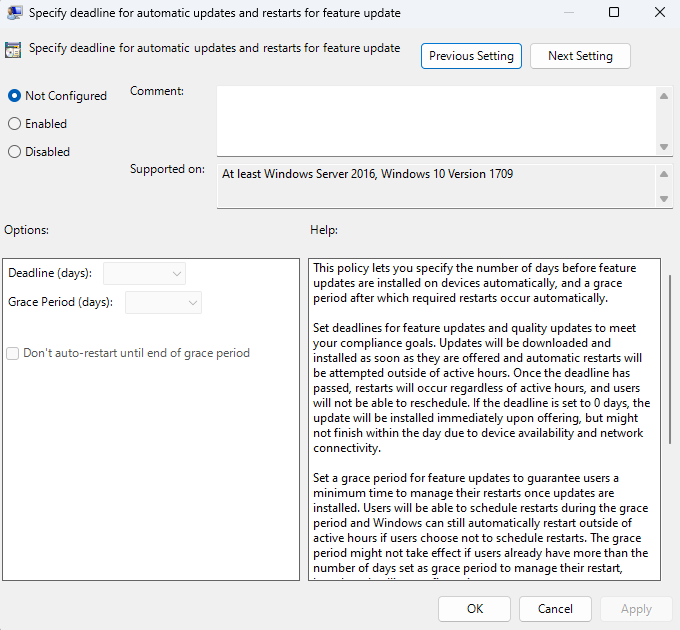
- To reduce the impact of the Deadline calculation change, the defaults values for feature updates were changed to the following:
- Update/ConfigureDeadlineForFeatureUpdates = 2 (previously 7)
- Update/ConfigureDeadlineGracePeriodForFeatureUpdate = 7 (previously 2)
FEEDBACK: Please file feedback in Feedback Hub (WIN + F) under Install and Update > All other issues.
Changes and Improvements
[Start menu]
- We are trying out a small change to the Start menu where some Insiders will see badging on their user profile notifying them that certain actions need to be taken.
[Widgets]
- We’re trying out some different positions of the header with new icons for the Widgets board to learn how to best optimize the Widgets board for our users. By using monoline icons, our goal is to bring consistent, clean, and accessible icons to communicate action and features with simple visuals for users.
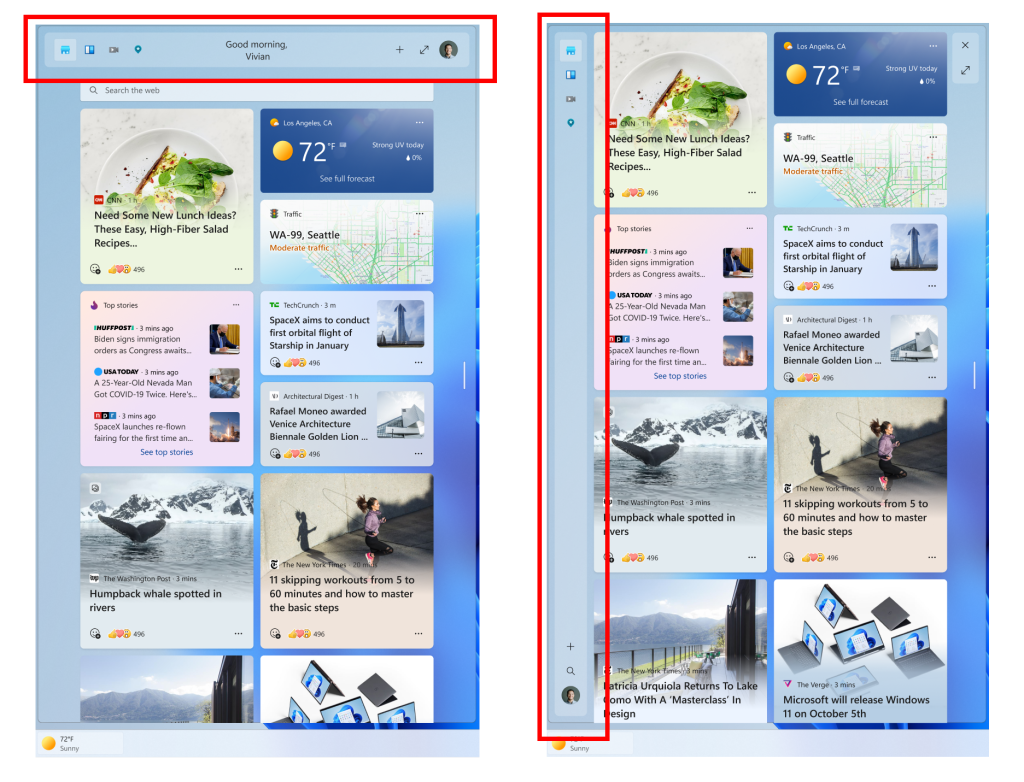
[Input]
- The change to support the use of clipboard history (WIN + V) on password fields that began rolling out with Build 25206 is now available to all Windows Insiders in the Dev Channel.
- We made a change to allow you to contribute your voice clips to Microsoft again even if on-device speech recognition is used.
[Voice typing]
- We are rolling out a change to sync voice typing settings, Automatic punctuation and Voice typing launcher, across all devices signed in using the same Microsoft account. You can toggle this feature via Settings > Accounts > Windows backup > Remember my preferences > Accessibility. This currently only works with Microsoft accounts today with AAD support coming later.
[Settings]
- A new dialog will warn users of potential data loss if they elect to change the partition style of their storage drive under System > Storage > Disks & Volumes > Disk Properties.
- We’ve updated the ethernet and Wi-Fi property pages in Settings to now show gateway information in the network details summary.
Fixes
[General]
- Fixed an issue which was causing some Insiders to not be able to upgrade to recent Dev Channel builds, with error 0xC1900101. As a reminder, this is a generic rollback error code, so if you are continuing to see this error after today’s update you may be encountering a different issue. If you do, please file feedback about it under Install and Update > Downloading, installing, and configuring Windows Update in the Feedback Hub.
[Tablet-optimized taskbar]
NOTE: These fixes will only show if tablet-optimized taskbar (documented here) is enabled on your device. Tablet-optimized taskbar is still rolling out to Windows Insiders and not yet available for everyone.
- Fixed an issue that was causing explorer.exe to crash while switching between apps on the tablet-optimized taskbar.
- Start’s touch gesture should now follow your finger correctly with the tablet-optimized taskbar.
- Improved how touch gestures and their animations with the tablet-optimized taskbar work with the touch keyboard.
- You can now swipe up from within the taskbar with a pen to expand the tablet-optimized taskbar.
[System Tray Updates]
NOTE: These fixes will only show if System Tray Updates (documented here) is enabled on your device. Tablet-optimized taskbar is still rolling out to Windows Insiders and not yet available for everyone.
- Fixed an issue causing explorer.exe to crash when dragging icons in the system tray.
- Right-clicking system tray icons should no longer cause the auto-hidden taskbar to hide incorrectly.
- The show hidden icons panel in the system tray should no longer block context menus opened after it.
- Fixed an issue where the first time you tried to open Quick Settings from the system tray it wouldn’t work.
- Fixed an issue that was preventing system tray icons from updating in real time.
[File Explorer]
- When you scroll to the bottom of the navigation pane using a mouse wheel and try to scroll back up it should no longer get stuck at the bottom.
- Fixed an issue which could cause certain apps to hang when opening the Open File Dialog or Save File Dialog.
- Made another fix for a case which could lead to people seeing divider lines overlapping entries in the navigation pane.
[Start menu]
- Fixed an issue where dragging content across an open Start menu folder could cause a crash.
[Search]
- Made a fix to help address an issue where Search might not respond when clicking on the search icon in the taskbar.
- Opening images from search should no longer unexpectedly open them in Print.
[Input]
- Fixed an issue where over time you might lose the ability to interact with certain games using the mouse.
- Fixed an issue where the multiplication sign (×, U+00D7) wasn’t displaying correctly in the Yu Gothic font family for people with high resolution screens.
[Settings]
- The size of UWP app icons under Apps > Startup shouldn’t be so small now.
[Task Manager]
- Dragging Task Manager from the bottom area of the title bar to move the window should work now.
[Other]
- Fixed a couple issues causing certain apps to crash in recent builds, including OneNote. We are continuing to investigate feedback in this space.
- Made a change to address an issue which could lead to performance degradation when using performance monitoring tools which leveraged the Microsoft-Windows-DxgKrnl ETW provider. This also impacted performance for Windows Mixed Reality. As a reminder, if you’re experiencing performance issues, please see here for steps on filing actionable performance feedback.
- Fixed an issue where recording devices with “Listen to this device” enabled might not show in the volume mixer when they were playing sound.
- If you reset your PC, the screen displayed while it’s resetting will now be black so it’s consistent with the upgrade screens.
- If you were experiencing Gaming Services crashes while trying to play certain games in the previous Dev Channel flight, please check the Microsoft Store for Gaming Servicing updates, it should be resolved now.
- Fixed an issue which was causing certain PCs to unexpectedly bugcheck on upgrade to the latest builds, with the error message saying “MULTIPROCESSOR_CONFIGURATION_NOT_SUPPORTED”.
- Fixed an issue from the previous flight which could cause Miracast to unexpectedly not be able to connect.
NOTE: Some fixes noted here in Insider Preview builds from the Dev Channel may make their way into the servicing updates for the released version of Windows 11.
Known issues
[General]
- We’re looking into reports that audio stopped working for some Insiders after upgrading to the latest flights.
- We’re investigating reports of crashes with a few different apps and games in recent builds.
- We’re investigating reports that various UI elements in apps appear to be disappearing and reappearing sometimes in recent builds.
[Tablet-optimized taskbar]
- The taskbar sometimes flashes when transitioning between desktop posture and tablet posture.
- When using the bottom right edge gesture to see Quick Settings, the taskbar sometimes stays stuck in the expanded state, instead of dismissing to collapsed state.
[Input]
- We’re investigating reports that the text cursor becomes white on white when hovering over text fields, making it difficult to see.
[Widgets]
- In right-to-left display languages like Arabic, content animates out of view before the widgets board resizes when clicking to expanded view of the widgets board.
For developers
You can download the latest Windows Insider SDK at aka.ms/windowsinsidersdk.
SDK NuGet packages are now also flighting at NuGet Gallery | WindowsSDK which include:
- .NET TFM packages for use in .NET apps as described at aka.ms/windowsinsidersdk
- C++ packages for Win32 headers and libs per architecture
- BuildTools package when you just need tools like MakeAppx.exe, MakePri.exe, and SignTool.exe
These NuGet packages provide more granular access to the SDK and better integration in CI/CD pipelines.
Inside Windows 11 – Season 2
Learn how and why we made features in the Windows 11 2022 Update. Check out our Inside Windows 11 website to hear and meet our makers from our Engineering, Design and Research teams as they share their insights and unique perspectives throughout this journey.
Episode 1 – Windows 11 Accessibility
Windows 11 makes it possible for anyone to be at their best, regardless of ability. Check out the full story about how we made Narrator, Live Captions and Voice Access features.
Microsoft Store Update
Windows Insiders across all channels running version 22209 of the Microsoft Store will see the following improvement:
- Pop Up Trailers for Games & Movies: A new way of interaction is added for you to preview trailers of your favorite games and movies.
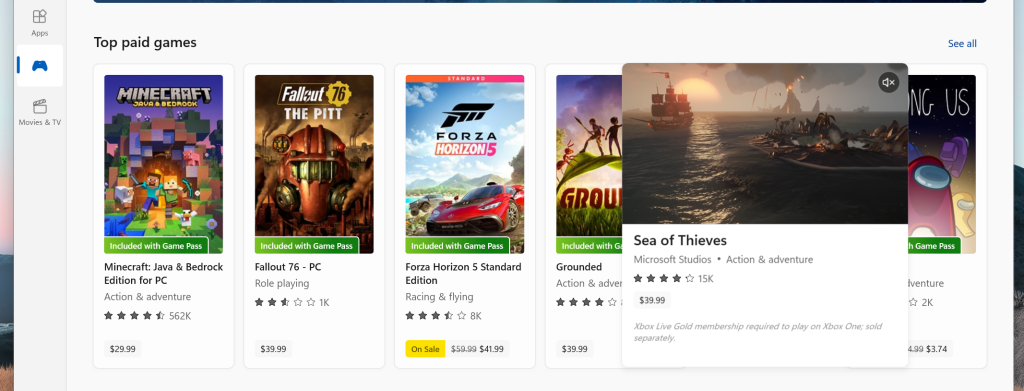
FEEDBACK: Please file feedback in Feedback Hub (WIN + F) under Microsoft Store.
About the Dev Channel
The Dev Channel receives builds that represent long lead work from our engineers with features and experiences that may never get released as we try out different concepts and get feedback. It is important to remember that the builds we release to the Dev Channel should not be seen as matched to any specific release of Windows and the features included may change over time, be removed, or replaced in Insider builds or may never be released beyond Windows Insiders to general customers. For more information, please read this blog post about how we plan to use the Dev Channel to incubate new ideas, work on long lead items, and control the states of individual features.
These aren’t always stable builds, and sometimes you will see issues that block key activities or require workarounds. It is important to make sure you read the known issues listed in our blog posts as we document many of these issues with each flight.
Build numbers are higher in the Dev Channel than the Windows 11 preview builds in the Beta and Release Preview Channels. You will not be able to switch from the Dev Channel to the Beta or Release Preview Channels without doing a clean install back to the released version of Windows 11 currently.
ALSO: Because the Dev and Beta Channels represent parallel development paths from our engineers, there may be cases where features and experiences show up in the Beta Channel first.
The desktop watermark you see at the lower right corner of your desktop is normal for these pre-release builds.
Important Insider Links
- You can check out our Windows Insider Program documentation here.
- Check out Flight Hub for a complete look at what build is in which Insider channel.
Thanks,
Amanda & Brandon
Source: Windows Blog
—