Hello Windows Insiders, today we are releasing Windows 11 Insider Preview Build 25174 to the Dev Channel.
TL;DR
- We’re previewing the new Game Pass widget with Windows Insiders in the Dev Channel.
- As always, this build also includes a good set of fixes.
- We’ve added a few new known issues based on Windows Insider feedback.
What’s new
Introducing the new Game Pass Widget
PC Game Pass and Windows are a fantastic combination for gaming; with PC Game Pass, you have access to hundreds of high-quality games for your PC. For the past couple of months, we’ve been working with our friends on the Xbox team to make Windows and PC Game Pass an even better combination; today we’re announcing something new for gaming and our widgets experience: the Game Pass widget preview.
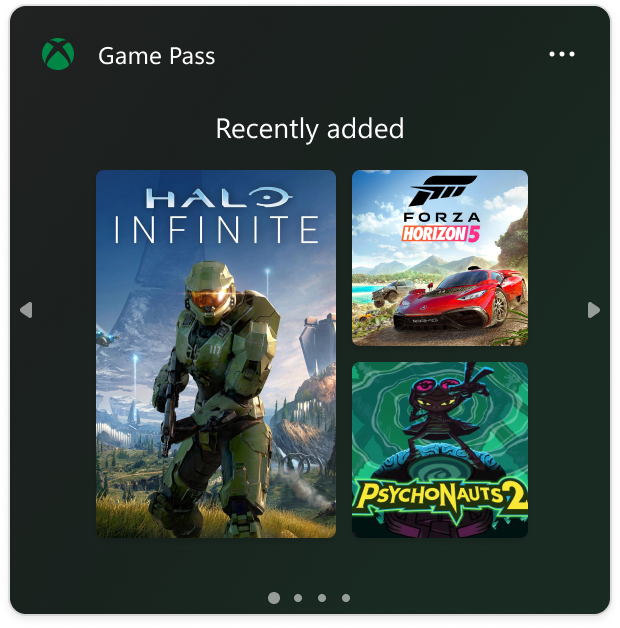
This widget is a window to the extensive PC Game Pass library – it will show the latest additions, games leaving soon, and others from highlighted categories and then take you to the Xbox app where you can install them, see reviews, and go all in.
We’re still hard at work on some exciting functionality coming soon that will let you sign-into your Xbox profile and easily jump back into recently played games as well as see personalized recommendations of games we believe you’ll love.
The Game Pass widget preview is available in the widgets board alongside other widgets that bring weather, sports, and other great content closer to you. The widgets board is shown by clicking the left corner of your taskbar or by pressing Win + W. To pin the Game Pass widget, select the ‘+’ button in the top right corner of the widgets board.
Here is how to get started:
- Open the widgets board.
- Click on the + icon next to your user profile.
- Click on the + icon besides the Game Pass
- Close the Widget settings window.
- The Game Pass widget should now appear in your widgets board.
We are looking forward to getting feedback on the Game Pass widget from Windows Insiders who are PC gamers. Tell us what you’d love to see in the widget, or if you see anything that is strange or unexpected on the widget itself or on the widgets experience.
[We are beginning to roll this out, so the experience isn’t available to all Insiders just yet as we plan to monitor feedback and see how it lands before pushing it out to everyone.]
FEEDBACK: Please file feedback in Feedback Hub (WIN + F) under Desktop Environment > Widgets.
Changes and Improvements
[File Explorer]
- Middle clicking a folder in the navigation pane of File Explorer will now open it in a new tab, like clicking a folder in the body of File Explorer already does. Please note that this requires tabbed File Explorer, which hasn’t rolled out to everyone in the Dev Channel yet.
Fixes
[File Explorer]
- Fixed an issue which could cause explorer.exe to crash when opening new File Explorer windows.
- Fixed an issue where launching File Explorer in certain ways when using dark mode (for example, from the command line) was showing the body of File Explorer unexpectedly in light mode.
- Fixed an issue where the left/right arrows in File Explorer were in light mode when you were using dark mode, causing them to not have enough contrast to show when they were enabled.
- Fixed an issue where the dividers in the navigation pane were overlapping / drawing too close to text sometimes.
- Fixed an issue where if you drag and drop a folder into the navigation pane was sometimes unexpectedly putting the folder at the bottom of the list rather than where you’d dropped it.
- Fixed an issue causing UI issues in File Explorer when using F11 to put File Explorer in full screen mode.
[Taskbar]
- Fixed an issue leading to various system tray elements being unexpectedly missing for some Insiders on the previous build.
[Settings]
- Fixed a crash on some PCs were experiencing when going to System > Storage > Disks & Volumes.
[Other]
- Fixed an issue which was leading to mouse and keyboard input not working correctly in certain games in the last 2 flights.
- Fixed an issue believed to be leading to SQL Server Management Studio failing to launch for some Insiders.
- Fixed an issue where Memory Integrity in Windows Security might show a warning saying it couldn’t be enabled due to incompatible drivers, but the incompatible drivers list would be blank.
- Fixed an issue which was causing some apps to unexpectedly not launch in the last few flights when core isolation was enabled in Windows Security.
NOTE: Some fixes noted here in Insider Preview builds from the Dev Channel may make their way into the servicing updates for the released version of Windows 11.
Known issues
[General]
- Some games that use Easy Anti-Cheat may crash or cause your PC to bugcheck.
- [NEW] We’re looking into reports that audio stopped working for some Insiders after upgrading to the last flight.
- [NEW] We’re working on a fix for an issue leading to some Insiders experiencing a decrease in FPS when playing certain games in recent flights due to the wrong graphics card being used.
- [NEW] We’re investigating reports of a few different apps having started crashing in recent builds.
[File Explorer]
- The left-half of the File Explorer title bar may not be draggable via mouse or touch.
- The up arrow is misaligned in File Explorer tabs. This will be fixed in a future update.
- [NEW] We’re working on a fix for an issue causing Home, Documents, Pictures and potentially other folders to become unexpectedly duplicated in File Explorer’s navigation pane or appear on the desktop.
- [NEW] We’re working on a fix for an issue where the search box background in File Explorer might be the opposite color of your current mode.
- [NEW] We’re working on a fix for an issue causing the delete key to unexpectedly not work on files in File Explorer. If you encounter this, you should still be able to use the context menu to delete.
[Widgets]
- Notification badge number may appear misaligned on the taskbar.
- In some cases, the notification banner for some badging will not appear in the widgets board.
- We’re working on the fix for an issue causing Widgets preferences (temperature units and pinned widgets) to unexpectedly get reset to default.
[Printing]
- [NEW] We’re working on a fix for an issue causing hangs and crashes when trying to print from certain apps (like Excel) in the last flight.
- [NEW] We’re investigating reports in recent Dev Channel flights lines aren’t included when printing tables from certain apps.
For developers
You can download the latest Windows Insider SDK at aka.ms/windowsinsidersdk.
SDK NuGet packages are now also flighting at NuGet Gallery | WindowsSDK which include:
- .NET TFM packages for use in .NET apps as described at aka.ms/windowsinsidersdk
- C++ packages for Win32 headers and libs per architecture
- BuildTools package when you just need tools like MakeAppx.exe, MakePri.exe, and SignTool.exe
These NuGet packages provide more granular access to the SDK and better integrate in CI/CD pipelines.
About the Dev Channel
The Dev Channel receives builds that represent long lead work from our engineers with features and experiences that may never get released as we try out different concepts and get feedback. It is important to remember that the builds we release to the Dev Channel should not be seen as matched to any specific release of Windows and the features included may change over time, be removed, or replaced in Insider builds or may never be released beyond Windows Insiders to general customers. For more information, please read this blog post about how we plan to use the Dev Channel to incubate new ideas, work on long lead items, and control the states of individual features.
These aren’t always stable builds, and sometimes you will see issues that block key activities or require workarounds. It is important to make sure you read the known issues listed in our blog posts as we document many of these issues with each flight.
Build numbers are higher in the Dev Channel than the Windows 11 preview builds in the Beta and Release Preview Channels. You will not be able to switch from the Dev Channel to the Beta or Release Preview Channels without doing a clean install back to the released version of Windows 11 currently.
ALSO: Because the Dev and Beta Channels represent parallel development paths from our engineers, there may be cases where features and experiences show up in the Beta Channel first.
The desktop watermark you see at the lower right corner of your desktop is normal for these pre-release builds.
Important Insider Links
- Want to learn how we made Windows 11? Check out our Inside Windows 11 website to hear and meet our makers from Engineering, Design and Research to share their insights and unique perspectives throughout this journey.
- You can check out our Windows Insider Program documentation here.
- Check out Flight Hub for a complete look at what build is in which Insider channel.
Thanks,
Amanda & Brandon
Source: Windows Blog
—