Hello Windows Insiders, today we are releasing Windows 11 Insider Preview Build 25136 to the Dev Channel.
TL;DR
- We have begun rolling out File Explorer tabs and navigation updates to Windows Insiders. Details below. We have also begun rolling out an update for Widgets that will show dynamic content on the taskbar.
- As always, this build includes a good set of fixes that improve the overall experience for Windows Insiders on the latest preview builds.
- We added one new known issue and still have a set of others – be sure to read the known issues below.
- We have Notepad and Media Player updates rolling out to Windows Insiders – see this blog post for details.
What’s new in Build 25136
File Explorer Tabs & Navigation Updates
To help you work across multiple locations at the same time, the title bar of File Explorer now has tabs. We’d love your feedback on which tabs features you’d like to see next.
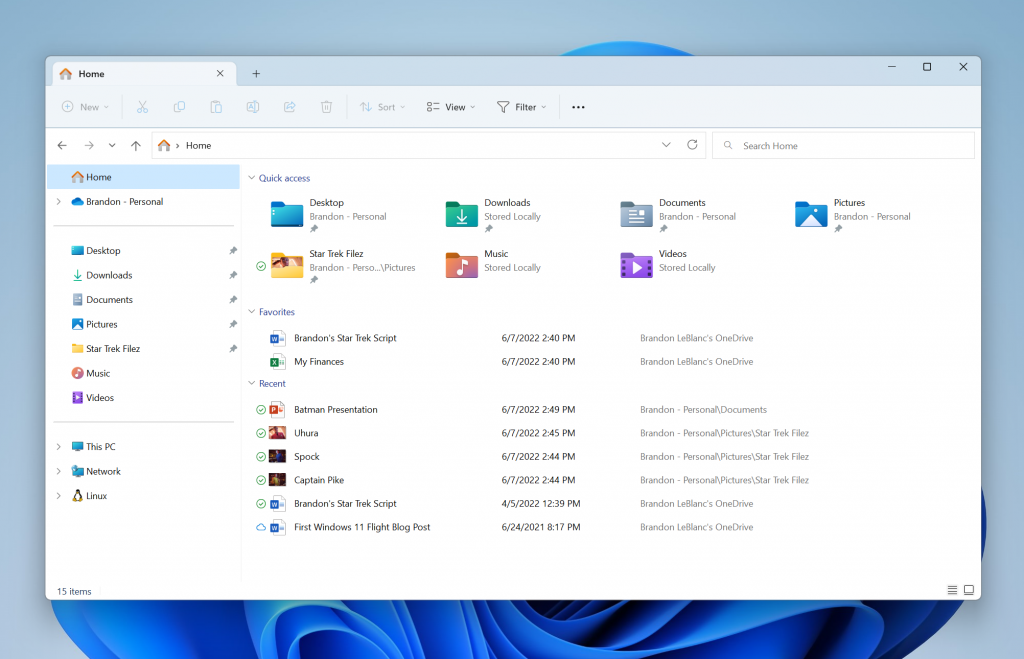
File Explorer is also introducing a refreshed layout of the left navigation pane which makes it easy for you to navigate to folders that matter to you. The updated organization provides easy access to your pinned and frequently used folders (Quick access) and your OneDrive cloud profiles added to Windows. OneDrive cloud profiles reflect the user’s name associated with the account. Known Windows folders which are available by default in the navigation pane are no longer displayed under This PC to keep that view focused for your PC’s drives. When you navigate to folders syncing to OneDrive such as Documents, Pictures, etc., the address bar displays the correct path to help bring clarity when your folders are on the cloud vs when they are local to you.
[We are beginning to roll this feature out, so it isn’t available to all Insiders in the Dev Channel just yet as we plan to monitor feedback and see how it lands before pushing it out to everyone.]
FEEDBACK: Please file feedback in Feedback Hub (WIN + F) under Files, Folders, and Online Storage > File Explorer.
Dynamic Widgets content on the taskbar
We’re trying out some changes to bring more dynamic Widgets content to your taskbar. In addition to seeing live content from the weather widget, you’ll also start to see live updates from the sports and finance widgets, along with breaking news alerts.
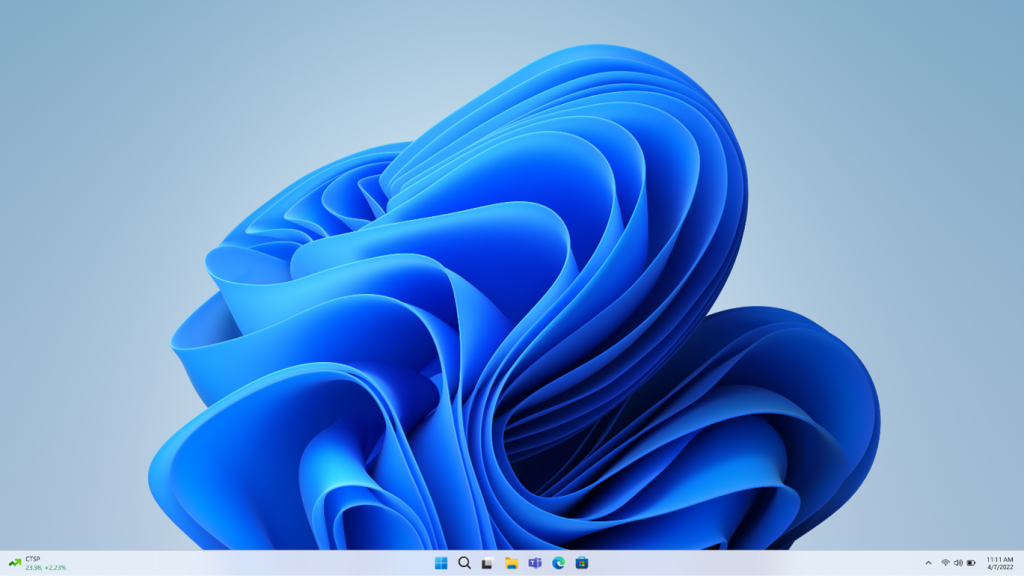
This should make it easier for you to know when something important happens related to these widgets and keep you informed of breaking news.
The content is meant to be quick and glanceable with the ability to see more inside the widgets board if you click on it. However, if you don’t interact with the content update the taskbar will return to showing you the weather.
[We are beginning to roll this feature out, so it isn’t available to all Insiders in the Dev Channel just yet as we plan to monitor feedback and see how it lands before pushing it out to everyone.]
FEEDBACK: Please file feedback in Feedback Hub (WIN + F) under Desktop Environment > Widgets.
Changes and Improvements
[Input]
- We are beginning to roll out the ability for Insiders to report animated gifs they feel are inappropriate from the emoji panel (WIN + .)
Fixes
[General]
- Addressed an issue which was leading to some PCs being erroneously detected as tablets. When this happened, compact mode and the option to hide checkboxes in File Explorer wouldn’t take effect.
- Fixed an issue causing some Insiders to experience a SYSTEM_SERVICE_EXCEPTION bugcheck in recent Dev Channel builds.
[Taskbar]
- Fixed an issue that was sometimes causing taskbar apps to overflow with the system tray icons.
- When you hover on an app in the system tray, its notification will no longer flash.
[Start]
- Fixed an issue that could cause Start to only show one column of recommended items.
- If you’re pinning a large number of apps to Start, it should now refresh to show them more reliably.
[Settings]
- Fixed an issue from the previous flight where Disks & Volumes section of System > Storage wasn’t displaying any disks or volumes.
[Windowing]
- We made a fix to help with a rare issue which was causing title bars to sometimes go transparent or missing sometimes in certain apps.
[Windows Update]
- Fixed an issue where Windows Update might unexpectedly show error 0x00000000 when there wasn’t anything wrong.
- Fixed an issue which was leading to some devices bugchecking with HYPERVISOR_ERROR when trying to upgrade to a new build.
[Task Manager]
- Fixed an issue which was causing Task Manager to crash on launch sometimes after switching between light and dark mode or changing accent color.
[Other]
- Fixed an issue which could lead to increased latency or stutter in games when v-sync was used.
- Fixed an issue which could cause some PCs to freeze after running the wsl –shutdown command.
NOTE: Some fixes noted here in Insider Preview builds from the Dev Channel may make their way into the servicing updates for the released version of Windows 11.
Known issues
[General]
- Windows Insiders on Surface Pro X devices will hit a black screen attempting to resume from hibernate on this build. You will need to power cycle (long power button shutdown) to get back into the device. It is recommended Insiders on these devices pause flighting until we release a build with this fix.
- [NEW] We are investigating reports that the Mica material and Acrylic blur effect is not rendering correct in OS surfaces like the Start menu, Notification Center and other areas.
- We’re investigating reports that shutting down via the Start menu isn’t working for some Insiders and is unexpectedly rebooting instead.
- Some games that use Easy Anti-Cheat may crash or cause your PC to bugcheck.
[File Explorer]
- [NEW] The up arrow is misaligned in File Explorer tabs. This will be fixed in a future update.
[Live captions]
- Certain apps in full screen (e.g., video players) prevent live captions from being visible.
- Certain apps positioned near the top of the screen and closed before live captions is run will re-launch behind the live captions window positioned at top. Use the system menu (ALT + Spacebar) while the app has focus to move the app’s window further down.
For developers
You can download the latest Windows Insider SDK at aka.ms/windowsinsidersdk.
SDK NuGet packages are now also flighting at NuGet Gallery | WindowsSDK which include:
- .NET TFM packages for use in .NET apps as described at ms/windowsinsidersdk
- C++ packages for Win32 headers and libs per architecture
- BuildTools package when you just need tools like MakeAppx.exe, MakePri.exe, and SignTool.exe
These NuGet packages provide more granular access to the SDK and better integrate in CI/CD pipelines.
About the Dev Channel [UPDATED]
The Dev Channel receives builds that represent long lead work from our engineers with features and experiences that may never get released as we try out different concepts and get feedback. It is important to remember that the builds we release to the Dev Channel should not be seen as matched to any specific release of Windows and the features included may change over time, be removed, or replaced in Insider builds or may never be released beyond Windows Insiders to general customers. For more information, please read this blog post about how we plan to use the Dev Channel to incubate new ideas, work on long lead items, and control the states of individual features.
These aren’t always stable builds, and sometimes you will see issues that block key activities or require workarounds. It is important to make sure you read the known issues listed in our blog posts as we document many of these issues with each flight.
Build numbers are higher in the Dev Channel than the Windows 11 preview builds in the Beta and Release Preview Channels. You will not be able to switch from the Dev Channel to the Beta or Release Preview Channels without doing a clean install back to the released version of Windows 11 currently.
ALSO: Because the Dev and Beta Channels represent parallel development paths from our engineers, there may be cases where features and experiences show up in the Beta Channel first.
The desktop watermark you see at the lower right corner of your desktop is normal for these pre-release builds.
Important Insider Links
- Want to learn how we made Windows 11? Check out our Inside Windows 11 website to hear and meet our makers from Engineering, Design and Research to share their insights and unique perspectives throughout this journey.
- You can check out our Windows Insider Program documentation here.
- Check out Flight Hub for a complete look at what build is in which Insider channel.
Thanks,
Amanda & Brandon
Source: Windows Blog
—