Hello Windows Insiders, today we are releasing Windows 11 Insider Preview Build 22621.440 and Build 22622.440 (KB5015890) to the Beta Channel.
- Build 22622.440 = New features rolling out.
- Build 22621.440 = New features off by default.
As a reminder, Insiders who landed in the group with new features turned off by default (Build 22621.xxxx) can check for updates and choose to install the update that will have features rolling out (Build 22622.xxx).
What’s new in Build 22622.440
Taskbar Overflow
We’re reintroducing taskbar overflow, with a newly designed experience for Windows 11. This taskbar experience has been thoughtfully crafted to offer you a more productive switching and launching experience when space is constrained. Your taskbar will automatically transition into this new overflow state when it has hit its maximum capacity. In this state, taskbar will offer an entry point to an overflow menu that allows you to view all your overflowed apps in one space.

The overflow menu will contain many of the current taskbar behaviors users are familiar with, such as supporting pinned apps, jump list, and extended UI. After invoking overflow, the menu will quietly dismiss once you click outside of it or navigate to an application.
[We are beginning to roll this feature out, so it isn’t available to all Insiders in the Beta Channel just yet as we plan to monitor feedback and see how it lands before pushing it out to everyone.]
FEEDBACK: Please file feedback in Feedback Hub (WIN + F) under Desktop Environment > Taskbar.
What’s new in BOTH Build 22621.440 & Build 22622.440
Dynamic Widgets content on the taskbar
We’re trying out some changes to bring more dynamic Widgets content to your taskbar. In addition to seeing live content from the weather widget, you’ll also start to see live updates from the sports and finance widgets, along with breaking news alerts.
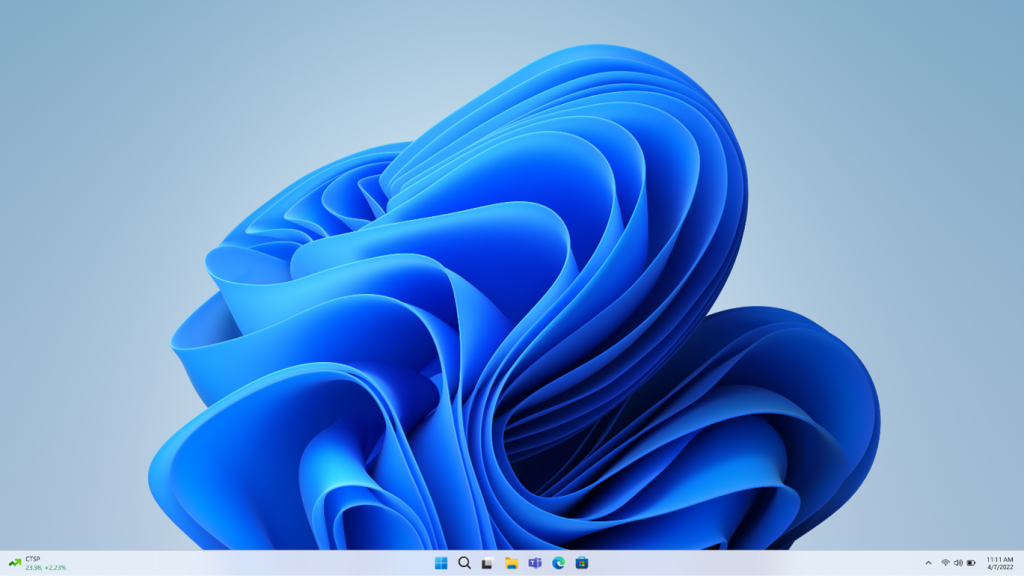
This should make it easier for you to know when something important happens related to these widgets and keep you informed of breaking news.
The content is meant to be quick and glanceable with the ability to see more inside the widgets board if you click on it. However, if you don’t interact with the content update the taskbar will return to showing you the weather.
[We are beginning to roll this feature out, so it isn’t available to all Insiders in the Beta Channel just yet as we plan to monitor feedback and see how it lands before pushing it out to everyone.]
FEEDBACK: Please file feedback in Feedback Hub (WIN + F) under Desktop Environment > Widgets.
Changes and Improvements in Build 22622.440
[General]
- We are beginning to roll out the updated “Open with” dialog box again to align with Windows 11 design principles. The updated dialog box honors light and dark theme. We have also simplified the experience by making it possible to update your default app with just one click. Since reverting this change back in March, we’ve made performance improvements based on Insider feedback.
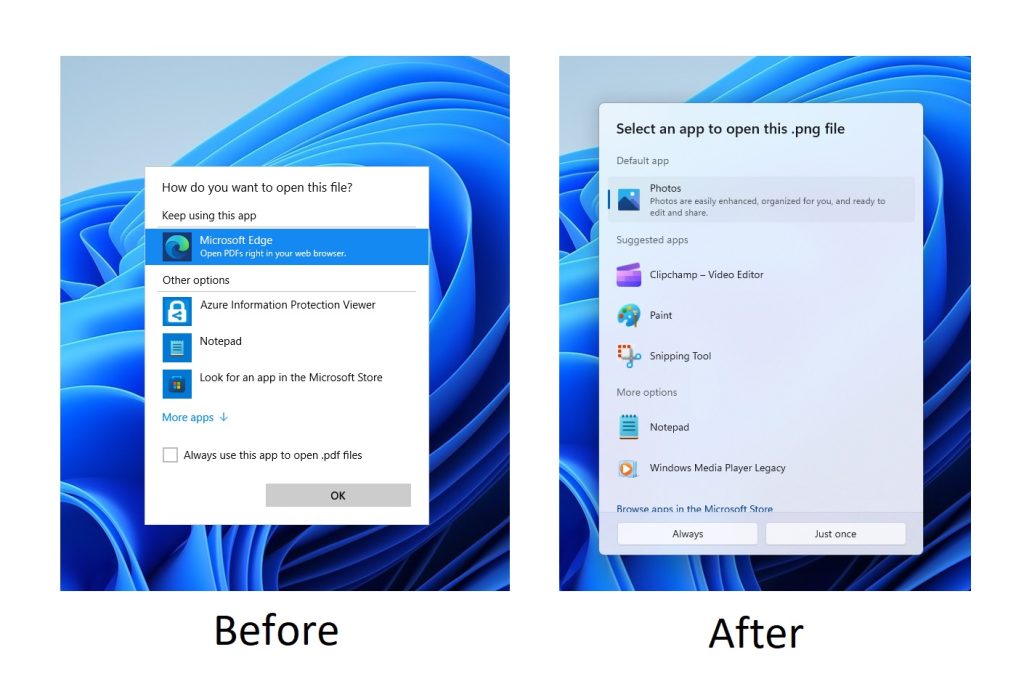
[Input]
- We have updated the U.S. English (EN-US) handwriting model to be faster and more accurate. Use the updated Handwriting Panel for ink-to-text and let us know what you think.
[Settings]
- Settings now supports managing apps which were earlier only supported from Control Panel. This includes uninstallation of apps which have inter-dependencies (e.g., Steam and gaming apps running on Steam), repair and modifying of Win32 apps.
Fixes in Build 22622.440
[General]
- Fixed an issue leading to some Insiders experiencing explorer.exe crashes when docking and undocking monitors in Build 22622.436.
[File Explorer]
- Did some work to fix a memory leak when using tabs with File Explorer.
- Fixed an issue where Narrator wasn’t reading out the titles of tabs as focus moved through them.
- Fixed an issue where the preview thumbnail for File Explorer in the taskbar, ALT + Tab, and Task View might show the title of an adjacent tab and not the currently selected one.
- The add new tab button shouldn’t overlap with the minimize button in the title bar when using text scaling with a lot of tabs open anymore.
[Suggested Actions]
- Fixed an issue which was leading to certain apps freezing after a copy action if Suggested Actions was enabled.
- Fixed a high hitting crash impacting Suggested Actions reliability.
Known issues
[General]
- [NEW] There is an issue in the recent Beta Channel updates that is causing the Photos app to crash, and a fix will be rolling out soon via a Photos app update via the Store.
- [NEW] We’re investigating reports that SQL Server Management Studio is failing to launch for some Insiders.
[File Explorer]
- [NEW] The left-half of the File Explorer title bar may not be draggable via mouse or touch.
- [NEW] We’re working on a fix to address reports that launching File Explorer in certain ways when using dark mode (for example, from the command line) is showing the body of File Explorer unexpectedly in light mode.
- The up arrow is misaligned in File Explorer tabs. This will be fixed in a future update.
About the Beta Channel
The Beta Channel will be the place we preview experiences that are closer to what we will ship to our general customers. Because the Dev and Beta Channels represent parallel development paths from our engineers, there may be cases where features and experiences show up in the Beta Channel first. However, this does not mean every feature we try out in the Beta Channel will ship. We encourage Insiders to read this blog post that outlines the ways we’ll try things out with Insiders in both the Dev and Beta Channels.
Important Insider Links
- Want to learn how we made Windows 11? Check out our Inside Windows 11 website to hear and meet our makers from Engineering, Design and Research to share their insights and unique perspectives throughout this journey.
- You can check out our Windows Insider Program documentation here.
- Check out Flight Hub for a complete look at what build is in which Insider channel.
Thanks,
Amanda & Brandon
Source: Windows Blog
—