It’s been such an exciting year for Edge and Bing. We’ve worked diligently to bring you rich, AI-powered innovation to help you find, create and achieve beyond what you ever thought possible.
Yesterday, we announced another iteration of AI-powered features across Bing and Edge, and today, I’m eager to tell you more. Like advancements in shopping, to help you find what you need at the best price, and new ways help you get more done with browser actions, Tab Auto-grouping, Inline Compose and PDF view in Bing Chat on the Microsoft Edge mobile app. And because we need smarter ways to get more done at work, we’re excited to tell you more about Bing Chat Enterprise on the Microsoft Edge mobile app. All these innovations are powered by AI to help you browse smarter.
Remember, if you’re running a Windows PC, you already have Microsoft Edge installed, so check it out. For those who want to try Microsoft Edge and are on a macOS, mobile or Linux device, download it and let us know what you think![1]
Now, more about our announcements from yesterday’s event:
Shop smarter online
For the past two and a half years we’ve built shopping features into Edge to ensure you get the best deals possible right in the browser. Price history, price comparison and built-in coupons allow you to shop with confidence and ease – all while saving you money in the process. In fact, in the last year, shoppers have been offered more than $4 billion in savings on Microsoft Edge. Yesterday, we announced even more new shopping features. With Copilot in Microsoft Shopping, you have your very own personal shopper, powered by AI, helping you find what you’re looking for at the best price and in less time. Simply ask Copilot in Microsoft Shopping to help you find a product, and it will reply with intelligent questions to help narrow down your choices and guide you to the product that fits your needs. Coming soon, you’ll also be able to simply share a picture of the product you’re looking for and Copilot will guide you to the right match. This will come in handy this holiday season, when my kids text me photos of their wish list! This experience will be available soon on both mobile and desktop to facilitate your shopping experience from your preferred device. Although Copilot in Microsoft Shopping works on any browser, we recommend using Edge for the best experience.
Achieve more than you ever thought possible
For many of us, the holiday season can also mean more to do. Yesterday, we rolled out a new wave of AI-powered innovation to help you boost your productivity and get through your to-do list in less time.
- Recently, we told you how to use Copilot in Edge to perform actions and save you time, like play a movie or group related tabs. Coming soon, you’ll be able to tell Copilot to send an email. That’s right. Simply open Copilot in Edge, give the prompt to draft a note and Copilot will open Outlook and write the email for you. All you need to do is review and hit send.
- We’re also excited to announce that we’re expanding the capabilities within Compose in Copilot to help you write from most websites in the Edge browser. For example, if you’re working on a blog and having trouble landing the right words, Edge has you covered. Coming soon, with Inline Compose in Edge, you can highlight anything that you’d like to improve, and use the Rewrite menu to try on different tones – like Enthusiastic or Professional, or help with writing a longer post.
- We know that a big part of our to-do lists each day happen on-the-go, which is why we’re making sure to bring AI-powered innovation to your mobile device. Coming soon to the Microsoft Edge mobile app, you will be able to ask Copilot questions like “what are the key takeaways of this report?” All you need to do is open Copilot on Edge mobile and give the prompt.
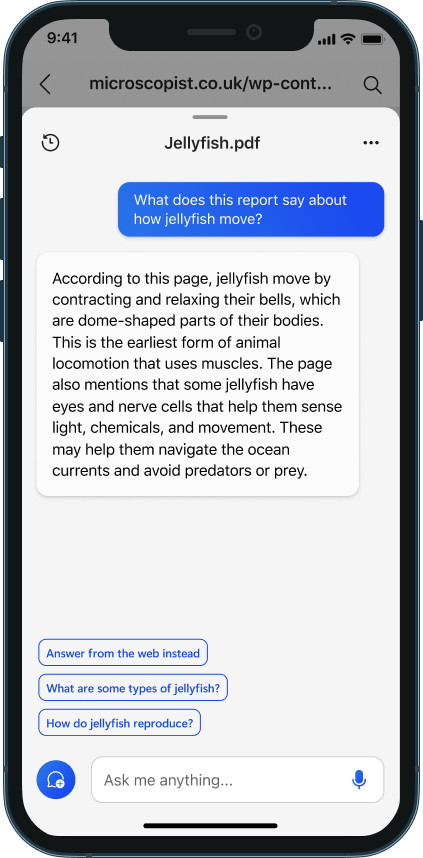
- Productivity and organization go hand in hand. Yesterday, we announced Tab Auto-grouping in Edge, which uses AI to group your tabs based on specific topics or categories. Simply navigate to the tab icon on the top left, and click on group similar tabs, and Copilot will group your tabs, leaving your browser window, and mind, less cluttered.
Empowering organizations, safely
Just two months ago, we unveiled Bing Chat Enterprise, which offers AI-powered web chat with commercial data protection. Corporate customers of all sizes have been rapidly adopting the service, so employees can experience greater efficiency in their workday while protecting confidential data.
Yesterday, we announced that Bing Chat Enterprise is now available on the Edge mobile app. Let’s say you are on a business trip. You have a few ideas for a customer proposal that’s going into a competitive bid. Simply use your phone to ask Bing Chat Enterprise to shape your quick bullet points into a paragraph with a formal business tone. Now you can send customer-ready wording back to your teammate to incorporate into the bid, ahead of the deadline. What’s best about Bing Chat Enterprise is that it is designed for confidential information, so you and your organization can rest easily knowing that your data is protected. All of this is available at no additional cost to customers with Microsoft 365 E5, E3, A5 or A3 (faculty users), Business Premium or Business Standard licenses. Learn more about Bing Chat Enterprise .
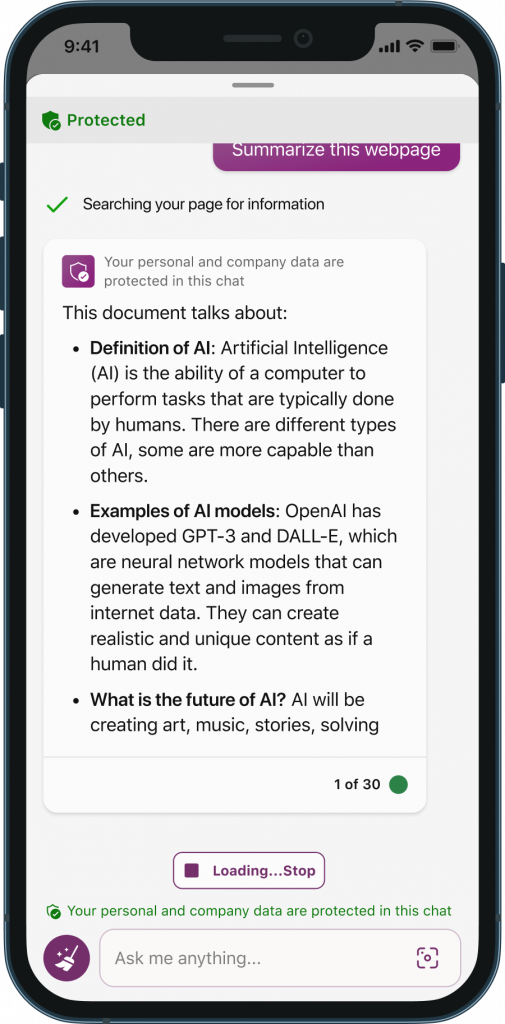
More ways to browse smarter with Edge
Beyond yesterday’s announcements, there is a lot more AI-powered innovation to discover in Edge. For example, see why Designer in Edge makes us the first and only browser with an integrated AI-powered graphic design app. Or, how Edge can help you find what you’re looking for within web pages in less time with smart find, the new AI-powered update to Find on Page. And how Edge is leveraging the power of AI to keep you safer online with smart features like Website Typo protection, which helps you avoid malicious sites that exploit URL typos in the address bar. Learn more about our AI-powered features.
These are just a few examples of how Edge with the power of AI can help you find, create and achieve beyond what you ever thought possible. We hope these new tools and features in Microsoft Edge help you do just that. Please continue to send us your feedback and enjoy smarter browsing with Edge.
[1] You can share your feedback from the browser window by going to … menu > Help and feedback > Send feedback
Source: Windows Blog
—